Windows 10 comes with the ability to tune up your monitor's color profile and brightness accurately. There is a special wizard which allows you to calibrate your display. Today, we'll see how to create a display calibration shortcut in Windows 10.
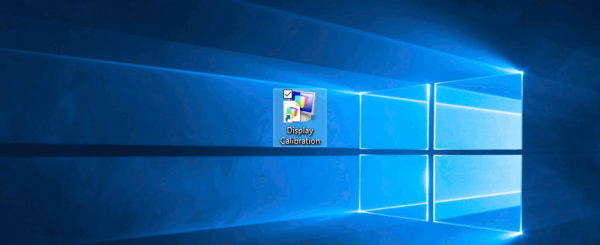
In the article Calibrate Display Colors in Windows 10, we have covered in detail how to launch and use the Display Color Calibration wizard.
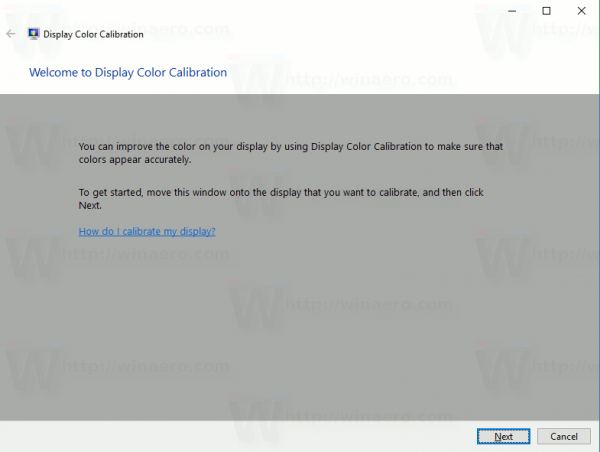
To save your time, you can create a special shortcut to save your time.
To create a Display Calibration shortcut in Windows 10, do the following.
Right click the empty space on your Desktop. Select New - Shortcut in the context menu (see the screenshot).

In the shortcut target box, type or copy-paste the following:
dccw.exe
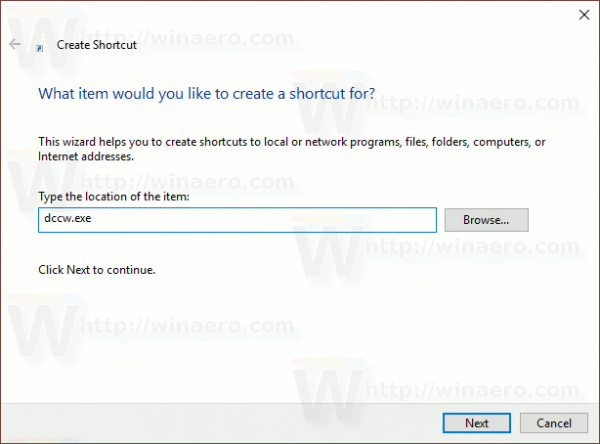
Use the line "Display Calibration" without quotes as the name of the shortcut. Actually, you can use any name you want. Click on the Finish button when done.

Now, you can move this shortcut to any convenient location, pin it to taskbar or to Start, add to All apps or add to Quick Launch(see how to enable Quick Launch). You can also assign a global hotkey to your shortcut.
That's it.
Support us
Winaero greatly relies on your support. You can help the site keep bringing you interesting and useful content and software by using these options:
