If you installed Windows 10 version 1703 "Creators Update" over a previous Windows version, you might have noticed that free disk space on your disk drive was considerably reduced. You can get back up to 40 Gigabytes.
Advertisеment
To free up space after you have upgraded the OS to Windows 10, do the following:
- Press Win + R shortcut keys together on the keyboard to open the Run dialog.
Tip: See the ultimate list of all Windows keyboard shortcuts with Win keys. - Type the following in the Run box:
cleanmgr
- Select your system drive:
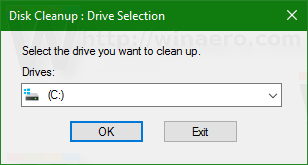
- Click the Clean up system files button to switch the Disk Cleanup tool to extended mode.
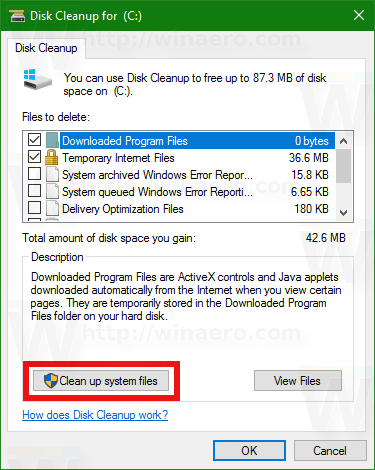
- Find and check the Previous Windows installation(s) item.
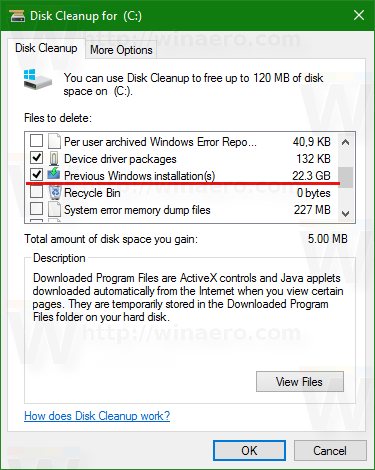
- Click OK and you are done.
Tip: You might be interested in learning more about the cleanmgr app's features and options. Refer to the following articles:
- Start Disk Cleanup With All Items Checked
- Clear Temp Directory on Startup with Disk Cleanup
- Add Cleanup Drive Context Menu in Windows 10
- Disk Cleanup Cleanmgr Command Line Arguments in Windows 10
- Create a Preset for Cleanmgr (Disk Cleanup)
That's it. You can see how easy it is to reclaim disk space which was unnecessarily being consumed after the upgrade to Windows 10 Creators Update.
Support us
Winaero greatly relies on your support. You can help the site keep bringing you interesting and useful content and software by using these options:
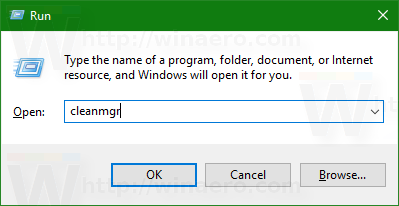

Thank you, I appreciate all these wonderful tips.
You are welcome.
Looks like microsoft removed “Display” from old control panel in new Creators Update, so user can no longer change text size for different objects … :(
Here you go:
“Display” from the old Control panel is not removed, only strangely hidden, it is however necessary to edit the registry but it’s not easy :-) And in Control panel also does not show the item “Personalization”.
That’s why Winaero Tweaker has all those options.
They simplify the process to a few clicks.