How to Disable Windows Defender in Windows 10 Version 1903
Windows Defender is the default antivirus app shipped with Windows 10. Earlier versions of Windows like Windows 8.1, Windows 8, Windows 7 and Vista also had it but it was less efficient previously as it only scanned spyware and adware. In Windows 8 and Windows 10, Defender is based on the Microsoft Security Essentials app which offers better protection by adding full blown protection against all kinds of malware. You may have a reason to disable the app. As you might have already noticed, Windows 10 Version 1903 requires extra steps to get the virus scanning engine disabled. Here's what to do.
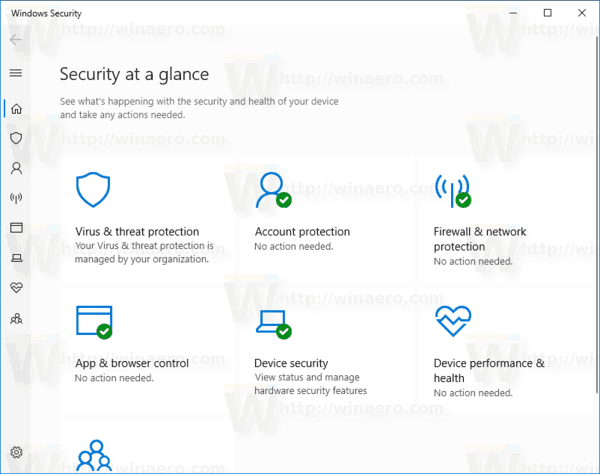
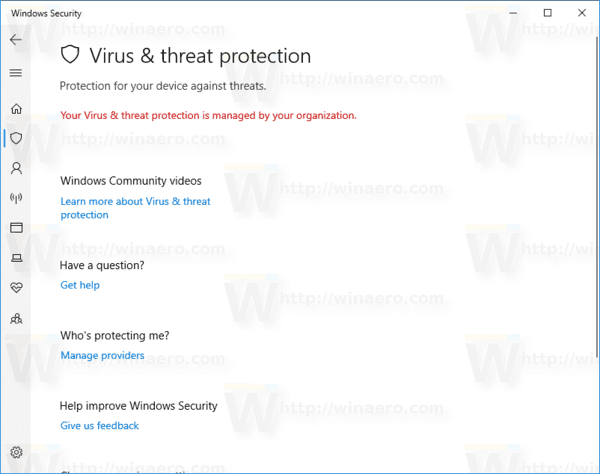
Note: This will not remove the Windows Defender icon in the system tray:
Advertisеment
![]()
To hide the icon, refer to the following article:
Hide Windows Security Tray Icon in Windows 10
Recent Windows 10 version come with is a new app called Windows Security. The application, formerly known as "Windows Defender Dashboard" and "Windows Defender Security Center", has been created to help the user control his security and privacy settings in a clear and useful way. It includes all the settings related to Windows Defender. The Security Center app is reviewed in the post Windows Defender Security Center in Windows 10 Creators Update.
Windows 10 allows to only temporary disable Windows Defender with a special option in Windows Security. After some period of time, it will be re-enabled automatically.
This behavior is unwanted for many users who want to disable the app permanently. Follow the instructions below to stop the Windows Defender app permanently.
To Disable Windows Defender in Windows 10 Version 1903,
- Download the following ZIP archive: Download ZIP archive.
- Extract its contents to any folder. You can place the files directly to the Desktop.
- Unblock the files.
- Double click on the
Disable Windows Defender in Windows 10.regfile to merge it.
- Restart Windows 10.
You are done!
Note: To re-enable Defender later, use the provided file Restore Windows Defender in Windows 10.reg, and restart the OS after applying it.
Tip: You can use Winaero Tweaker to disable Windows Defender in any version and edition of Windows 10. It does everything exactly as described above, providing the easy-to-use GUI.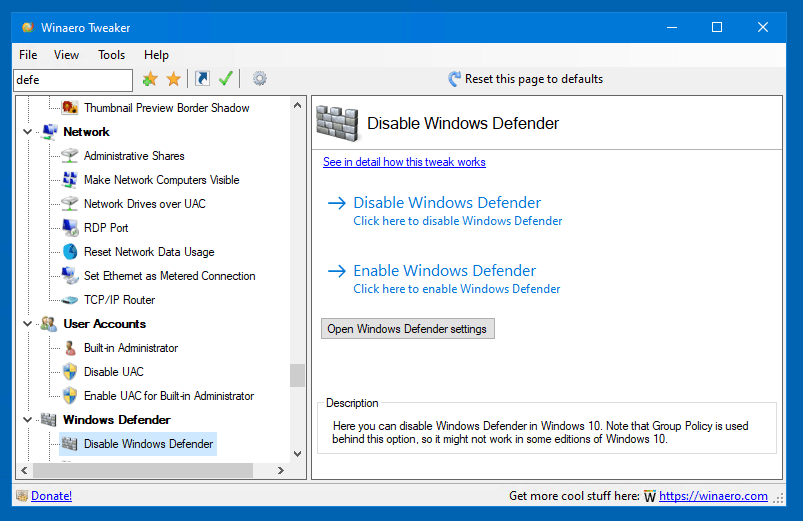
You can download it here:
Using Winaero Tweaker, you can keep Defender disabled until you click the option "Enable Windows Defender".
How it works
The contents of the REG file is as follows:
Windows Registry Editor Version 5.00 [HKEY_LOCAL_MACHINE\SOFTWARE\Policies\Microsoft\Windows Defender] "DisableAntiSpyware"=dword:00000001 "DisableRealtimeMonitoring"=dword:00000001 [HKEY_LOCAL_MACHINE\SOFTWARE\Policies\Microsoft\Windows Defender\Real-Time Protection] "DisableBehaviorMonitoring"=dword:00000001 "DisableOnAccessProtection"=dword:00000001 "DisableScanOnRealtimeEnable"=dword:00000001
These the Group Policy values that instruct Defender to stop its protection features. The tweak works in all Windows 10 versions and editions.
Also, it is possible to temporary disable Windows Defender. This can be done as follows.
Temporary Disable Defender in Windows 10 Version 1903
- Open the Windows Security app. You can launch Windows Security from the Start menu or with a special shortcut. Tip: The Start menu supports alphabet navigation.
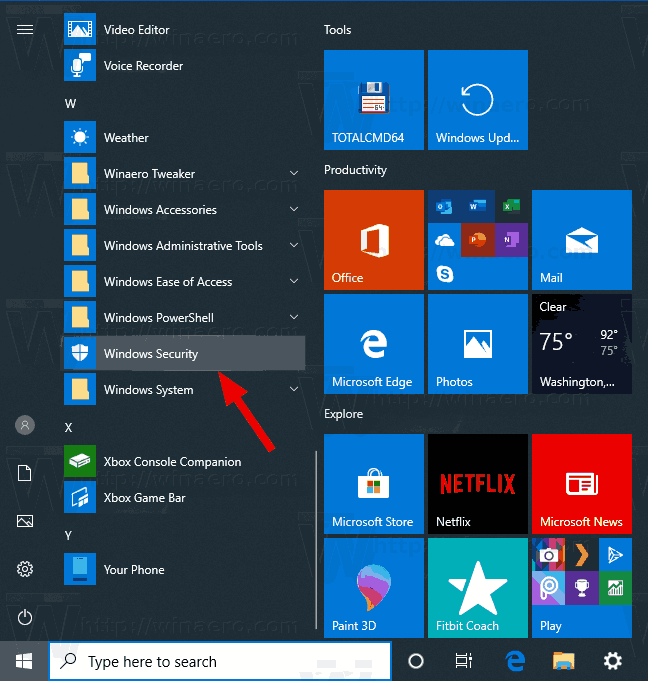
- In the user interface of the app, click on the icon Virus & Threat protection.
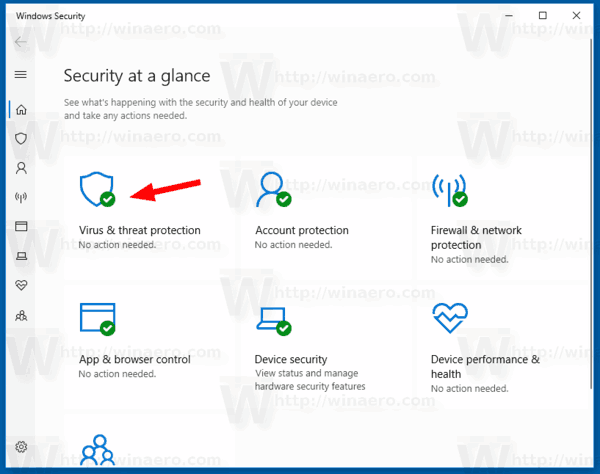
- On the next page, click on the Manage settings link under the Virus and threat protection settings section.
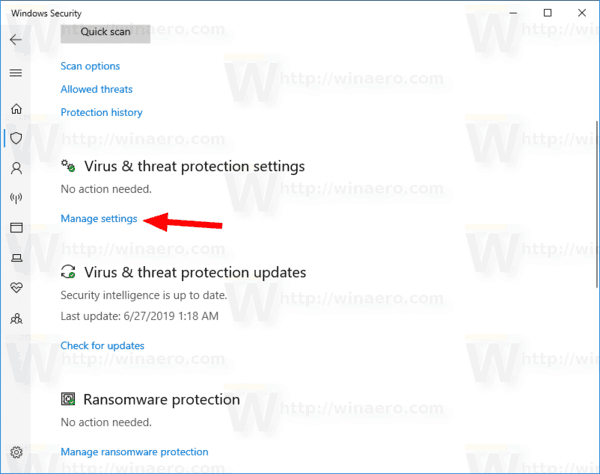
- On the next page, toggle the Real-time protection option to Off. This will temporarily disable Windows Defender in Windows 10.
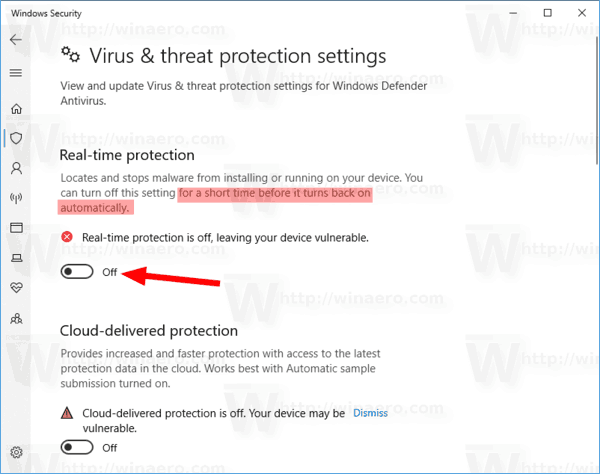
That's it.
Support us
Winaero greatly relies on your support. You can help the site keep bringing you interesting and useful content and software by using these options:

It looks from the REG info that Windows Defender can be controlled at a more granular level — five different tweaks. This would be a nice addition to WT.
It is already in WT. Do you mean 5 options instead of one “disable” button?
Well disabling all the realtime and virus checks from the system config.
still msmpeng.exe scanning my files all the time.
Thank you, your tweaker is working, nothing happened with my windows defender, the status is still on, but it stopped detecting my “crack” as a virus, how to turn it on again, in the tweaker there is only a checkbox says “disable your win defender” but it doesn’t checked, sorry for my bad english: D