Compared to the small and subtle shadows behind open windows in Windows 8, Windows 10 has really huge and prominent shadows. Many users do not like this new effect of Desktop Window Manager and would like to get rid of shadows. Thankfully, it is easy to do so. Microsoft has added an option to disable it. Let's take a closer look on how to disable shadows.
To disable window shadows in Windows 10, you need to complete a few simple steps below.
- Open This PC properties. You can open it from the left pane of File Explorer or directly from Start menu if you pinned This PC to the right or left side of the Start menu.
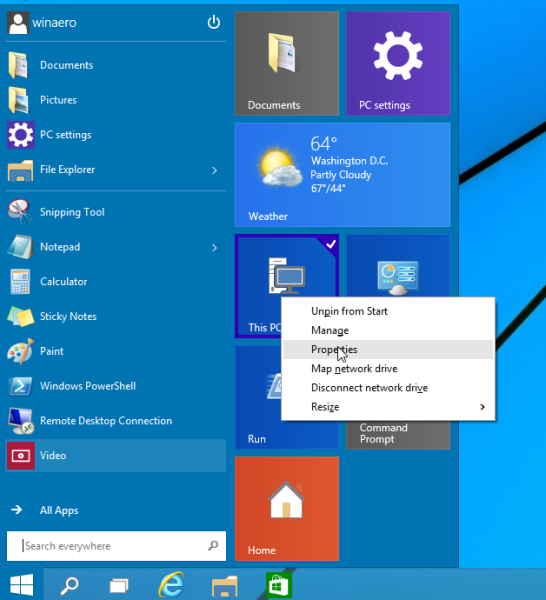
- Click the Advanced System Settings link.
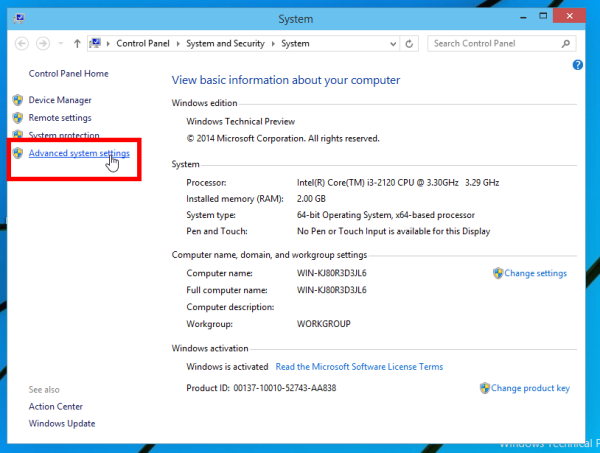
- Next, click the Settings button in the Performance options group.
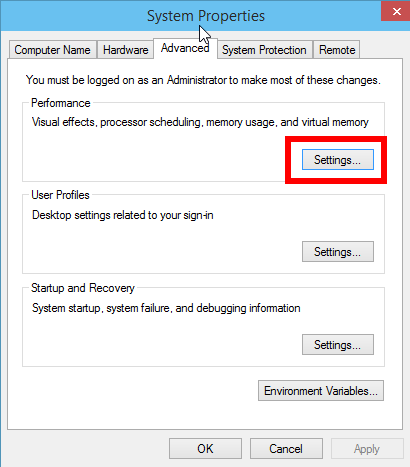
- In the Performance options window, untick the checkox Show shadows under windows. This will disable shadows.
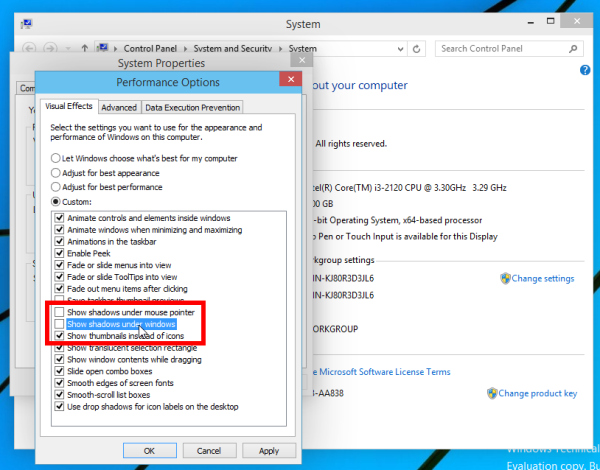
Before: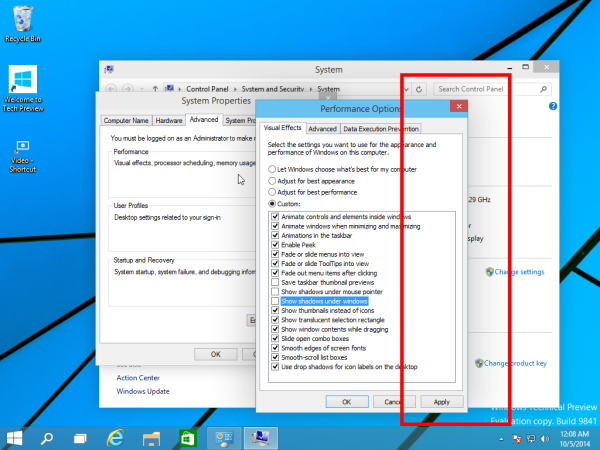
After: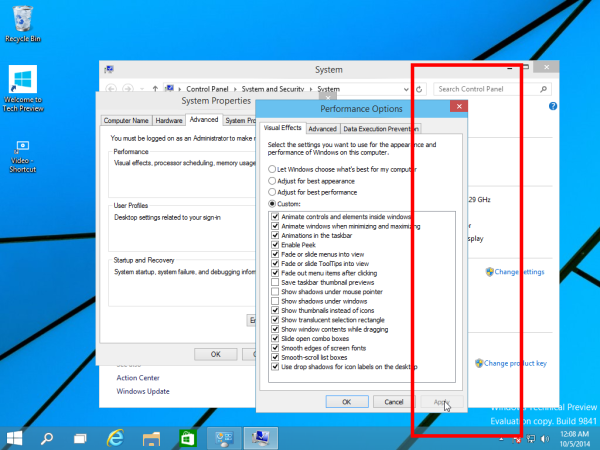
That's it. To enable shadows again, tick that checkbox.
Support us
Winaero greatly relies on your support. You can help the site keep bringing you interesting and useful content and software by using these options:
