When you wake up your Windows 10 device from sleep, it asks for a password if you have set one earlier. If you found this behavior annoying, you can quickly disable the Sleep password in Windows 10. Here is how it can be done.
Disabling the Sleep password might be not the best idea from a security point of view. It provides additional protection from unauthorized access if you left your device at work or in some other place. However, if you are a home user or use your device alone, it can become annoying to wake up your PC and enter the password every time using the keyboard. Here is how to disable it.
Disable Sleep Password in Windows 10
This can be done quickly using the Settings app. Do the following.
- Open Settings.
- Go to Accounts.
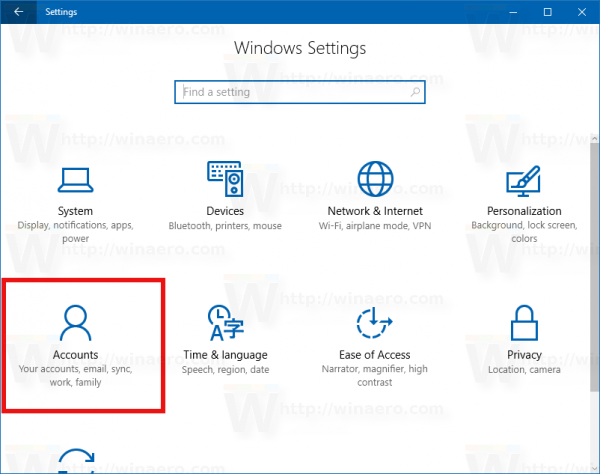
- Click Sign-in options on the left. On the right, see the option named Require sign-in. Change its value to Never. In my case, it was set to "When PC wakes up from sleep", which causes Windows 10 to ask for the password.
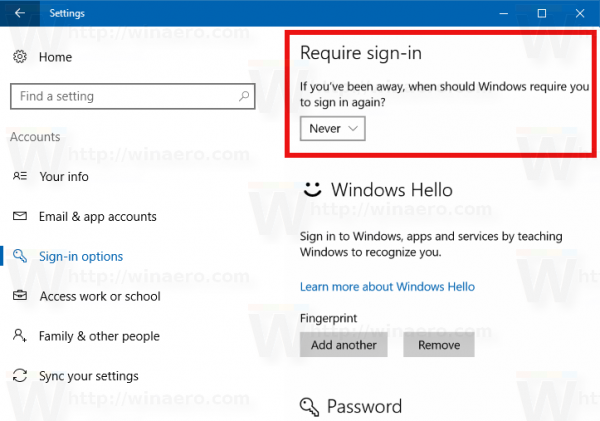 Setting the option to Never disables the Sleep password.
Setting the option to Never disables the Sleep password.
That's it. Keep in mind that the mentioned setting also affects Hibernation mode. Once you set Require sign-in to Never, Windows 10 won't ask you to enter the password after resuming from hibernation.
If you have set up a convenient way to sign in such as Windows Hello-based fingerprint or face recognition, then I suggest you keep the password sign-in requirement on when the machine resumes from sleep or hibernation.
Support us
Winaero greatly relies on your support. You can help the site keep bringing you interesting and useful content and software by using these options:

This solution is not working
This solution works here.
Can you share more details please?
I have windows10 home edition on a HP desktop.
I used the require sign in on sleep to never. That worked only when you power of in sleep mode.
When you let the timer put computer to sleep it still asks for password.
HELP Please.
Ice
It’s working for me. Thank you
R
I have tried that and it is not working
Hi
this option is not available in win 10 enterprise
Not working here either : alway a f[censored] connect button while waking up.