When you are not using your PC, Windows 10 performs automatic maintenance. It is a daily scheduled task that runs out-of-the-box. When enabled, it performs various tasks like app updates, Windows updates, security scans and many other things. Occasionally, the OS displays notifications about Windows Update, Windows Defender, Disk Cleanup. The user can customize them and disable certain notifications.
Advertisеment
By default, maintenance is configured to perform the following actions:
- Broken shortcuts removal. If you have more than 4 broken shortcuts in the Start menu and on the Desktop, Windows 10 will remove them. Such shortcuts usually point to executable files which do not exist any more, for example, after you delete the app's folder from Program Files manually.
- Desktop icons which have been unused in 3 months will be removed.
- System clock will be checked and synchronized with a time server.
- Hard disks will be checked for file system errors.
- The troubleshooting history and error reports which are older than 1 month will be removed.
Tip: There are a number of maintenance tasks configured to start automatically in Windows 10. You might be interested in finding them. See the article
Find All Automatic Maintenance Tasks in Windows 10
Windows 10 automatically checks for various security and maintenance issues and displays a notification if a problem is found. Let's see how to customize these notifications.
To disable Security and Maintenance notifications in Windows 10, do the following.
- Open the classic Control Panel app.
- Go to Control Panel\System and Security\Security and Maintenance.
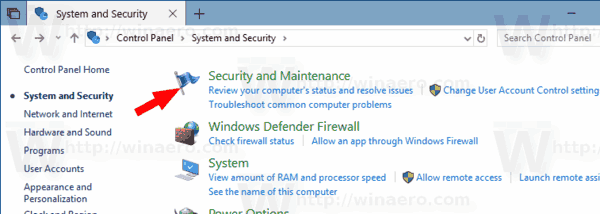
- On the right, click on the link Change Security and Maintenance settings.
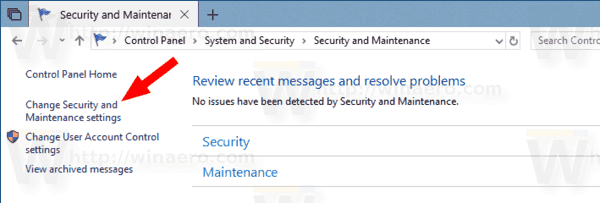
- Turn off (uncheck) the security and maintenance notifications you want to get rid of.
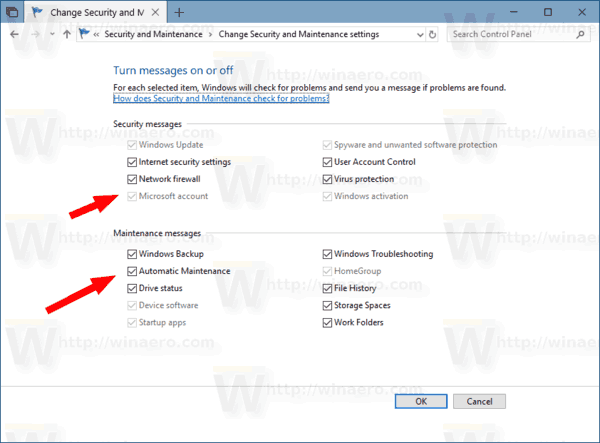
You are done. Confirm the UAC request if prompted.
Tip: If you are running Windows 7, there is a special Registry tweak that allows to disable all maintenance notifications in a row. See the article Registry tweak to disable Action Center notifications in Windows 7.
Related articles:
- How To Change Automatic Maintenance Schedule in Windows 10
- How to disable Automatic Maintenance in Windows 10
- Disable Automatic Computer Maintenance in Windows 10
- Manually Start or Stop Maintenance in Windows 10
Support us
Winaero greatly relies on your support. You can help the site keep bringing you interesting and useful content and software by using these options:

can you uncheck them via registry?