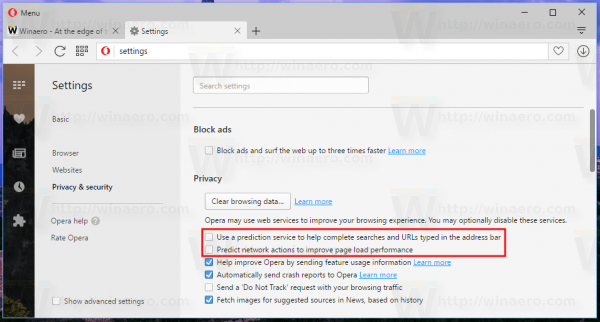Opera 43 comes with a number of features to boost site loading using the Page Prediction technique that Google Chrome also has. However, in order to save your bandwidth and improve your privacy, you may want to disable this feature. Here is how it can be done.
Advertisеment
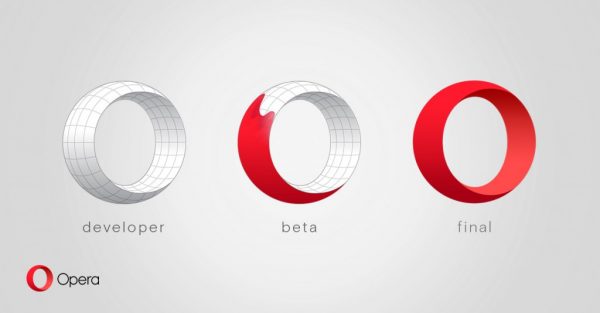 Opera is using Page Prediction to guess which page or web site you are going to visit. Starting with Opera 43, this applies to both the address bar and also navigational links on the current page to predict the next page you could open. Once the browser makes a guess, it starts loading the chosen website in the background. If the user decides to open the same page, it will be opened instantly.
Opera is using Page Prediction to guess which page or web site you are going to visit. Starting with Opera 43, this applies to both the address bar and also navigational links on the current page to predict the next page you could open. Once the browser makes a guess, it starts loading the chosen website in the background. If the user decides to open the same page, it will be opened instantly.Some users find this feature useless and even potentially infringing on their privacy. That's because Page Prediction, when enabled, makes the browser crawl pages that you never actually visit during the browsing session. This exposes your PC's fingerprint and also creates a notable load on PCs with low end hardware because the browser calculates the possible URL address every time you type something into the address bar. It also creates greater bandwidth usage.
To Disable Page Prediction in Opera, do the following.
- Open Opera and click the menu button with the Opera logo to open the browser's main menu.
- Click the Settings item.
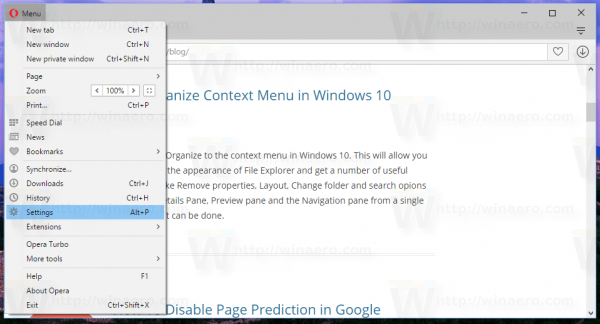
- On the left, click Privacy & security.
- On the right, find the section named "Privacy". There you will find the following option which you need to disable.
Use a prediction service to help complete searches and URLs typed in the address bar
Predict network actions to improve page load performance
The option named "Use a prediction service to help complete searches and URLs typed in the address bar" is responsible for suggestions based on typed URLs and your browsing history. Opera will learn your preferences from your browsing history and habits. For example, if you start typing "nyt.com" in the browser every time, it will eventually learn that and load New York Times in the background. So, New York Times will be opened for you faster.
The second option, "Predict network actions to improve page load performance" is responsible for crawling links on an opened web page to speed up the browsing experience and preloading other pages the current page links to. If you click one of the links available on the opened page, the target page will be opened much faster.
That's it.
Support us
Winaero greatly relies on your support. You can help the site keep bringing you interesting and useful content and software by using these options: