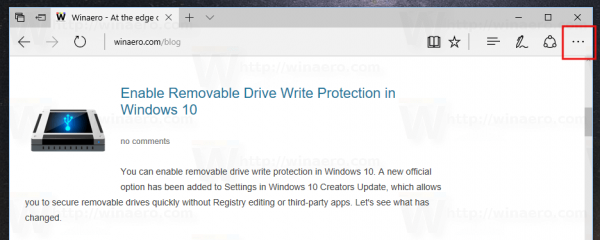Like Opera and Chrome, Microsoft Edge comes with a number of features to boost site loading using the Page Prediction technique. However, in order to save your bandwidth and improve your privacy, you may want to disable this feature. Here is how it can be done.
Advertisеment
Page Prediction allows the browser to guess which page or web site you are going to visit. It is a nice addition to the browser's cache which shortens the website's loading time. Once the browser makes a guess, it starts loading the chosen website in the background. If the user decides to open the same page, it will be opened instantly.
When Page Prediction is enabled in Microsoft Edge, the browser might crawl pages you never actually visit during the browsing session. This exposes your machine fingerprint and also creates a notable load on PCs with low end hardware because the browser calculates the possible URL address every time you type something into the address bar. It also creates potentially unnecessary bandwidth usage.
To Disable Page Prediction in Microsoft Edge, do the following.
open Edge and click the Settings button with three dots.
In the Settings pane, click on the Settings item. 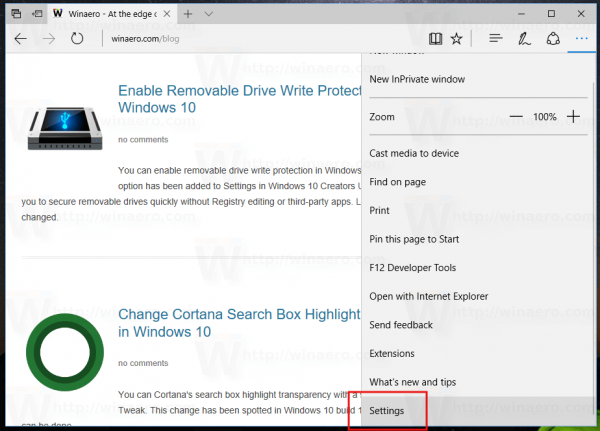
In Settings, scroll down to Advanced settings and click the button "View advanced settings". 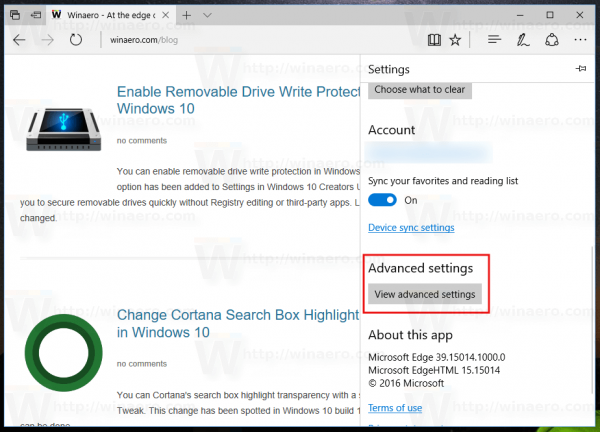 Turn off the option Use page prediction to speed up browsing, improve reading, and make my overall experience better and you are done.
Turn off the option Use page prediction to speed up browsing, improve reading, and make my overall experience better and you are done.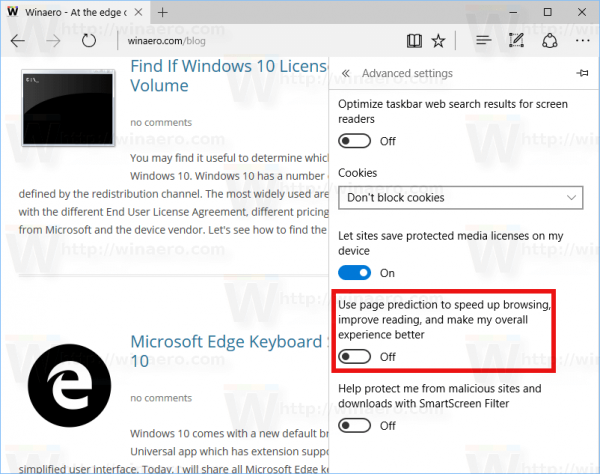 Edge has been slowly gaining features ever since it debuted in Windows 10 RTM Build 10240. It's a Universal app which has extension support, a fast rendering engine and a simplified user interface. Microsoft released Edge as the successor to Internet Explorer to provide a smoother experience and modern web standards support. While it started as a barebones app, it already got a lot of useful features like extensions, EPUB support, Set Tabs Aside (Tab Groups), Tab Previews, and a dark theme.
Edge has been slowly gaining features ever since it debuted in Windows 10 RTM Build 10240. It's a Universal app which has extension support, a fast rendering engine and a simplified user interface. Microsoft released Edge as the successor to Internet Explorer to provide a smoother experience and modern web standards support. While it started as a barebones app, it already got a lot of useful features like extensions, EPUB support, Set Tabs Aside (Tab Groups), Tab Previews, and a dark theme.
Support us
Winaero greatly relies on your support. You can help the site keep bringing you interesting and useful content and software by using these options: