You can disable or uninstall Windows Media Player in Windows 10 if you are using some other app to play your audio and video files. Many users have already switched to advanced open source apps like VLC and SMPlayer, so they have no use for the good old WMP. Even Microsoft no longer sets it as a default music app in Windows 10.
Advertisеment
Like MS Paint that managed to outlive many "modern alternatives," Windows Media Player remains in Windows 10 and is actually loved by millions of people worldwide. However, if you think you do not need the good-old Windows Media Player anymore, Windows 10 allows you to disable Windows Media Player or delete it for good. This guide will show you how to remove Windows Media Player from Windows 10.
Let us start with disabling Window Media Player in Windows 10. That is a preferable option that will let you quickly restore WMP whenever you need it again.
Disable Windows Media Player in Windows 10
- Press Win + R on your keyboard and enter the following command into the Run dialog:
optionalfeatures. Press Enter.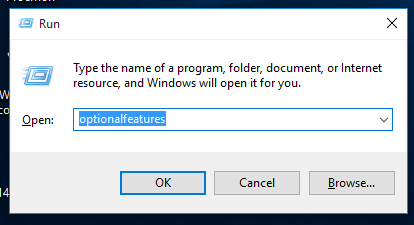
- Windows will open the Windows Features window. In the list of optional features, find the Media Features option and expand it.
- Remove the check mark from the Windows Media Player checkbox.
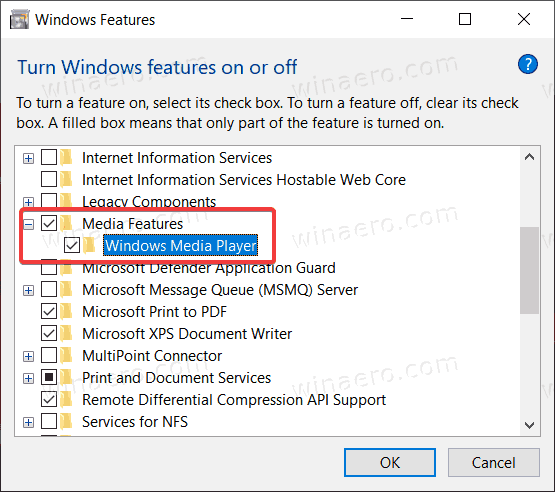
- Windows will warn you that disabling some of the optional features might affect other Windows capabilities and programs. Click Yes here.
- Click OK and wait for Windows to disable Windows Media Player.
That is how you turn off Windows Media Player in Windows 10. If you decide to bring it back, simply repeat the process described above, and add the check mark to the Windows Media Player option.
Now, here is how to delete Windows Media Player in Windows 10. It is worth mentioning, though, that deleting WMP is not that different from disabling it. You can still quickly restore the deleted Windows Media Player app without downloading any files or opening some websites.
Delete Windows Media Player in Windows 10
- Open the Start menu or Windows Search using the Win + S shortcut.
- Enter Windows Media Player in the search box.
- In search results, look for Windows Media Player and click on Uninstall in the right pane.
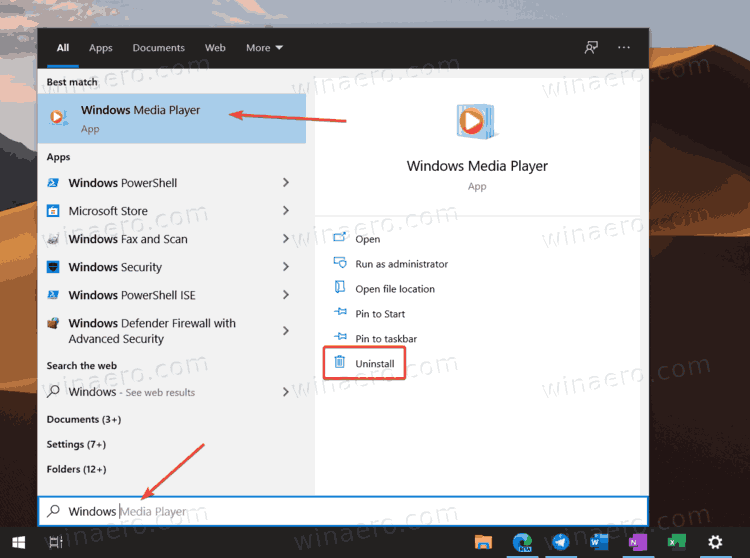
- Windows will now open the Windows Settings app at the Optional Features page. In the list, find Windows Media Player and click it to select.
- Click Uninstall. Keep in mind that Windows won't show a confirmation when you click the Uninstall button. It will delete Windows Media Player right away.
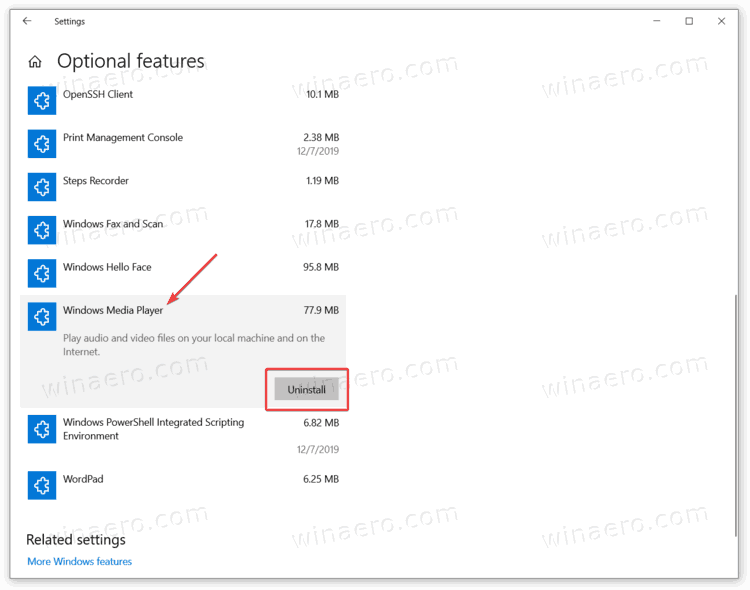
And that is how you delete Windows Media Player in Windows 10.
Finally, you can quickly restore the removed media app if you change your mind.
Restore Deleted Windows Media Player
To restore the deleted Windows Media Player, do the following.
- Open Windows Settings using the Win + I shortcut or any other method.
- Go to Apps > Apps and Features.
- Click the Optional Features link.
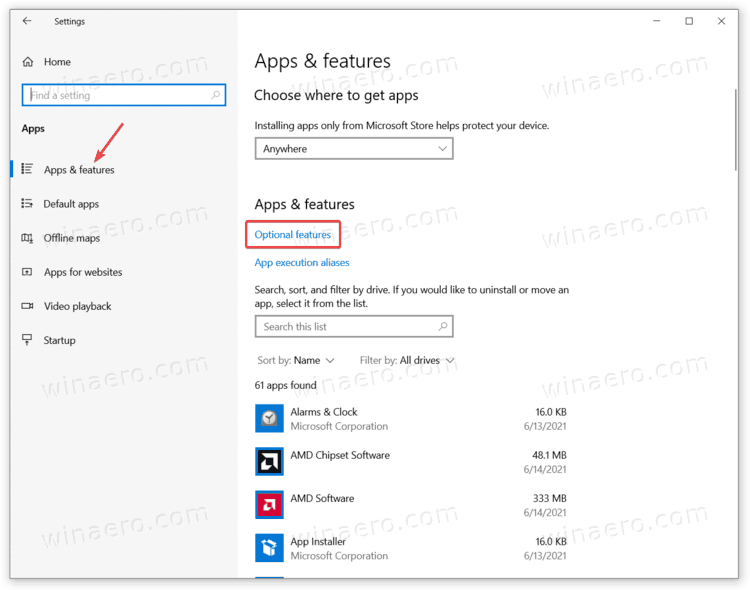
- Click Add a feature.
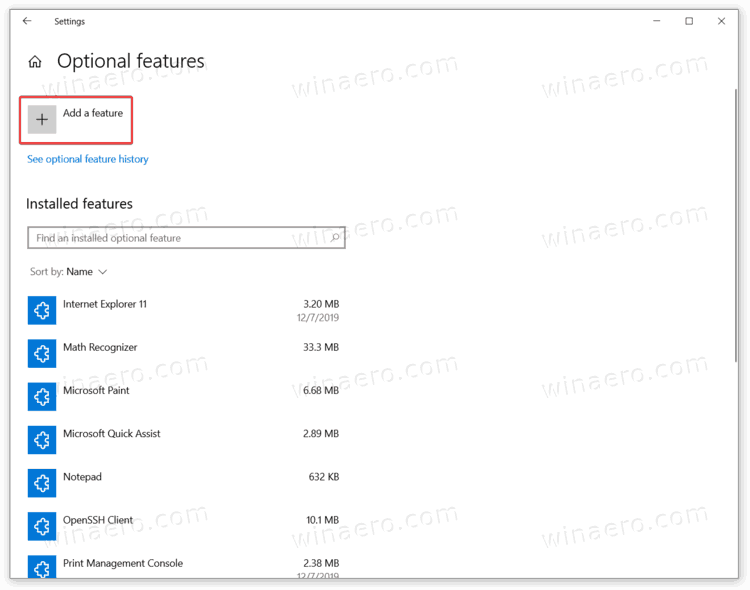
- Use the search bar to find Windows Media Player in the list of available features.
- Place a check mark next to Windows Media Player and click Install. Wait for the system to install the app.
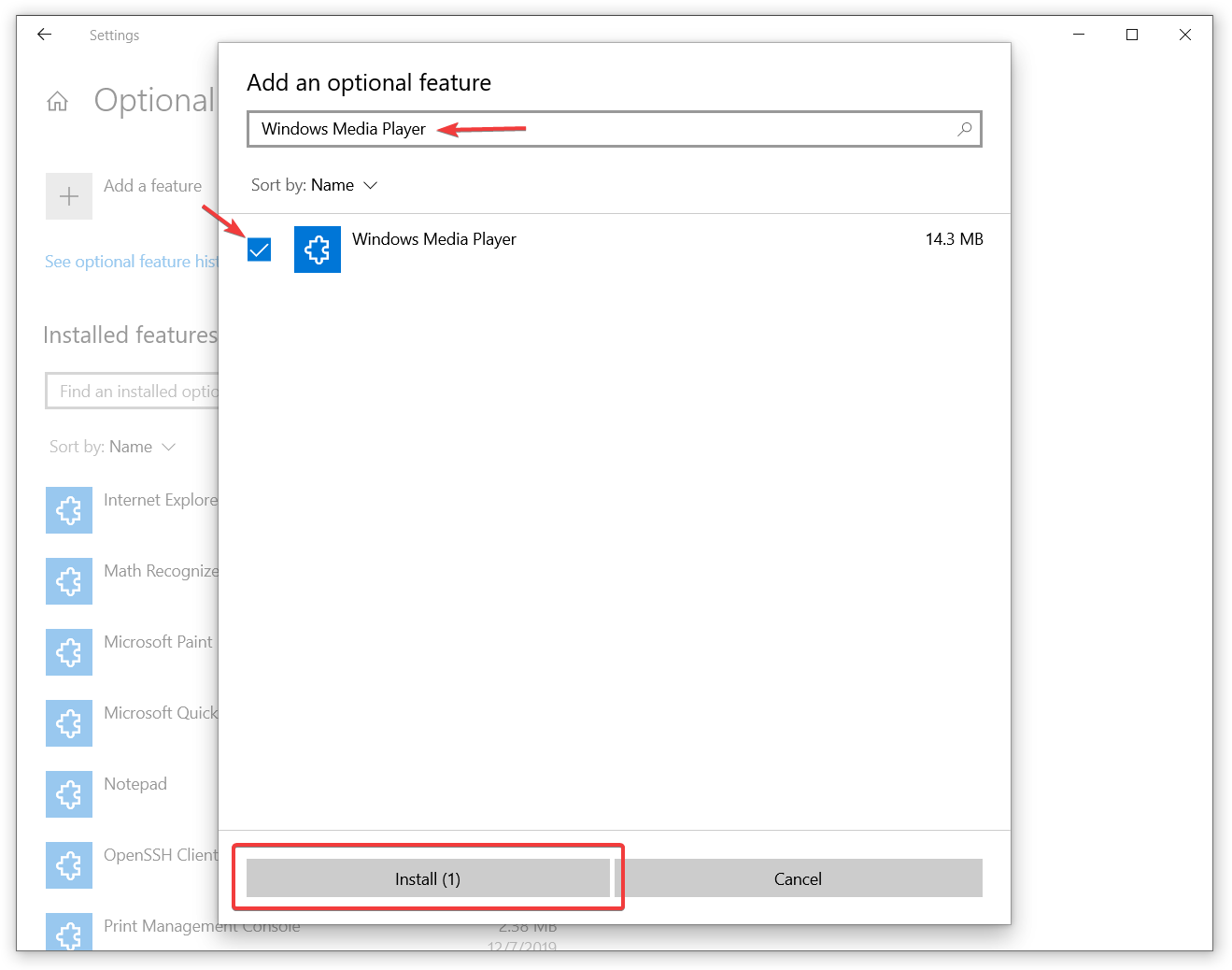
Now you can use the Start menu or Windows Search to find and launch Windows Media Player.
Support us
Winaero greatly relies on your support. You can help the site keep bringing you interesting and useful content and software by using these options:
