Microsoft Edge now suggests using auto-generated strong secure passwords.
Microsoft has added a new useful feature to the Canary version of the browser. When you are signing to a web site, Edge generates a strong, secure password that you can use. It will also save it to your saved passwords.
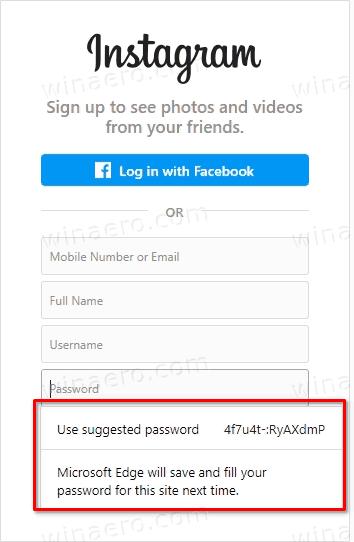
Microsoft is actively working on adding security features to the browser. Recently, the company has improved Edge's Password Monitor, a security service that checks for your passwords being compromised on the web. Today's update is yet another step forward in this direction.
Advertisеment
When you are creating a new user account on a web site, you usually being asked to create and type a password. Edge can do this for you, and offers a secure password. It will be saved, and synced across your devices united by the same Microsoft Account that you use in the current Edge instance.
Advanced users may find no use for this option, so Microsoft offers a switch to disable it. It is located under your user profile options, in the Passwords group.
To Disable or Enable Suggested Passwords in Microsoft Edge,
- Open Microsoft Edge.
- Click on the Settings button (Alt + F) and select Settings from the menu.

- On the left, click on Profiles. On the right side, click on Passwords.
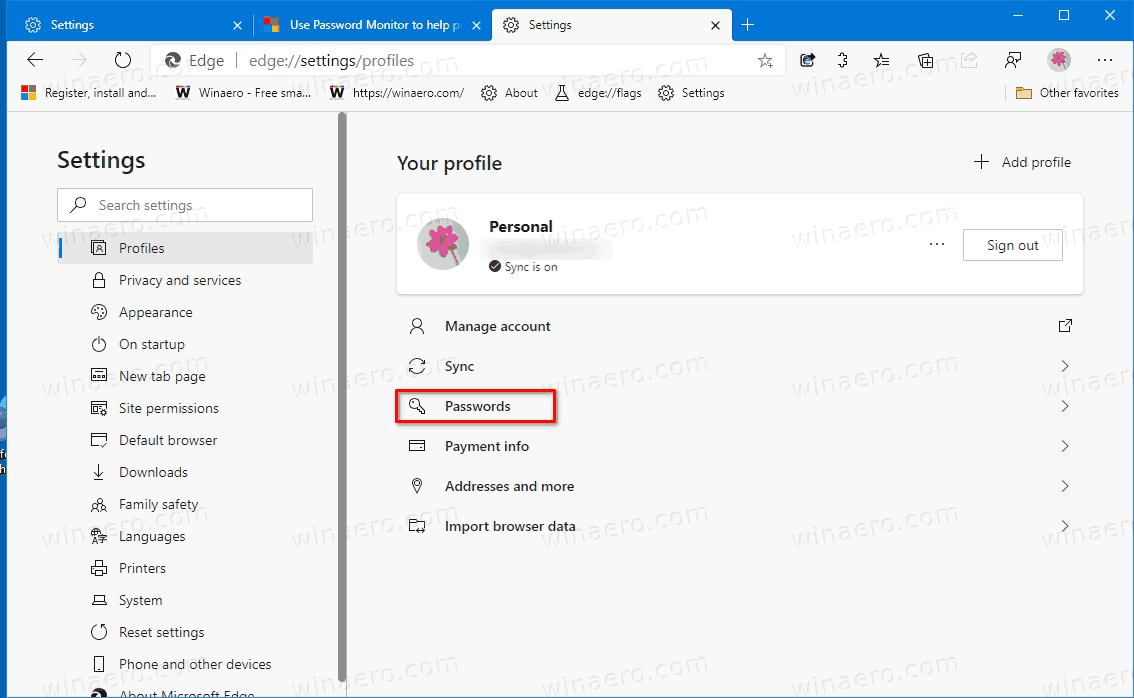
- On the next page, turn on or off the option Suggest strong passwords for what you want.
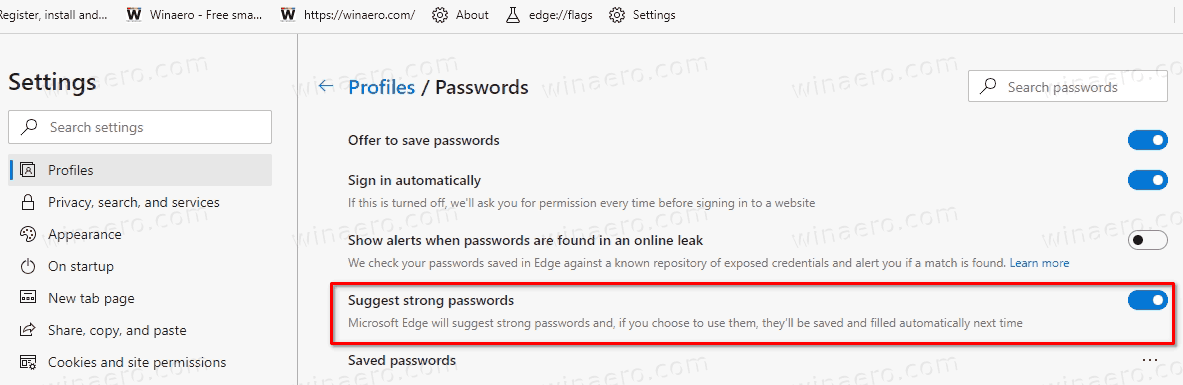
You are done.
When the option is enabled, Microsoft Edge will suggest strong passwords and, if you choose to use them, they’ll be saved and filled automatically next time. It is enabled by default.
Actual Edge Versions
- Stable Channel: 85.0.564.51
- Beta Channel: 86.0.622.15
- Dev Channel: 87.0.637.0
- Canary Channel: 87.0.641.0
Download Microsoft Edge
You can download pre-release Edge version for Insiders from here:
Download Microsoft Edge Insider Preview
The stable version of the browser is available on the following page:
Download Microsoft Edge Stable
Note: Microsoft has started delivering Microsoft Edge to users of Windows via Windows Update. The update is provisioned for users of Windows 10 version 1803 and above, and replaces the classic Edge app once installed. The browser, when delivered with KB4559309, makes it impossible to uninstall it from Settings. Check out the following workaround: Uninstall Microsoft Edge If Uninstall Button is Grayed Out
Support us
Winaero greatly relies on your support. You can help the site keep bringing you interesting and useful content and software by using these options:
