As you may already know, the recently released Google Chrome version 63 comes with Material Design applied to bookmarks. This UI redesign was started a long time ago. The Material Design replaces the traditional look of various options, menus and pages of the browser. It is possible to disable the Material design bits for the bookmarks UI in Chrome 63 if you are not happy with its look. Here is how.
Advertisеment
Google Chrome is the most popular web browser which exists for all major platforms like Windows, Android and Linux. It comes with a powerful rendering engine which supports all modern web standards. At the moment of this writing, the most recent version of the browser is Chrome 63 (see its change log).
Over the last few years, Google is trying to build a unified user experience with its Material Design interface. It was started with Android, but these days, the Chrome browser along with many online services like Google Calendar, Google Docs, etc, have this modern look. Chrome and Chromium now have many Material Design elements, and more will come.
While the option to disable Material Design is missing in Google Chrome's settings UI, this can be done with a special flag.
Disable Material Design for Chrome Bookmarks
- Type or copy-paste the following text into Chrome's address bar:
chrome://flags/#enable-md-bookmarks - Select Disable in the drop-down list for the option.
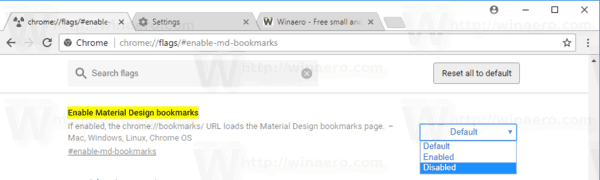
- Re-launch the browser once prompted.
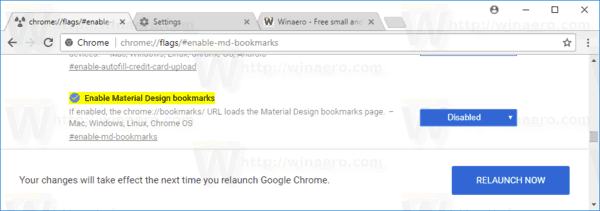
You are done!
Note: The chrome://flags/#enable-md-bookmarks address will open the flags page directly with the relevant setting.
As of version 63, Google Chrome has the following flags available for controlling Material Design:
- Material Design in the rest of the browser's native UI
- Enable Material Design notifications (chrome://flags/#enable-message-center-new-style-notification)
- Enable Material Design Incognito New Tab Page (chrome://flags/#enable-md-incognito-ntp)
- Enable Material Design bookmarks (chrome://flags/#enable-md-bookmarks)
- Enable Material Design extensions (chrome://flags/#enable-md-extensions)
Other options are now deprecated and can't be used.
That's it.
Support us
Winaero greatly relies on your support. You can help the site keep bringing you interesting and useful content and software by using these options:

Oh sweet jesus thank you. What a MESS they made
You are most welcome Rick!
Thank you, I don’t like the new design at all, way too much spacing.
you are most welcome Adam.
Sergey — thank you from the bottom of my heart. I panicked when I saw the new material design and found that I could not copy & paste, or pull my bookmarks. You saved my life!
Glad to hear!
Soon this will be gone too. So frustrating. Considering switch to other browser now.