From time to time, Windows 10 shows a notification "Link your phone and PC. Seamlessly send webpages from your phone to PC. Suggested". This can be very annoying if you have no plans to link your devices. Here is how to disable this.
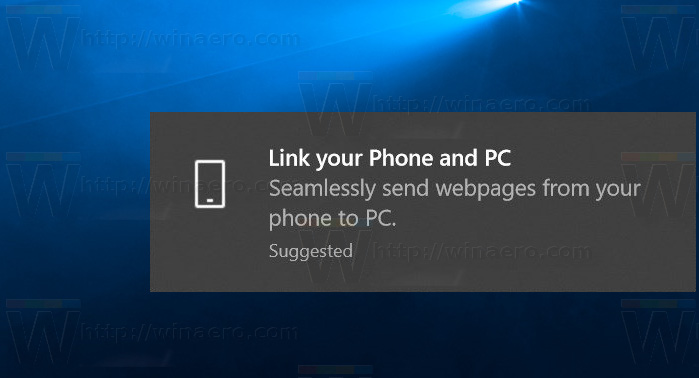
Starting with Windows 10 Fall Creators Update, it is possible to connect your phone to your PC. A new option, "Phone", in the Settings app will allow you to configured the required options. At the moment of this writing, Windows 10 can pair with your Android phone only. iOS support is coming soon.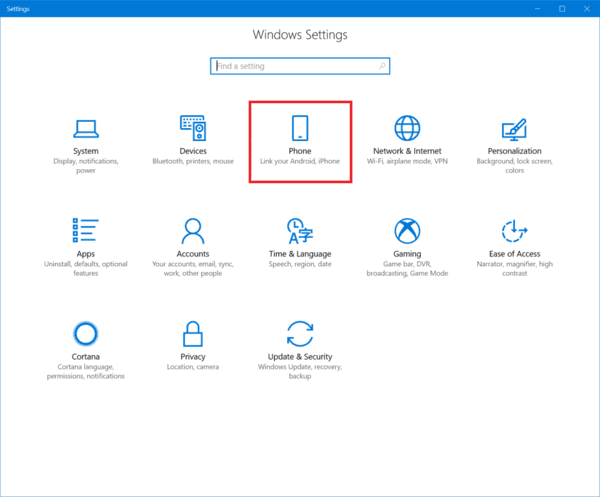
Advertisеment
Once your PC and phone are linked, you can send a web URL to your computer through the browser's Share option on the phone. The feature utilizes your Microsoft Account, using it to learn about connected devices and transferring the data between them. It also requires a special app "Microsoft Apps" to be installed from Google Play.
When a phone and a PC are linked and the new app is installed, a new command appears in the share menu. It is called "Continue on PC". It comes with two options, "Continue now" and "Continue later". If you select "Continue now", then the currently opened website will immediately open on the linked Windows 10 PC. Otherwise, it will appear in the Action Center as a notification.
If you find no use for this feature, it could be annoying to see constant notifications about linking your phone. Here is how to disable them.
To disable the Link Your Phone notification in Windows 10, do the following.
- Open the Settings app.
- Go to System - Notifications and actions.
- On the right, go to Notifications and disable the option Get tips, tricks and suggestions as you use Windows.
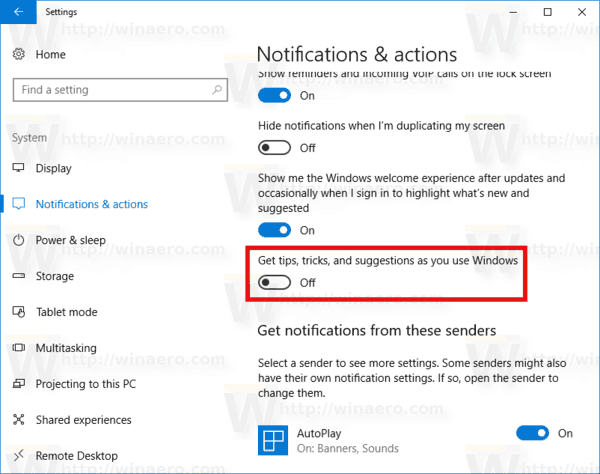
- Now, scroll down to the section Get notifications from these senders.
- Disable the option "Suggested".
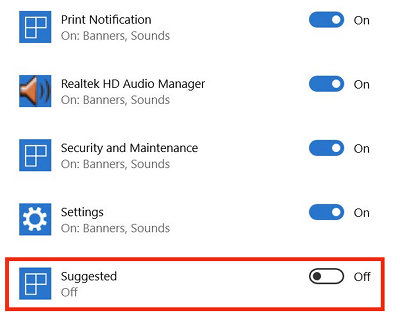
This should be enough to get rid of these annoying pop-ups.
Support us
Winaero greatly relies on your support. You can help the site keep bringing you interesting and useful content and software by using these options:

It appears to be the second step (disabling the option for “Suggested”) that actually prevents this behavior. I had the first step turned off for quite some time and still received the suggestion. I believe the second step fixed it.
Thanks for the help!
No luck with this solution. Two popups keep appearing after I already linked my phone.
Please help if you know another fix. Thanks.
I don’t even have an Android phone. Why can’t Windows just give us an option in the notification to turn it off? Windows has become malware.