I use the XFCE4 desktop environment in my Linux distro. By default, when you minimize an application in XFCE4, its icon becomes dimmed on the taskbar. This is to indicate which windows are minimized with a quick glance at the taskbar. However, not everyone likes this behavior. Some users prefer to see minimized app icons in full color. While XFCE4 does not come with an option to disable the dimming of icons, there is a quick hack which will allow you to change the appearance of the minimized window icons.
Advertisеment
Here is how icons look like, by default:
![]() All minimized windows have a dimmed icon in the taskbar, while it is bright for active windows.
All minimized windows have a dimmed icon in the taskbar, while it is bright for active windows.
To change this behavior, you need to force-apply a special GTK styling GTK, ie CSS, for xfce4-panel and its tasklist component. Since there are now two versions of Xfce4-panel, GTK2 and GTK3+ based, the method is different for them.
Disable minimized app dimming in Xfce panel (icon-lucency)
- Press Alt + F2, for opening Application Finder, or open you favorite terminal emulator.
- Now, type the following command:
mousepad /home/hb860/.config/gtk-3.0/gtk.css. Instead of Mousepad, which is the default Xfce editor, you can use any other text editor you like. - Now, paste the following two lines and save the
gtk.cssfile.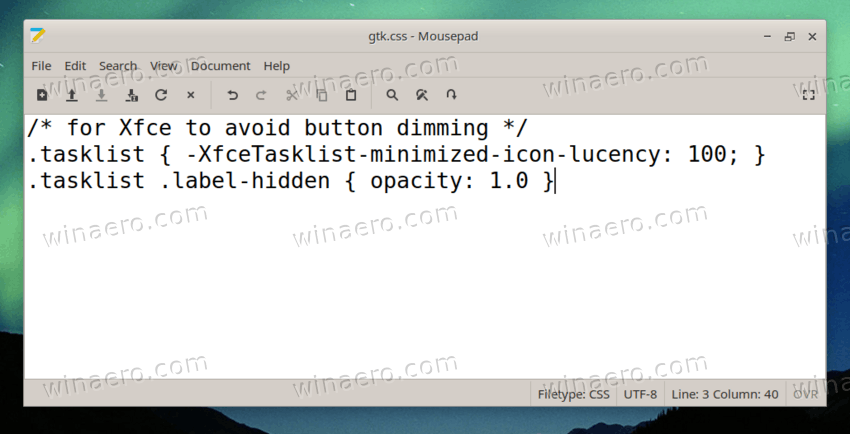
.tasklist { -XfceTasklist-minimized-icon-lucency: 100; } .tasklist .label-hidden { opacity: 1.0 } - Now, open App finder (Alt + F2) or return to terminal, and type the
xfce4-panel -rcommand to reload the panel.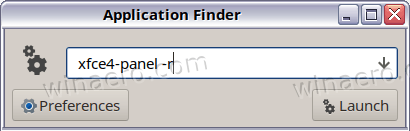
You are done. Now Xfce won't dim icons and fonts of minimized apps.
The method applies to Xfce 4.16 and above, where Xfce4-panel is already based on Gtk3+.
A small note on the lines above.
-
.tasklist { -XfceTasklist-minimized-icon-lucency: 100; }- this line disables dimming of icons for minimized apps (icon lucency). -
.tasklist .label-hidden { opacity: 1.0 }- this line disables font dimming, so it remains of the same color as active window.
Now, say you are running a legacy Xfce 4.10/4.12. The panel there is a Gtk2-based component.
Xfce 4.12 and prior
- Navigate to you home directory, e.g /home/username.
- Now open your favorite text editor and paste the following text:
style "xfce-tasklist-style" { # Lucency of minimized icons. Valid values are between 0 (completely # hide the icon) and 100 (don't lighten the icon). XfceTasklist::minimized-icon-lucency = 100 } class "XfceTasklist" style "xfce-tasklist-style" - Save the file as .gtkrc-2.0 in your home directory.
- Restart the panel with the
xfce4-panel -rcommand.
Done. These lines override the default appearance of taskbar icons in XFCE4. The parameter "minimized-icon-lucency" defines how much lightened the minimized app icon should be. If you set it to 100, the icon will not be changed when you minimize the app's window.
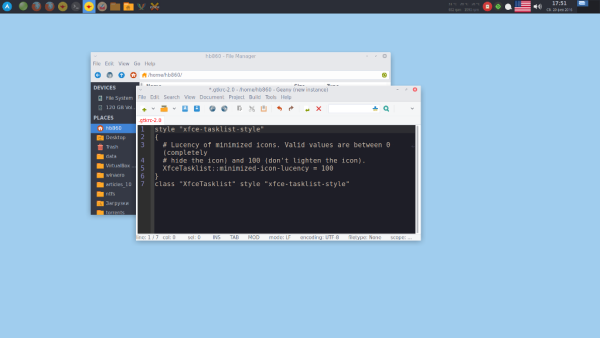 Note: If you have restarted the panel, but don't see the change, try to change your theme and restore it back. For that, go to Xfce settings manager and pick the Appearance icon. Switch to some gtk theme:
Note: If you have restarted the panel, but don't see the change, try to change your theme and restore it back. For that, go to Xfce settings manager and pick the Appearance icon. Switch to some gtk theme: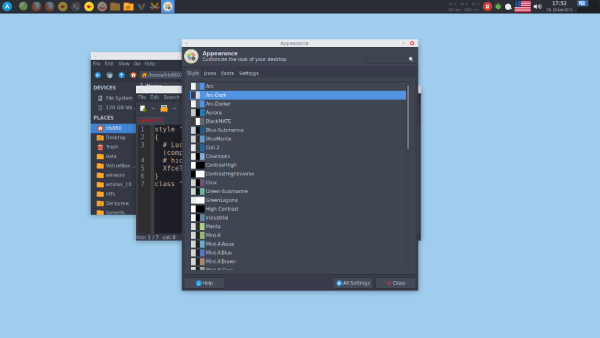
Then switch back to your previous theme: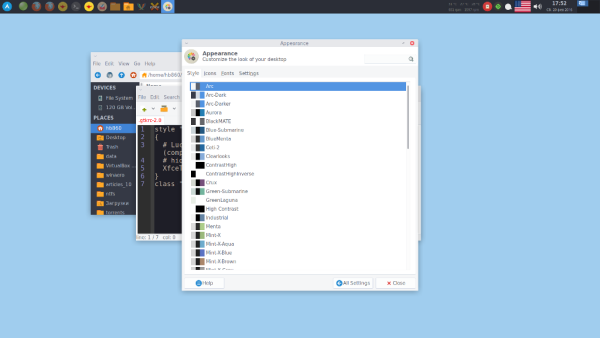
This causes the .gtkrc-2.0 file to be applied to your appearance settings.
Now, just restore and minimize back all your windows. The taskbar icons will not be dimmed anymore.![]()
You can read more details about gtkrc-2.0 tricks applicable to XFCE4 components in its official documentation.
Support us
Winaero greatly relies on your support. You can help the site keep bringing you interesting and useful content and software by using these options:

This did not work for me, but jchelpau from the irc help channel helped me and I had to paste this in this file /home/calico/.gtkrc-xfce
style “xfce-tasklist-style” {
XfceTasklist::minimized-icon-lucency = 100
}
widget_class “*XfceTasklist*” style “xfce-tasklist-style”
¡Gracias! Funcionó perfectamente. Saludos desde Andalucía. Worked fine on Xubuntu 18.04. Thanks!!