Recent Windows 10 versions come with a new Cortana feature - taskbar tidbits. It allows Cortana to not only remind you of your planned events, appointments, and give you suggestions, but also provide you with various thoughts, tips and greetings right in the search box on the taskbar. For example, Cortana can greet you "Good Morning!" via the taskbar. If you are not happy with this feature, it is easy to disable it.
Advertisеment
Cortana is a virtual assistant bundled with Windows 10. Cortana appears as a search box or an icon on the taskbar. It has tight integration with the Search feature in Windows 10.
Cortana can be very useful. For example, you can ask Cortana to look up information or even shutdown the OS using your speech. Also, you can use Cortana for simple calculations. The Redmond software giant is constantly improving Cortana and adding more and more useful features to it.
For upcoming Windows 10 releases, a new floating Cortana UI is planned along with a new taskbar pane design. The test version of the floating search bar can be enabled in Windows 10 build 17046 Insider Preview.
Cortana works best when you sign in with your Microsoft Account. To provide you with personalized experiences, Cortana collects certain data like your search queries, calendar events, contacts, and location. Besides Windows devices, Cortana can be installed on Android and iOS.
In addition to taskbar tidbits, Cortana can show the same through toast notifications. If you find no use for them either or find them distracting, you can disable this feature.
To disable Cortana tips (tidbits) in Windows 10, do the following.
- Click on the search box in the taskbar to open Cortana
- In the Search flyout, click on the Notebook icon.
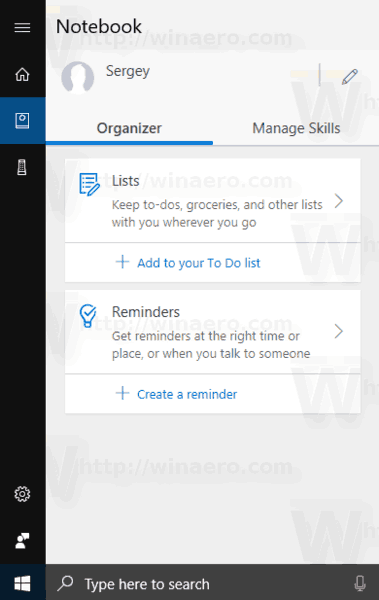
- In Notebook, go to the tab named Manage Skills.
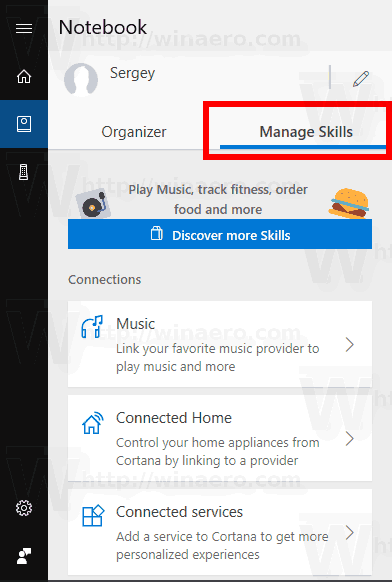
- There, scroll down the list of skills to the last item, Cortana tips.
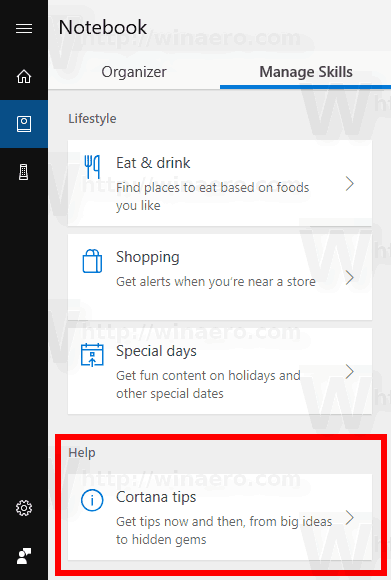
- Disable the option All cards and notifications.
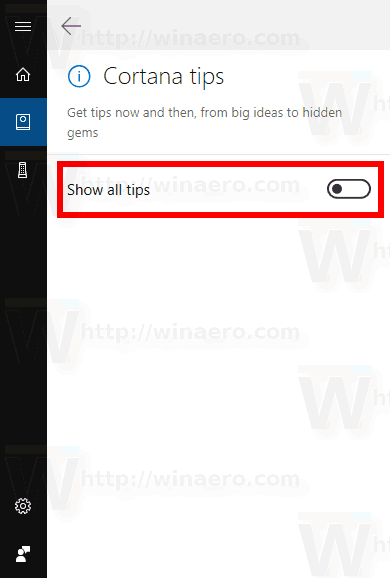
Alternatively, you can disable individual options for cards, notifications and skills.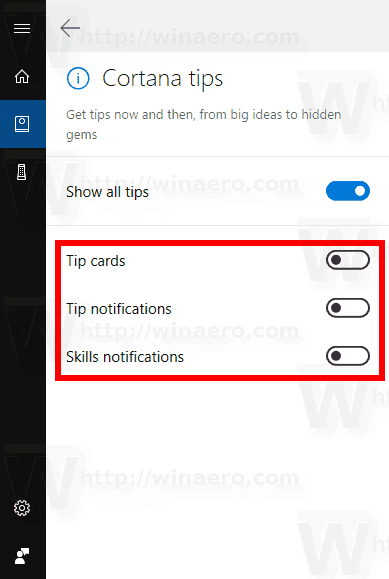
You are done!
Support us
Winaero greatly relies on your support. You can help the site keep bringing you interesting and useful content and software by using these options:
