Thunar is the default file manager app of the XFCE Linux desktop environment. In this article, we will see how to disable column auto resizing in Detailed List view of Thunar.
Advertisеment
XFCE4 is one of the best desktop environments available for Linux these days. It is solid, lightweight and feature-rich. It includes a lot of really useful and great apps. Thunar is one of them.
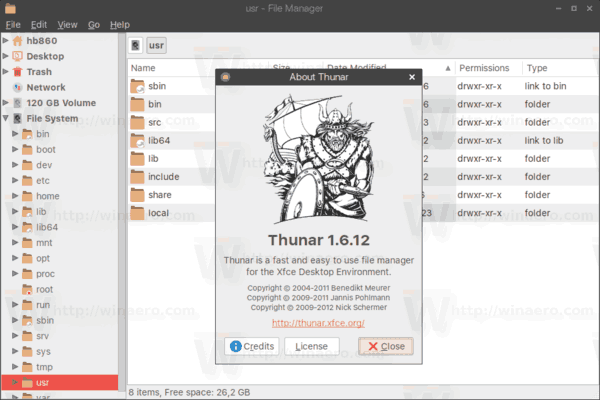
Thunar is a lightweight file manager app. Despite having a minimalist look, it offers a wide range of powerful features for the user. It supports a Recycle Bin feature, can browse Windows SMB shares, FTP servers and other network share types thanks to integration with GVFS (Gnome's Virtual File System).
As you may already know, Thunar supports three view modes. These include:
- Icons
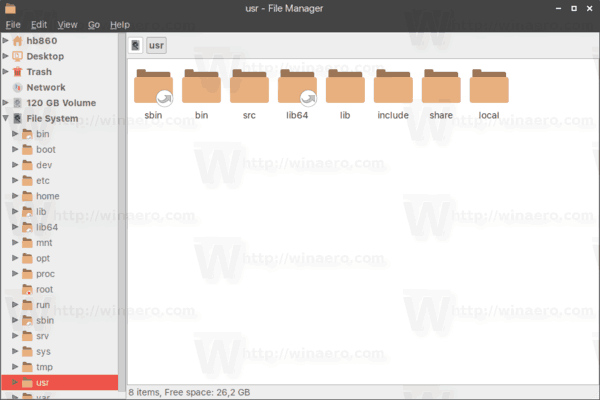
- Detailed List
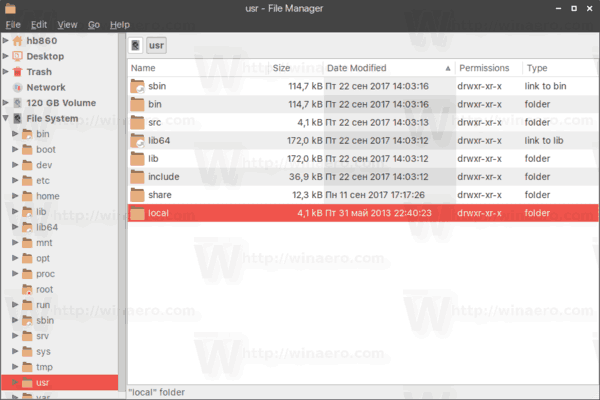
- Compact List
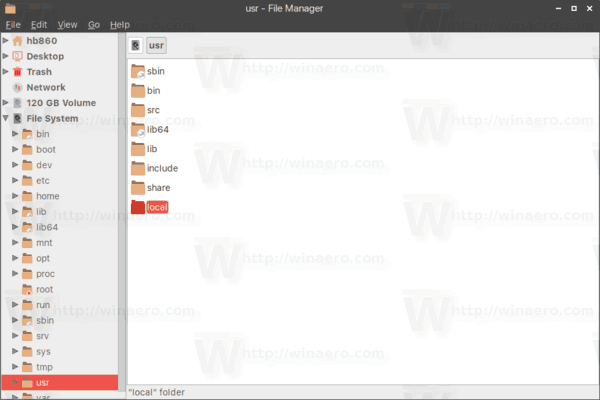
When the Detailed List view mode is enabled, Thunar automatically resizes all columns to fit the file name's length. This can be annoying, especially if you are running Thunar (or XFCE) on a laptop. There is no obvious way to disable this behavior. However, it is possible.
To disable column auto resizing in Thunar, do the following.
- Open Thunar.
- Switch to the Detailed List view. Tip: You can use the hotkeys Ctrl + 1 .. 3 to switch between view modes. To set the Detailed List view, press Ctrl + 2.
- Go to View - Configure Columns in the app menu.
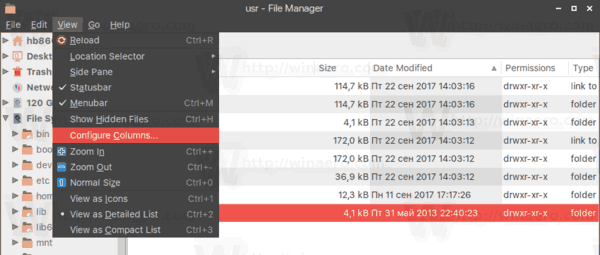
- In the Configure Columns dialog, remove the check box from the option Automatically expand columns as needed.
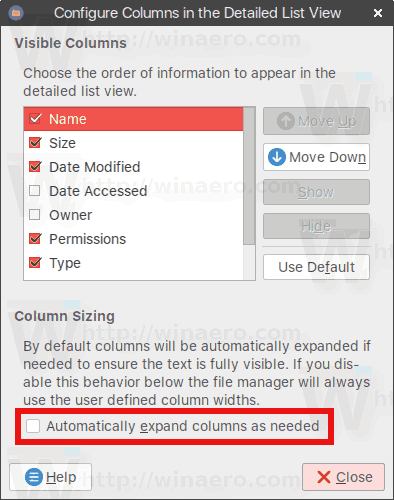
You are done. Now, you can set a custom width for visible columns. The app will remember it and won't change it when you navigate the file system.
Tip: Using the Configure Columns dialog of the Thunar app, you can quickly add or remove visible columns in the Details View mode and rearrange them according to your preferences.
Support us
Winaero greatly relies on your support. You can help the site keep bringing you interesting and useful content and software by using these options:

“Now, you can set a custom width for visible columns. The app will remember it and won’t change it when you navigate the file system.”
How I wish that was true. Sadly it doesn’t work for me. Thunar is expanding the columns anyway.
What’s your Thunar version?
Thanks for the reply, sorry for not seeing it earlier
Version is: Thunar 1.6.15 shipped with Xubuntu 18.04
I must admit, that the checkbox does help a lot with this issue. I am sorry for not stating that clearly before.
It’s just that the checkbox is not completely stopping Thunar from expanding the columns. I haven’t figured out yet in what is triggering it. But it’s still changing the column sizes every now and then.