If you are a Firefox user, you may already know that the browser shows hints and tips about Firefox and Mozilla on the New Tab page. For certain users, it also shows a number of third-party ads. If you are not happy with this behavior of the browser, here is how to disable ads on the New Tab page.

Modern versions of the browser are built with the new Quantum engine. It comes with a refined user interface, codenamed "Photon". The browser now comes without support for XUL-based add-ons, so all of the classic add-ons are deprecated and incompatible. See
Advertisеment
Must have add-ons for Firefox Quantum
Thanks to the changes made to the engine and the UI, the browser is amazingly fast. The user interface of the app is more responsive and it also starts up noticeably faster. The engine renders web pages much faster than it ever did in the Gecko era.
Ads on the New Tab page in Mozilla Firefox
In addition to tips related to Firefox and Mozilla services, Firefox has started showing some third-party ads. It offers users a $20 Amazon gift card in return for booking your next hotel stay via Booking.com.
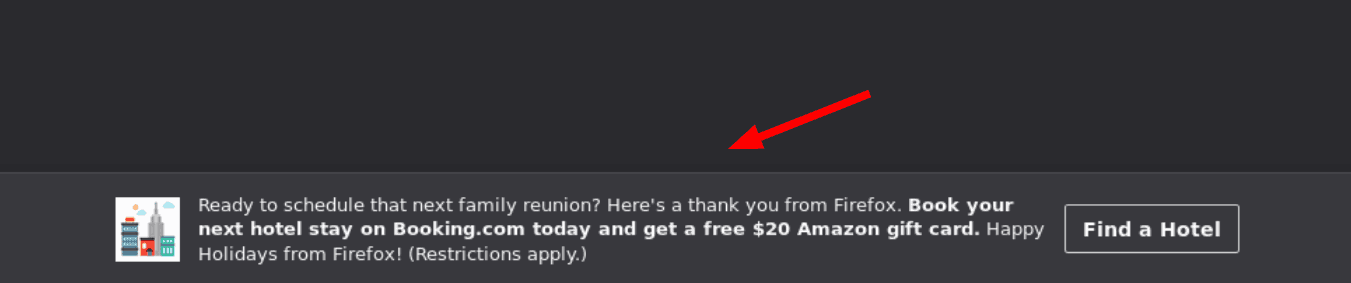
According to Mozilla, the ad was a Firefox experiment and that no user data was being shared with its partners.
Many users are not happy with such experiments. Some users do not wish to see tips from Mozilla as well. Thankfully, it is easy to disable them.
Disable Ads on New Tab Page in Firefox
- Click on the hamburger button to open the menu.
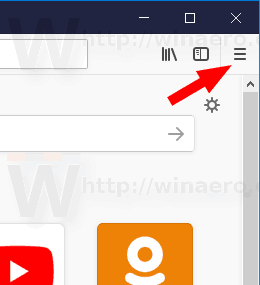
- Select the Options item from the menu.
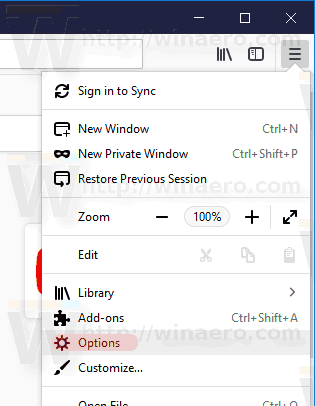
- Click on 'Home' of the left.
- On the right, turn off (uncheck) the Snippets option in the Firefox Home Contents section.
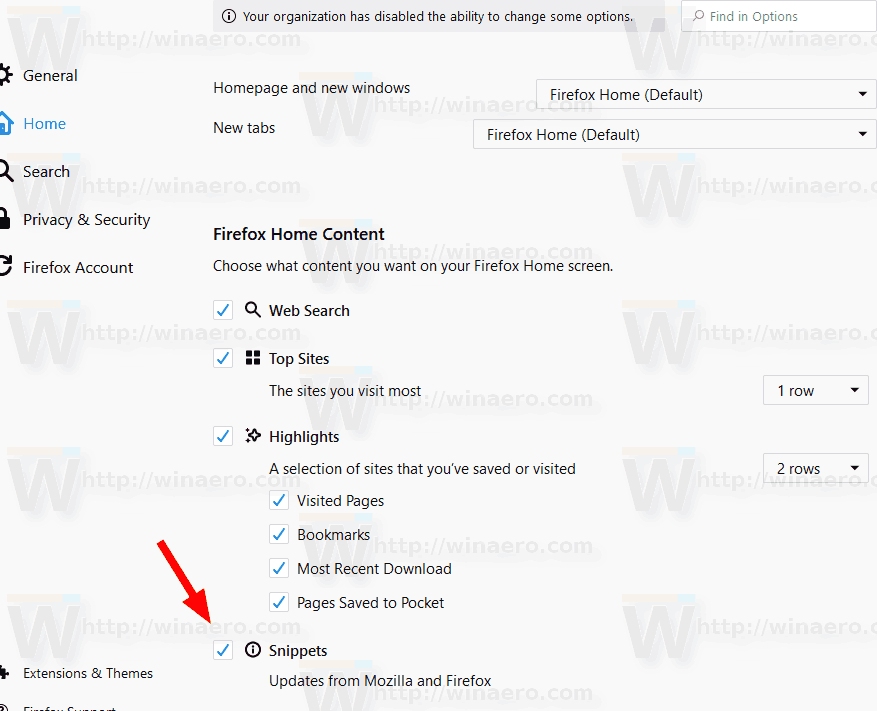
You won't see ads on the New Tab page any more. The option can be re-enabled at any moment.
That's it.
Source: Reddit.
Support us
Winaero greatly relies on your support. You can help the site keep bringing you interesting and useful content and software by using these options:
