Action Center is a new feature of Windows 10. It maintains notifications from Desktop apps, system notifications, and Universal apps. When the Action Center gets a new notification, it shows a toast banner above the taskbar. If you miss a notification, it is queued up in the Action Center. If you are not happy to see these notifications, here is how to disable them.
Advertisеment
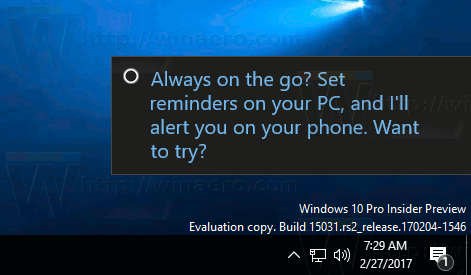
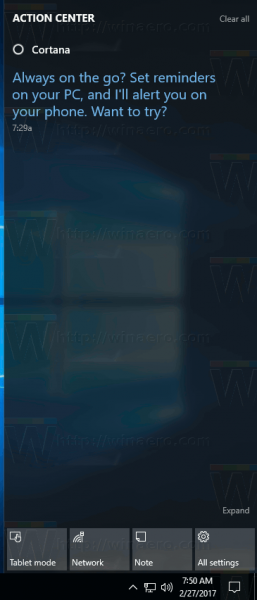 Microsoft made it possible to disable Action Center Notifications using options in the Settings app. You can disable them globally or individually for certain apps.
Microsoft made it possible to disable Action Center Notifications using options in the Settings app. You can disable them globally or individually for certain apps.To disable Action Center Notifications in Windows 10 for all apps, do the following.
- Open the Settings app.
- Open System - Notifications & actions.
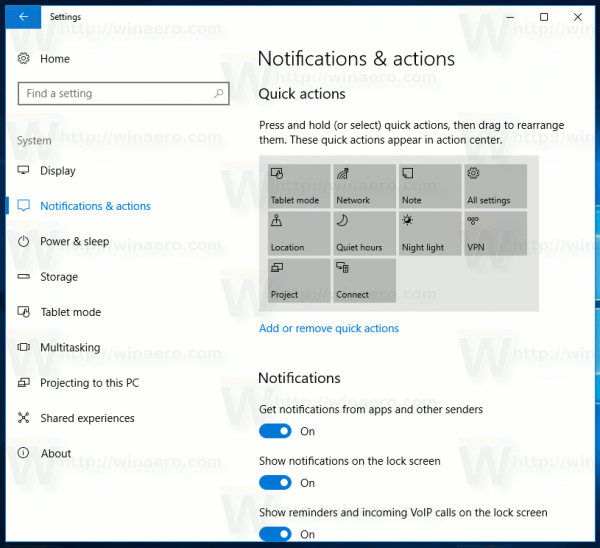
- On the left side, disable the option Get notifications from apps and other senders:
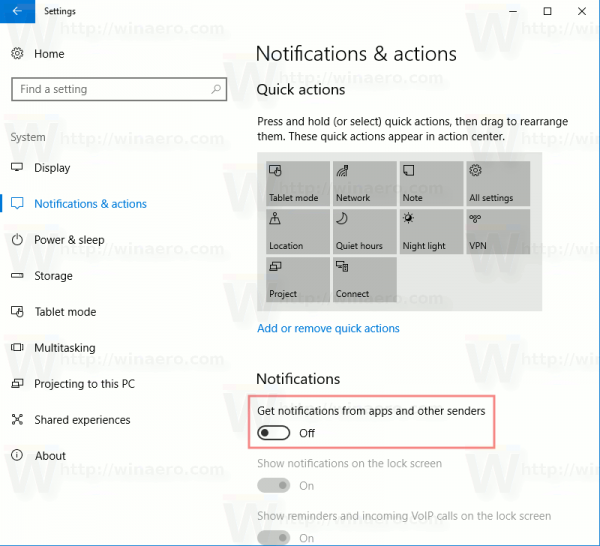
This will disable notifications in the Action Center for all apps. You won't be able to enable notifications for individual apps.
Instead, you might want to disable Action Center notifications for individual apps. Here is how it can be done.
- Open the Settings app.
- Open System - Notifications & actions.
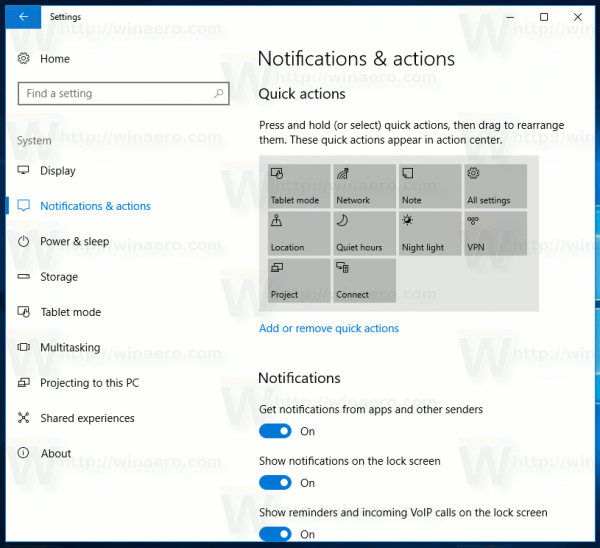
- On the right side, scroll down to the section Get notifications from these senders.
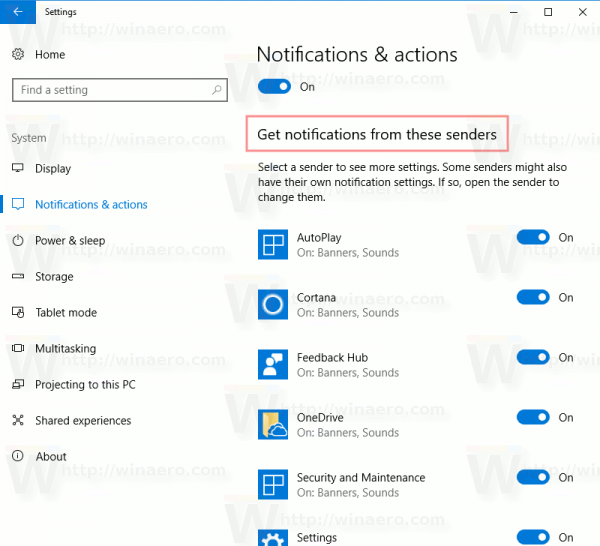
- Click on the desired app in the list. For example, let's configure OneDrive.
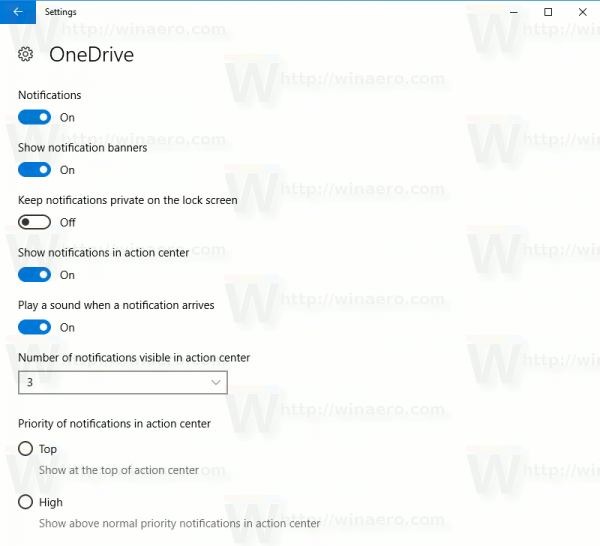
- Disable the option Show notifications in action center as shown below.
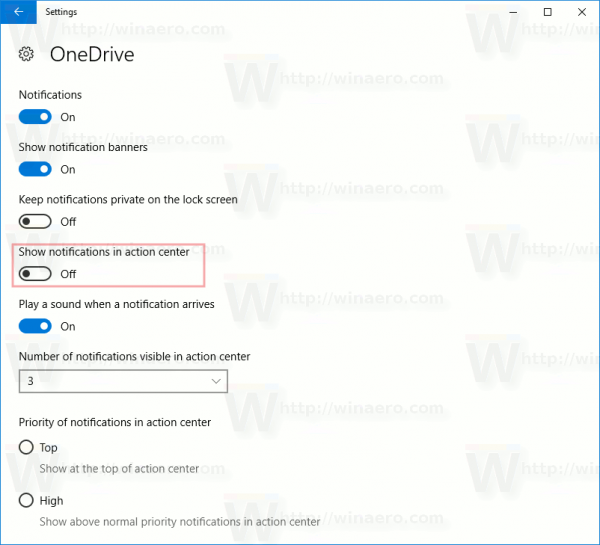
Note: When you disable Action Center notifications globally, all options under Get notifications from these senders are greyed out and cannot be changed. This is the expected behavior. To customize notifications per app, you need to enable them globally and then change the option for the desired app.
So, Settings in Windows 10 allow you to organize a black list for notifications received from apps or disable them globally. There is no such thing as a white list as of Creators Update, where you would be able to disable all Action Center notifications by default but enable them only for certain apps. I hope Microsoft adds it in the future.
That's it.
Support us
Winaero greatly relies on your support. You can help the site keep bringing you interesting and useful content and software by using these options:
