How to Directly Enable Strict Tracking Prevention for InPrivate Browsing in Edge
Starting in Microsoft Edge 85.0.573.0, you can now enable or disable Strict tracking prevention mode for an InPrivate window directly before you open any tab or visit any web site. A new convenient option has been added to the Welcome tab of InPrivate browsing in Edge.
Advertisеment
In Edge, the tracking protection includes three levels. The levels are basic, balanced and strict. Tracking prevention is set to "Balanced" by default. According to Microsoft, the Strict option offers the strongest tracking protection, but may break certain web sites. This can be done directly in Settings under the Privacy section.
There is also an option to enable the Strict tracking prevention for the InPrivate browsing in settings.
![]()
The latest Canary update has introduced a small, but useful change made to the Tracking Prevention feature in Microsoft Edge. You can now directly enable the above option without visiting the browser's settings.
To Directly Enable Strict Tracking Prevention for InPrivate Browsing in Edge,
- Open Microsoft Edge.
- Open a new InPrivate window from the menu, or press Ctrl + Shift + N.
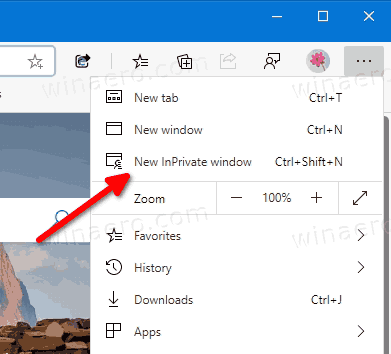
- Click on the option Always use "Strict" tracking prevention mode for the InPrivate browsing to enable it.
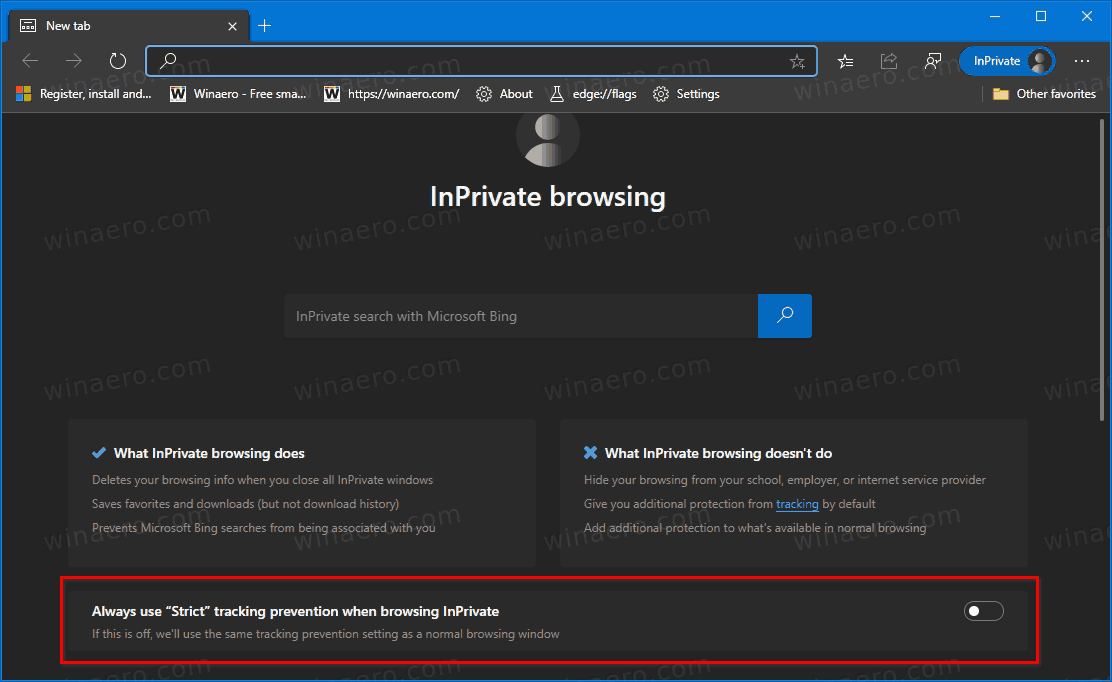
- You are done.
Here are a few things to keep in mind.
Notes
- If the above option appears grayed out, this means that you already have the "Strict" tracking prevention enabled by default in Settings. It will be used for InPrivate windows, too.
- If you don't see the new option when opening a new InPrivate window, you need to be running Edge 85.0.573.0 and above. Check the actual Edge versions below.
Actual Edge Versions
- Stable Channel: 83.0.478.61
- Beta Channel: 84.0.522.28
- Dev Channel: 85.0.552.1
- Canary Channel: 85.0.573.0
Download Microsoft Edge
You can download pre-release Edge version for Insiders from here:
Download Microsoft Edge Insider Preview
The stable version of the browser is available on the following page:
Download Microsoft Edge Stable
Note: Microsoft has started delivering Microsoft Edge to users of Windows via Windows Update. The update is provisioned for users of Windows 10 version 1803 and above, and replaces the classic Edge app once installed. The browser, when delivered with KB4559309, makes it impossible to uninstall it from Settings. Check out the following workaround: Uninstall Microsoft Edge If Uninstall Button is Grayed Out.
Support us
Winaero greatly relies on your support. You can help the site keep bringing you interesting and useful content and software by using these options:
