How To Find If You are Running 32-bit or 64-bit Windows 10
Almost all of my latest Winaero apps have separate builds for 32-bit and 64-bit Windows. There are several reasons to provide separate 32-bit and 64-bit builds but it's mainly due to Windows compatibility - many times a 32-bit app does not work correctly in 64-bit Windows.
Sometimes, users of modern apps get confused which version they should use, because they can't tell if they are running 32-bit Windows or 64-bit. Actually, it is very easy to detect.
Advertisеment
To Determine If You are Running 32-bit or 64-bit Windows 10,
- Open the Settings app.
- Navigate to the on System > About page.
- On the right, scroll down the Device specifications section.
- The line System type will contain the architecture type of your Windows 10, including your processor architecture.
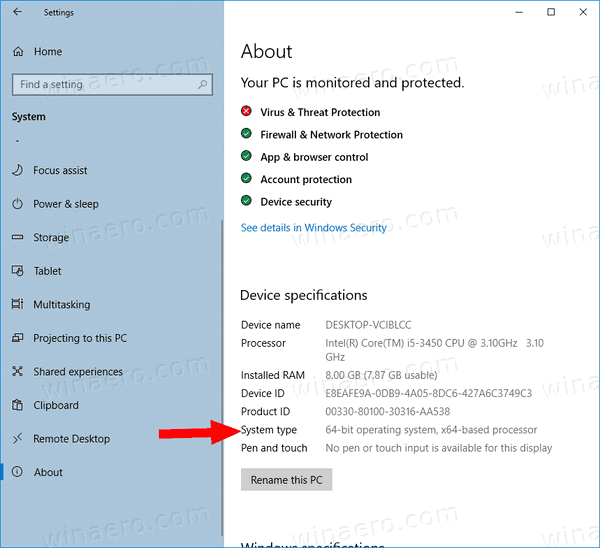
Having a 32-bit Windows 10 installed on the hardware with a CPU that supports 64-bit instructions means that you can install a 64-bit Windows 10 version on it.
In Windows 8 and Windows 7
1. Open the File Explorer application.
2. Right click on This PC and choose "Properties" from the context menu.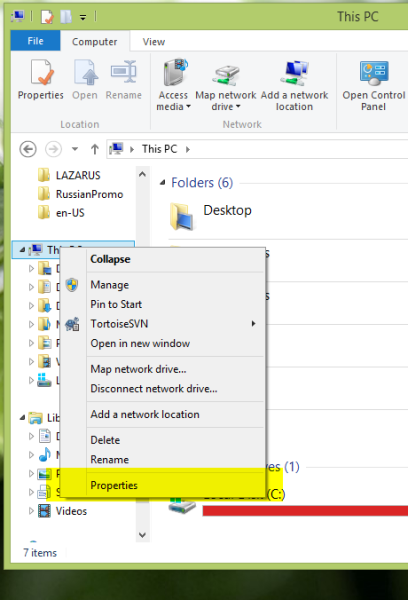
The "System" Control Panel will appear on the screen
3. Under the "System" section, you'll see which version you are running: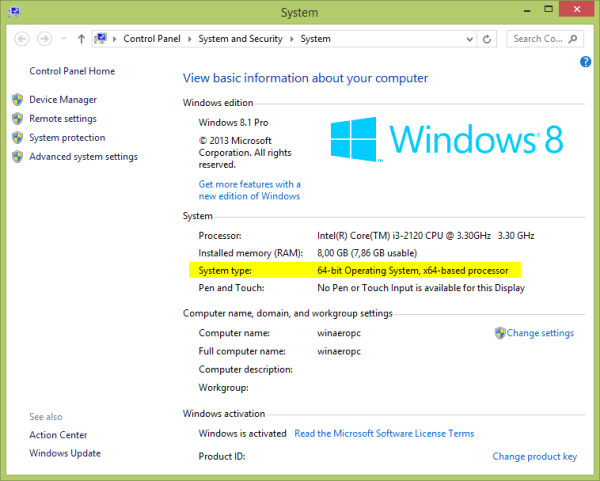
Bonus tip: How to determine if you are running 32-bit Windows or 64-bit using the command prompt
This trick works in any Windows version, including Windows XP, Windows Server, Windows Vista, Windows 8, Windows 8.1, and Windows 10.
There are two ways to determine it.
First, you can try the systeminfo command. You will see the required info in its output:
The second option is the output of the set command. Run it and look for (x86) variables like ProgramFiles(x86), CommonProgramFiles(x86) and so on. 32-bit Windows does not have them.
Note: You can see in various articles that authors refer to Windows x86 and Windows x64.
- Windows x86 stands for 32-bit Windows version.
- Windows x64 stands for 64-bit Windows version.
Don't be confused.
Support us
Winaero greatly relies on your support. You can help the site keep bringing you interesting and useful content and software by using these options:
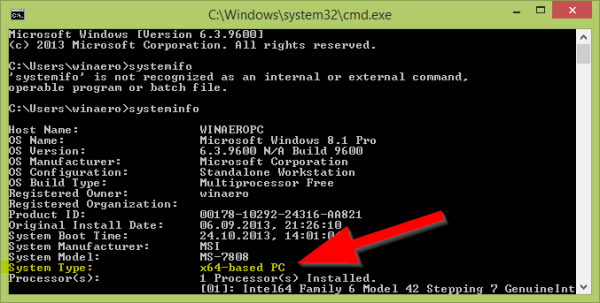
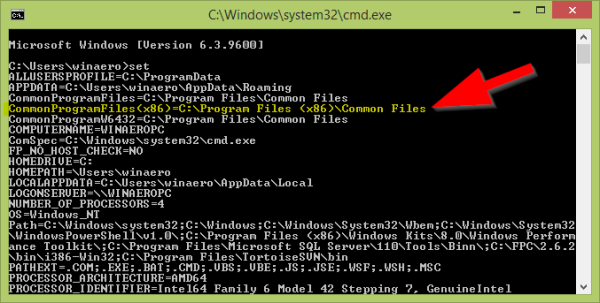

So by showing all these, how can the this whatsapp problem be solved? What is the next step to avoid the setup log button from showing up?
I am sorry, but I cannot get how this article can be related to your WhatsApp question.
thnx a lot