In earlier Windows versions, the Desktop had important icons enabled by default - This PC, Network, Control Panel, the User files folder were all visible by default. However, in modern Windows versions, Microsoft made most of these icons hidden. In Windows 10, only the Recycle Bin is present on Desktop by default. Also, the Windows 10 Start Menu does not have links to these icons either. Let's see how to add the classic icons back to the Desktop in Windows 10 Creators Update.
Advertisеment
In Windows 10, Microsoft removed the classic Personalize item from the Desktop context menu. Once you click "Personalize", it will open the Settings app where you may be lost finding the Desktop icons link. Here is how it can be done.
To enable desktop Icons in Windows 10 Creators Update, do the following.
- Open the Settings app.
- Go to Personalization -> Themes. Refer to the following article to learn more about new personalization options of Windows 10 Creators Update.Tip: You can open this page directly with the following command:
ms-settings:themes
See the list of "ms-settings:" commands here: ms-settings Commands in Windows 10 Creators Update.
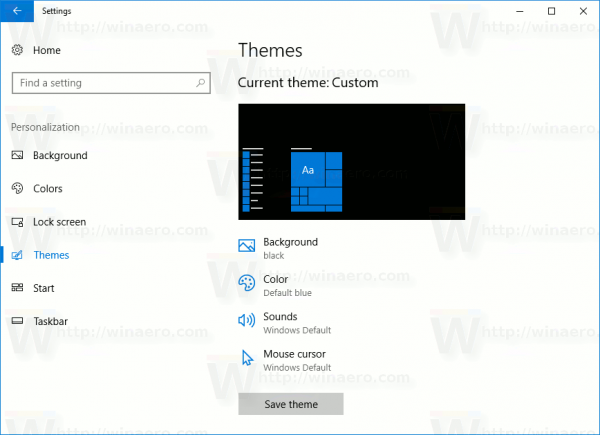
- On the right side, you can find the "Desktop icons" link under "Related Settings" below the theme list.
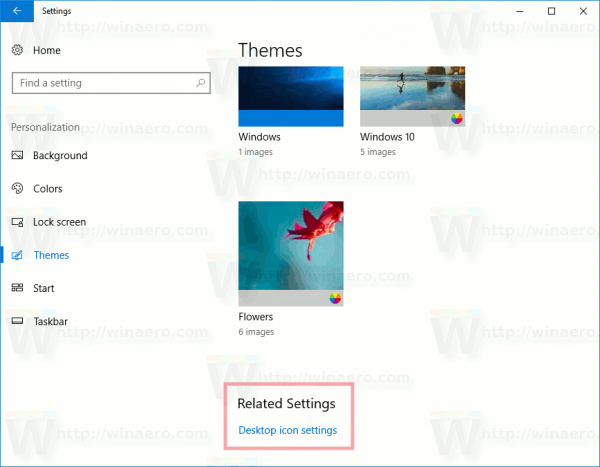
If your screen has big enough resolution, the Related Settings section will appear on the right.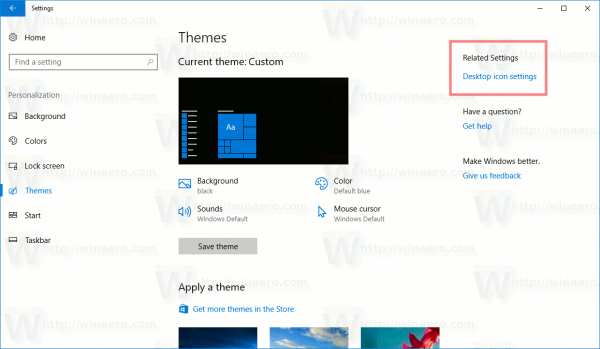 Once you click the link, it will open the familiar dialog:
Once you click the link, it will open the familiar dialog: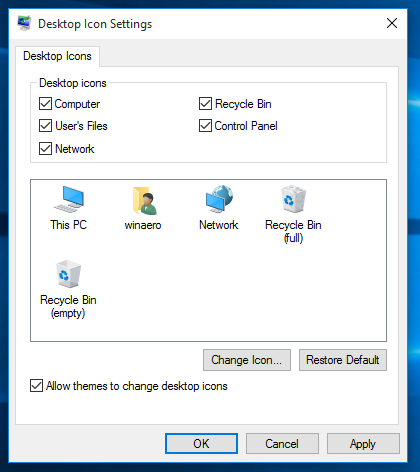
Using this method, you can get something like this:
![]()
To open this dialog directly, you can use the following rundll32 command:
rundll32 shell32.dll,Control_RunDLL desk.cpl,,0
Type or paste it in the Run dialog (press Win + R on your keyboard to open it) or execute it from the command prompt. You might be interested in reading the complete list of Rundll32 commands available in Windows 10.
You can create a Desktop Icon Settings shortcut to open the configuration dialog window faster.
You can also add this command to the context menu of the Desktop folder. Refer to the article: Add classic personalization Desktop menu in Windows 10. It looks as follows:
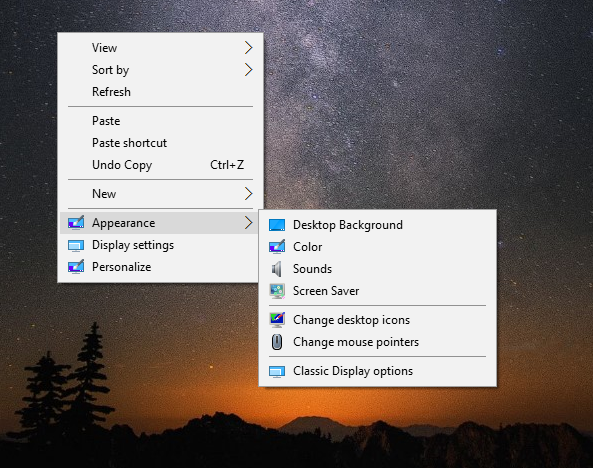
You will find ready-to-use Registry files in the article mentioned above.
Support us
Winaero greatly relies on your support. You can help the site keep bringing you interesting and useful content and software by using these options:

Misleading title. I thought they actually disabled the icons entirely and got scared :O
I am sorry that I scared you.
Btw, can you suggest a better title?
Dunno. “Enable System Desktop Icons” or “Enable Default Desktop Icons”?
MS wouldn’t suprise me if they actually removed support for icons on desktop hence my reaction :D
Perhaps just remove the Creators update part of the title, because it suggests that the removal of desktop icons is a “feature” of the update. Almost nothing about your instructions are creator-update specific, because the means of getting these icons back is virtually identical in the non-creator version of Windows 10.
Settings options and appearance are new to Creators Update.
The Themes appearance in settings is somewhat different I agree, but the instructions to actually enable desktop icons are still the same. The desktop icons link is still under the “Related settings” area in both the Creators and non-creators versions of Win 10, regardless of where they physically appear in the Themes section.
The world is having a huge issue with fake and misleading news these days, I know you’re Russian but please don’t do what your Government does and add to it. :)
The title is correct, my interpretation is that the icons in desktop are disabled (by default) in new windows 10 version, and i can read the post to know how to enable desktop icons.
It’s just software, not a dinosaur who is going to eat you. Don’t be scared :D
I always enable those… as well as IE icon via registry.
Interesting I never notice that.
Where does the “Classic display settings” context menu shortcut in that screenshot go to? Last I checked MS removed them from the control panel and put them in the Settings metro application.
Yep, you are right. I used the screenshot from an older article, it was taken when the classic Display settings were available.
Useful, thank you. (y)
You are welcome.
I’m having the same problem. When I follow the steps here, my desktop icons show briefly (about a second) then disappear again.
Any suggestions?