File History is a very useful feature of Windows 10. It allows you to create a backup of the important data stored in your Documents, Pictures, Music, Videos and Desktop folders. You can specify the drive where you plan to store your backup. It will prevent data loss in case something goes wrong. In this article, we will see how to delete older versions of files and folders stored in File History in Windows 10.
Advertisеment
Windows 10 comes with a built-in backup system called "File History". It allows the user to create a backup copy of files stored on your PC. There are a number of use cases for this feature. For example, it can help you to transfer your files from an old PC to a new one. Or you can use it to backup your files to an external removable drive. The File History feature was first introduced in Windows 8, and has been improved in Windows 10. It allows browsing and restoring different versions of files.
File History requires using the NTFS file system. File History relies on the journal feature of NTFS to track file changes. If the journal contains records about changes, File History includes the updated files in the archive automatically. This operation is very fast.
Note: I assume that you have File History enabled in Windows 10.
To delete older versions of File History in Windows 10, do the following.
- Open the classic Control Panel app.
- Go to Control Panel\System and Security\File History.
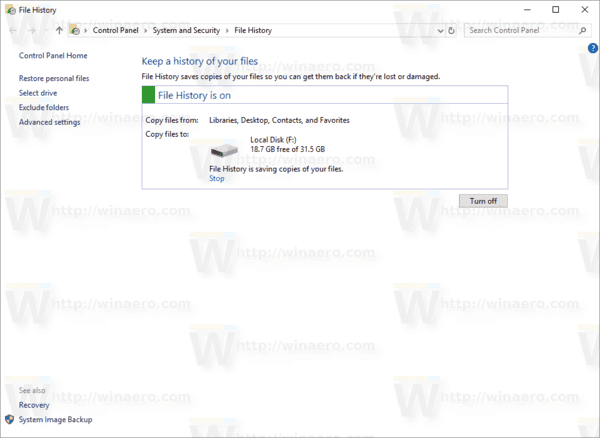
- Click on the Advanced settings link on the left.
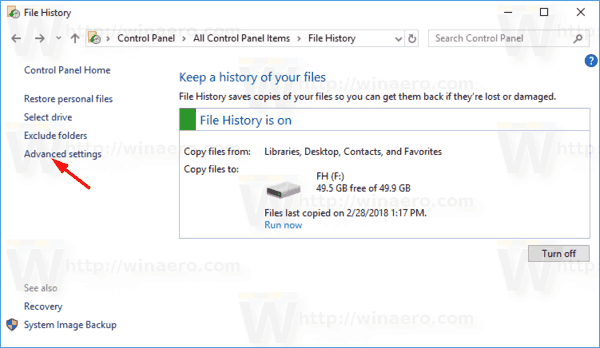
- Under the Versions section, click on the link Clean up versions. Note: It appears disabled if you don't have any previous versions of your data in File History.
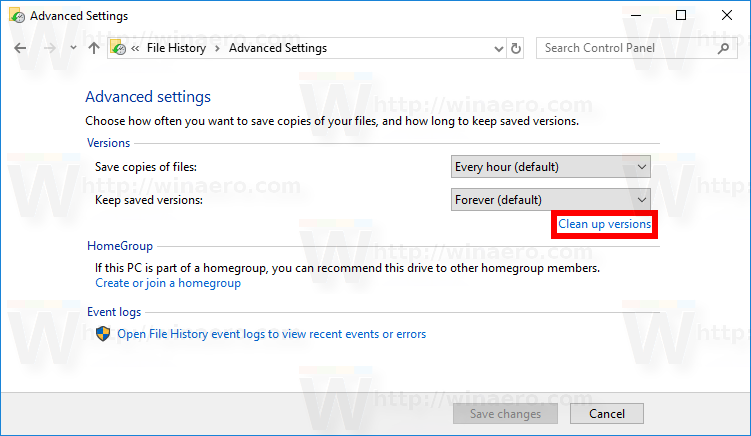
- Select the time period of versions you want to delete, and click on the Clean up button.
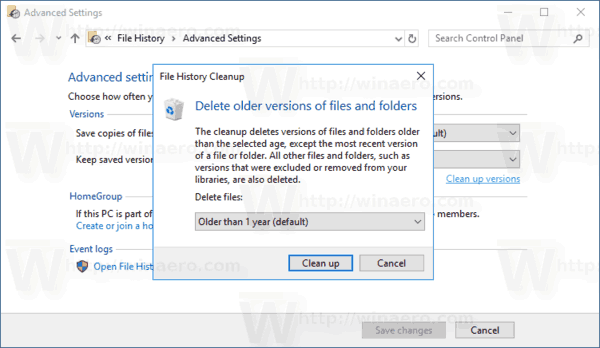
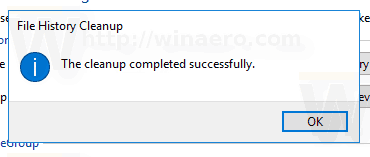
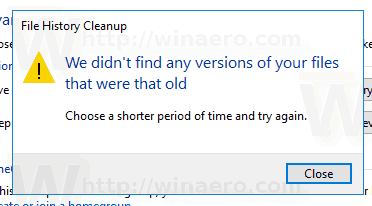
The FhManagew.exe tool
Older File History file versions can be removed from a command prompt. The operating system includes a special console utility, fhmanagew.exe.
The FhManagew.exe program deletes file versions that exceed a specified age from the currently assigned File History target device. This program is available in Windows 8 and later.
You can use it as follows.
- Open a new command prompt instance.
- Type the following command:
FhManagew.exe -cleanup age - Replace the age portion with the minimum age, in days, of file versions that can be deleted.
A file version is deleted if both of the following conditions are true:
- The file version is older than the specified age.
- The file is no longer included in the protection scope, or there is a newer version of the same file on the target device.
If the age parameter is set to zero, all file versions are deleted, except for the newest version of each file that is currently present in the protection scope.
Examples:
FhManagew.exe -cleanup 0
Removes all versions but the latest one.
FhManagew.exe -cleanup 30
Removes files older than 1 month.
FhManagew.exe -cleanup 360
Removes files older than 1 year.
To suppress all output from the program, use the -quiet command-line option.
FhManagew.exe -cleanup 360 -quiet
That's it.
Related articles:
Support us
Winaero greatly relies on your support. You can help the site keep bringing you interesting and useful content and software by using these options:
