In Windows 10 Creators Update, there is a new app called Windows Defender Security Center. The application, formerly known as "Windows Defender Dashboard", has been created to help the user control his security and privacy settings in a clear and useful way. It combines all essential security features under a single dashboard.
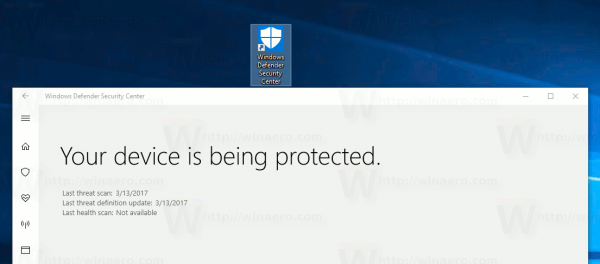
You can launch Windows Defender Security Center from the Start menu. Navigate to the letter "W" using the alphabet navigation feature of the new menu and click the "W" letter in the grid as shown below.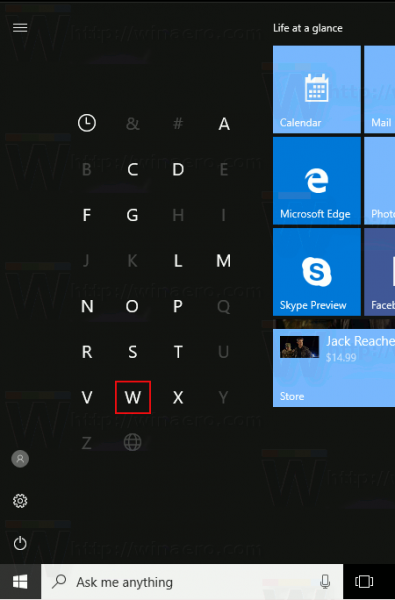
Advertisеment
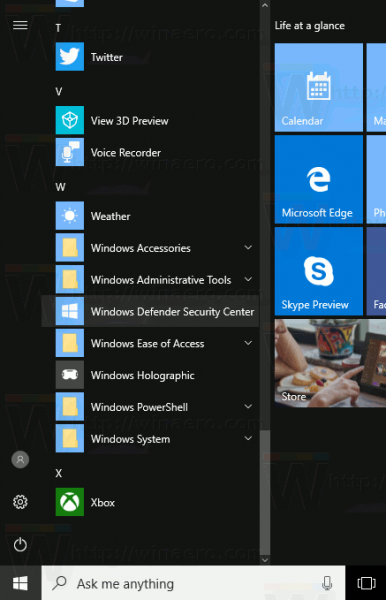
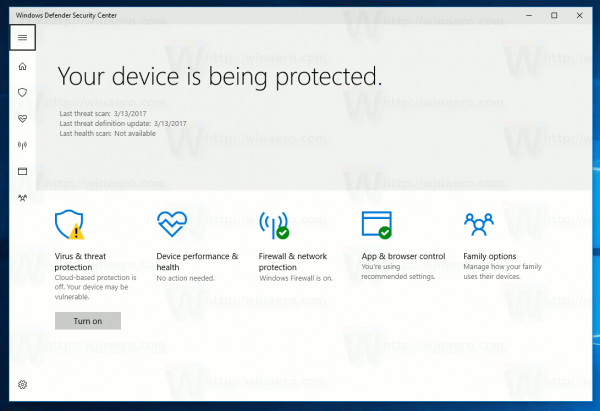
Alternatively, you might want to create a Desktop shortcut for the Windows Defender Security Center to launch it from the Desktop.
Windows Defender Security Center is a Universal app which replaces the classic Windows Defender user interface. As you may already know, Windows 10 comes with a number of Universal apps which replace classic Desktop apps. The Photos app has replaced Windows Photo Viewer, Calculator has its modern counterpart, Groove Music is intended to replace Windows Media Player.
Windows 10 provides special commands to run Universal apps directly. You can use them to open various Windows apps directly without visiting the Start menu and clicking their tiles. Press Win + R shortcut keys on your keyboard and enter them in the Run box. Alternatively, you can type them in the address bar of File Explorer. The list of such commands can be found in the article:
Run Windows 10 Apps Directly With These Commands
Finally, you can create a Desktop shortcut using the command from the list above to run the desired app directly. We will see how to create a shortcut to the Defender UWP app.
Right click the empty space on your Desktop. Select New - Shortcut in the context menu (see the screenshot).

In the shortcut target box, type or copy-paste the following:
explorer.exe windowsdefender:
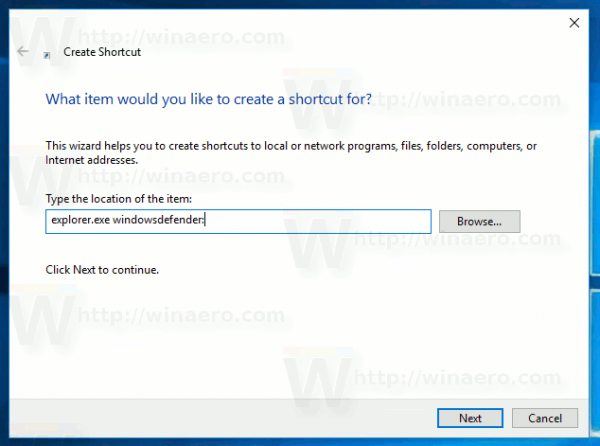
Use the line "Windows Defender Security Center" without quotes as the name of the shortcut. Actually, you can use any name you want. Click on the Finish button when done.
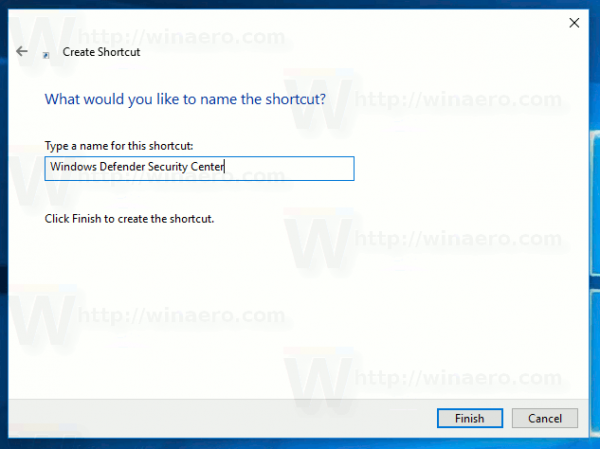
Now, right click the shortcut you created and select Properties.
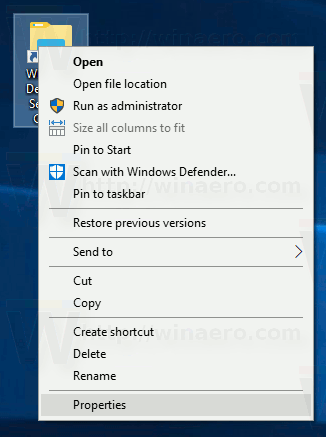
On the Shortcut tab, click on the button Change Icon.![]()
Specify a new icon from the C:\Program Files\Windows Defender\EppManifest.dll file. ![]() Click OK to apply the icon, then click OK to close the shortcut properties dialog window.
Click OK to apply the icon, then click OK to close the shortcut properties dialog window.
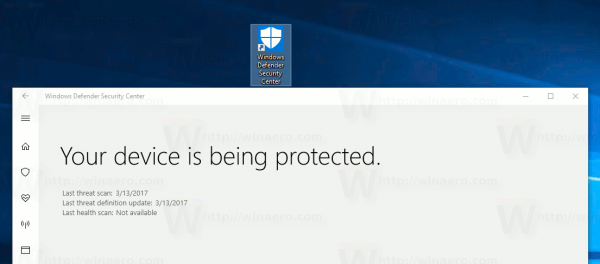
You are done.
When you double-click the shortcut you created, it will open Windows Defender Security Center for you.
Support us
Winaero greatly relies on your support. You can help the site keep bringing you interesting and useful content and software by using these options:

I tried everything. Even the powershell reset command wouldn’t work. But resetting all the apps for some reason did, maybe there’s another app in there that the security center is dependent on. Run powershell as admin and type:
Get-AppXPackage -AllUsers | Foreach {Add-AppxPackage -DisableDevelopmentMode -Register “$($_.InstallLocation)\AppXManifest.xml”}
Hello Sergey. Love your work with Winaero. It’s my favorite.
Been looking through the internet for a way to remove the Windows Security and Settings icons from the start menu programs list.
Broke windows security settings page deleting SecHealthUI because of an article, and all it did was break without removing the darned icon.
You know more than anyone about windows modification, so; I thought I’d ask if you think those can be eliminated.
I appreciate so much for your thoughts (::)