Microsoft has introduced dark theme support for several classic system elements in specific Windows 11 Insider Preview builds. In recent builds 26220.6972 (Dev) and 26120.6972 (Beta), you can have the dark theme applied to additional components such as the Run dialog and Folder Options. However, not everyone is seeing the change. It is a gradual roll-out, so it may be missing on your device. However, they can be enabled manually using the ViVeTool utility.
Advertisеment
As you may remember, the initial implementation, introduced in builds 26220.6772 (Dev) and 26120.6772 (Beta), includes dark mode for file operation dialogs (copy, move, delete), progress indicators, chart views, and various confirmation or error prompts.
Subsequent updates extended dark theme support to additional components such as the Run dialog and Folder Options.
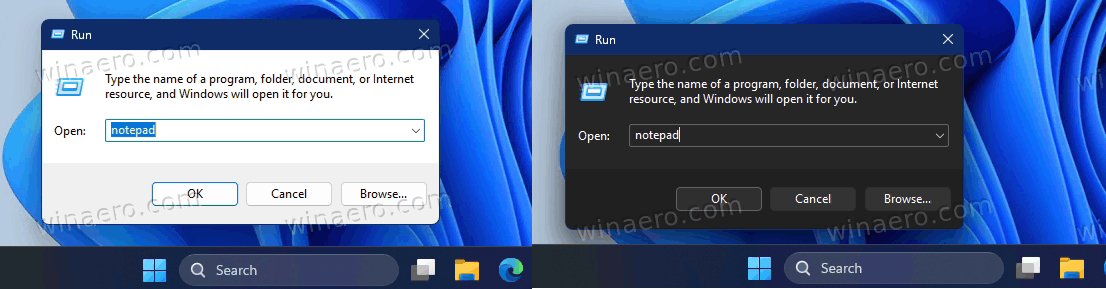
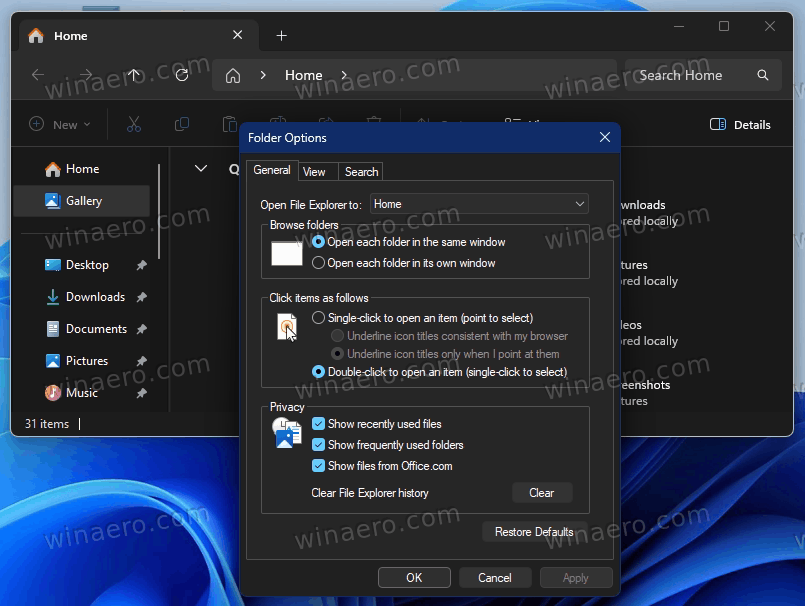
If you Windows Insider setup doesn't include those, here are the steps to enable Dark Theme for classic system dialogs.
Enable Dark Mode for Run and Folder Options on Windows 11
- Download the ViVeTool utility from the official repository.
- Extract the contents of the downloaded archive to a convenient location on your system. For example, create a folder named
ViVeToolin the root of theC:\drive and place the extracted files there. - Open Windows Terminal with administrative privileges. You can do this by right-clicking the Start menu button in the taskbar and selecting Terminal (Admin).
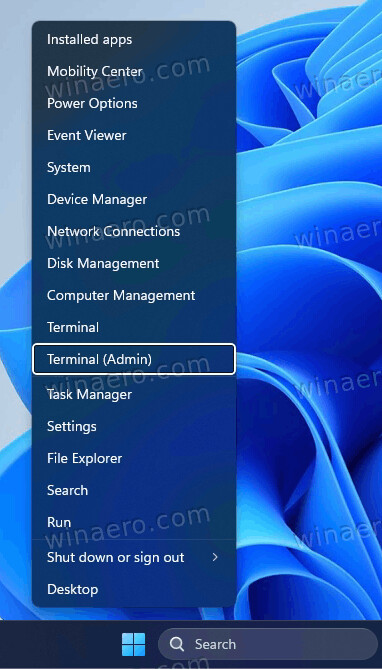
- Now type the following command to enable the dark theme features, and hit Enter to execute it:
c:\vivetool\vivetool /enable /id:58383338,59270880,59203365,48433719.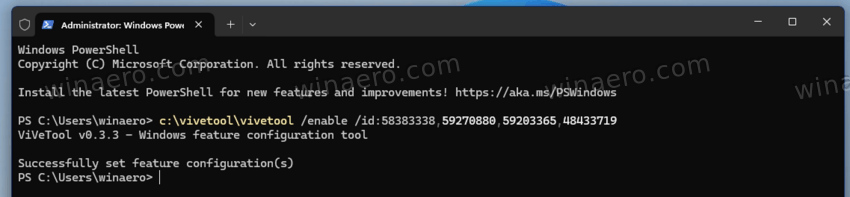
- Verify that the output includes the message: "Successfully set feature configuration.", and restart your computer to apply the changes.
That's it! Now your Windows 11 has the dark Run theme.
Steps to Disable the Dark Theme
- Open Terminal as administrator as described in Step 3 above.
- Execute the following command:
c:\vivetool\vivetool /disable /id:58383338,59270880,59203365
Press Enter. - Restart your system to revert the changes.
- Congrats, now you have the traditional appearance of the Run dialog box (and the folder options window).
That's it!
Thanks to @phantomofearth on X for the information!
Support us
Winaero greatly relies on your support. You can help the site keep bringing you interesting and useful content and software by using these options:

The Dark Run dialog and other Win32 dialogs are long waited by Windows users for YEARS.
BTW.. some people are still pissed off with MS not having Terminal fully localized and I’m one of them. Me bing native portuguese living in Portugal, I’m getting Terminal in brazillianese.. a DERIVED thing from my language. I opened an issue for them to add more languages to Terminal and they still haven’t added them. Not only brazillianese sucks, it’s also somewhat badly translated. I simply purge Terminal whenever gets installed. I simply refuse to use things if they are using brazillianese.. it’s horrible.
The same happened with Dev tools of Edge.. but I no longer use Edge.. no idea if they still use brazillianese instead of Portuguese.