Windows 10 comes with a new default browser, Microsoft Edge. It's a Universal app which has extension support, a fast rendering engine and a simplified user interface. In this article, we will see how to customize the new tab page in this browser.
Advertisеment
Edge has been slowly gaining features ever since it debuted in Windows 10 RTM Build 10240. Microsoft released Edge as the successor to Internet Explorer to provide a smoother experience and modern web standards support. While it started as a barebones app, it already got a lot of useful features like extensions, EPUB support, Set Tabs Aside (Tab Groups), Tab Previews, Fluent Design, and a dark theme. In more recent releases of Windows 10, it is also protected by Windows Defender Application Guard.
It is possible to change the appearance and behavior of the new tab page in Edge. Here is how it can be done.
To customize the New Tab page in Microsoft Edge, do the following.
- Launch Edge and open a new tab page.
- Click on the "Customize" button with the gear icon in the top right corner of the page.
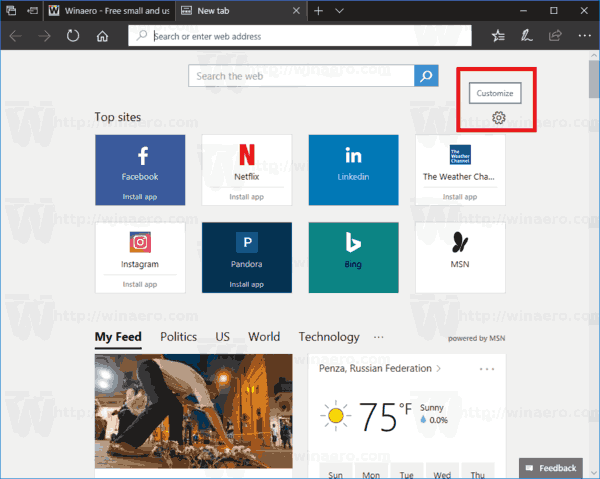
- The following page will be opened.
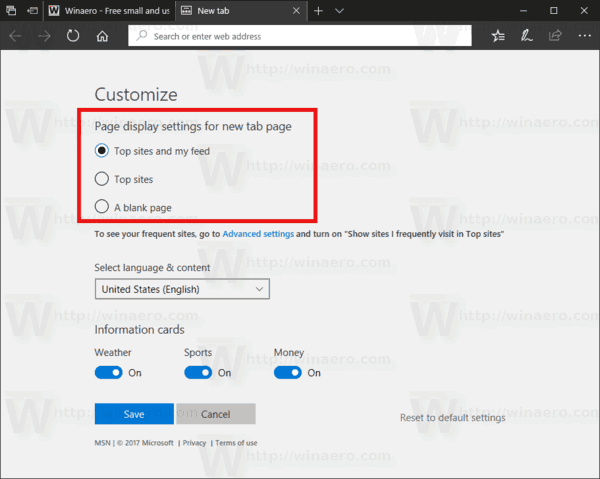
- Under "Page display settings for new tab page", you can enable one of the following options:
- Top sites and my feed
- Top sites
- A blank page - If the option "Top sites and my feed", you can customize the new feed under "Information cards" and "Select language & content".
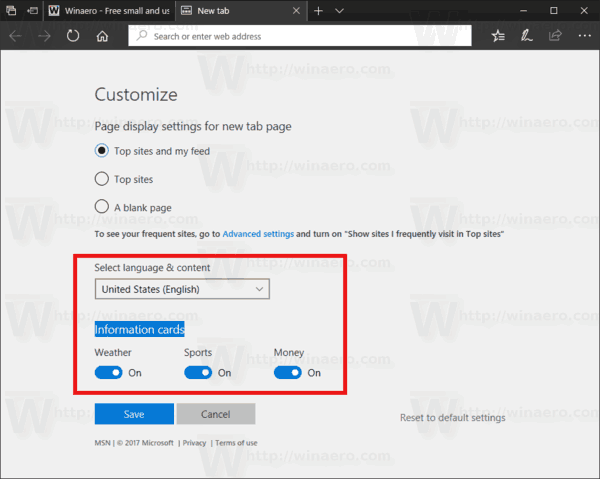
There, you can set the desired language for the content displayed in the feed and customize its categories.
Click on the Save button to apply the changes you made. This will reload the New Tab page.
Also, you can enable the Favorites bar. When enabled, the Favorites bar shows links to web sites you have bookmarked. This is very useful, because you can open the site or page you have bookmarked with a single click. It won't be necessary to open the Favorites hub and find the link in the list. See the article
How to Enable Favorites Bar in Microsoft Edge
That's it.
Support us
Winaero greatly relies on your support. You can help the site keep bringing you interesting and useful content and software by using these options:

It’s disappointing that with Edge you cannot make new tabs open with google.com.
you said to open a new tab and select gear button……………….there is no gear button
Which build of Windows 10?
I am on 18282 and the gear button is still there.
Im not using Edge just because I cant change how New Tabe opens. Every browser allows New tab to be changed, just in Edge you cant, idiots.