Windows 10 allows the user to share his or her locally connected printers and stored files with other users over the network. Shared files can be accessible for reading and writing to others. Shared printers can be used for printing on the remote computer. Today, we will see how to create a special 'Shared Folders' shortcut to manage them faster.
Advertisеment
It is easy to share a folder over a network in Windows 10 using the built-in file sharing feature. No third-party apps required. The procedure is covered in detail in the following article:
How to Share File or Folder in Windows 10
There are several ways to manage network shares on your Windows 10 computer. One of them is the classic Shared Folders snap-in.
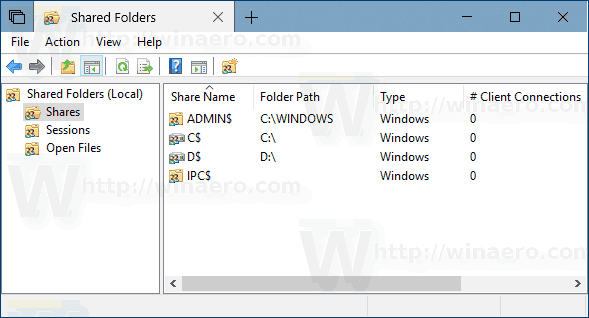
It comes with a number of useful features. You can use it to create new shared folders and set access permissions, view open files and users connected to your shared folders, and more.
To create the Shared Folders shortcut in Windows 10, do the following.
- Right click the empty space on your Desktop. Select New - Shortcut from the context menu (see the screenshot).

- In the shortcut target box, type or copy-paste the following:
%windir%\System32\fsmgmt.msc
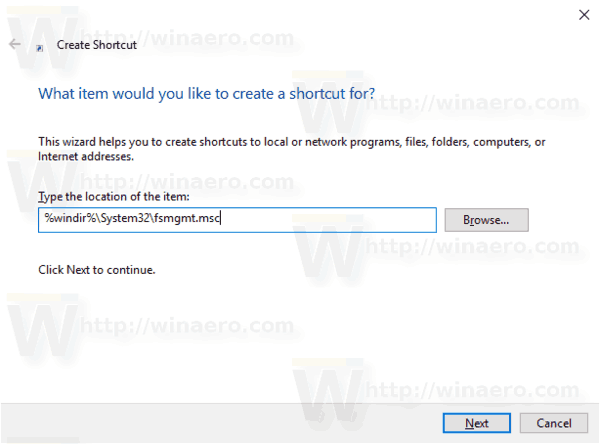
- Use the line "Shared Folders" without quotes as the name of the shortcut. Actually, you can use any name you want. Click on the Finish button when done.

- You can specify a new icon if you wish. Right click the shortcut you created and select Properties.
- Tip: You can use any icon from the c:\windows\system32\shell32.dll file.Click OK to apply the icon, then click OK to close the shortcut properties dialog window.
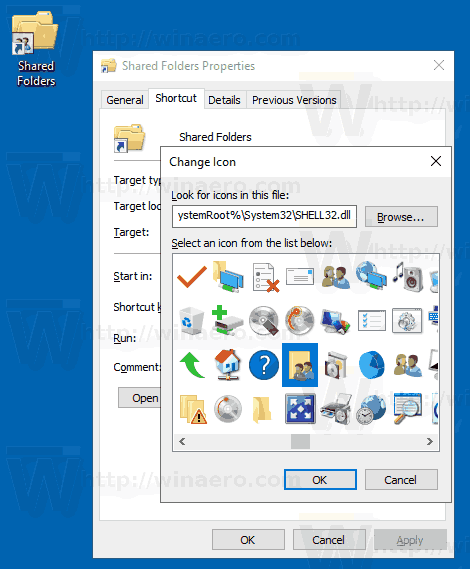
Now, you can move this shortcut to any convenient location, pin it to taskbar or to Start, add to All apps or add to Quick Launch (see how to enable Quick Launch). You can also assign a global hotkey to your shortcut.
Related articles:
- Backup and Restore Network Shares in Windows 10
- Enable SMB1 Sharing Protocol in Windows 10
- How to Share File or Folder in Windows 10
- Change File Sharing Encryption Level in Windows 10
- Disable or Enable File and Printer Sharing in Windows 10
- Disable Password Protected Sharing in Windows 10
- How to View Network Shares in Windows 10
Support us
Winaero greatly relies on your support. You can help the site keep bringing you interesting and useful content and software by using these options:
