How to create a QR code for any website using DuckDuckGo. Besides offering better privacy and security than mainstream search engines, DuckDuckGo has several interesting tricks up its sleeve. Did you know that you can create a QR code for any website in Duckduckgo? This article will tell you how to do that.
Advertisеment
Creating a QR code in Duckduckgo is very simple.
How to create a QR code for any website using DuckDuckGo
- Open the search engine using the duckduckgo.com link and enter the following command:
QR URL. - Replace "URL" with the actual address you want to create a QR code for. For example,
QR winaero.com. Press Enter.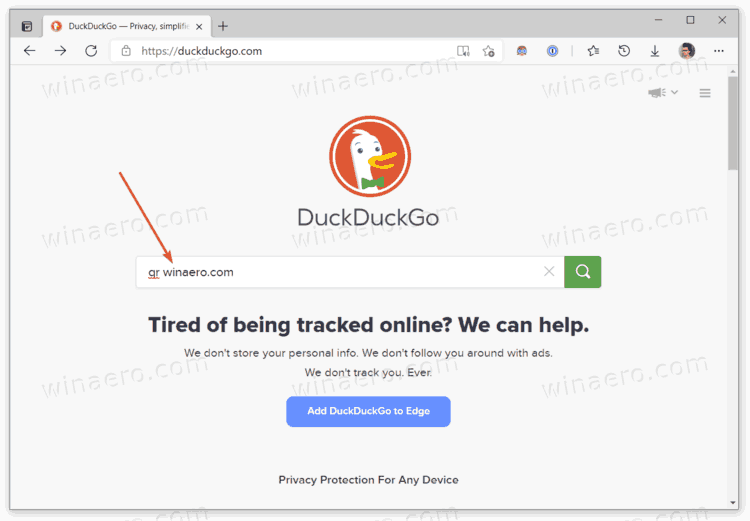
- Duckduckgo will automatically generate a small QR code on top of the search results. You can use it right away, save, copy, or share it with other users like any other image.
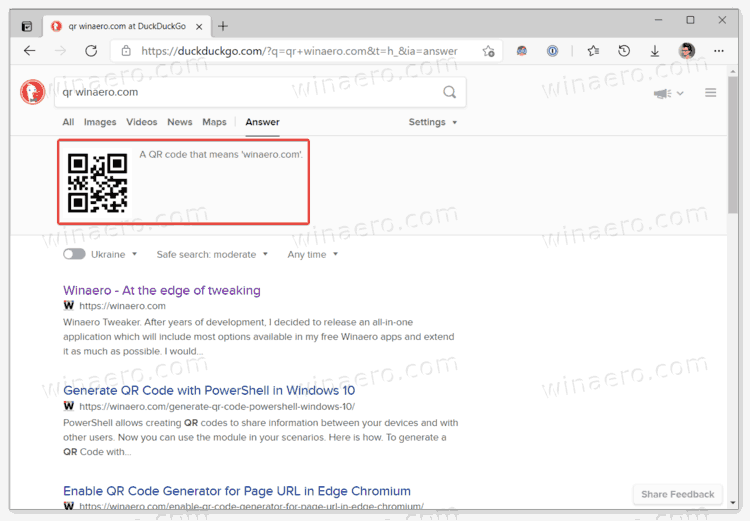
Tip: There is no need to open the duckduckgo.com website if you have DuckDuckGo set as your primary search engine. Just enter the QR website command in the address bar and press Enter. If you have several search engines in your browser, you can learn how to assign shortcut keys to each engine in Microsoft Edge for fast switching.
It is worth mentioning that modern browsers nowadays have built-in QR code generators. They allow you to generate a QR code in a single click without the need to open any website. This implementation is particularly useful when you need to create a QR code for some specific page, not the entire website.
You can learn how to generate a QR code in Microsoft Edge here, and how to create a QR code for a webpage in Google Chrome here. Similar utilities are available in the Vivaldi browser. Also, you can share an image via a QR code in Microsoft Edge and Google Chrome using the similar options.
Support us
Winaero greatly relies on your support. You can help the site keep bringing you interesting and useful content and software by using these options:
