Storage Spaces helps protect your data from drive failures and extend storage over time as you add drives to your PC. You can use Storage Spaces to group two or more drives together in a storage pool and then use capacity from that pool to create virtual drives called storage spaces. Here is how to create a new pool with Storage Spaces.
Advertisеment
These storage spaces typically store two copies of your data so if one of your drives fails, you still have an intact copy of your data. Also, if you run low on capacity, you can add more drives to the storage pool.
To create a new pool, you need at least two extra drives (in addition to the drive where Windows is installed). These drives can be internal or external hard drives, or solid state drives. You can use a variety of types of drives with Storage Spaces, including USB, SATA, and SAS drives.
Note: Windows 10 will permanently erase all partitions and files on the drives you will include to the pool. Please be careful.
To create a new pool in Storage Spaces in Windows 10, do the following.
- Open the Settings app.

- Go to System -> Storage.
- On the right, click on the link Manage Storage Spaces.
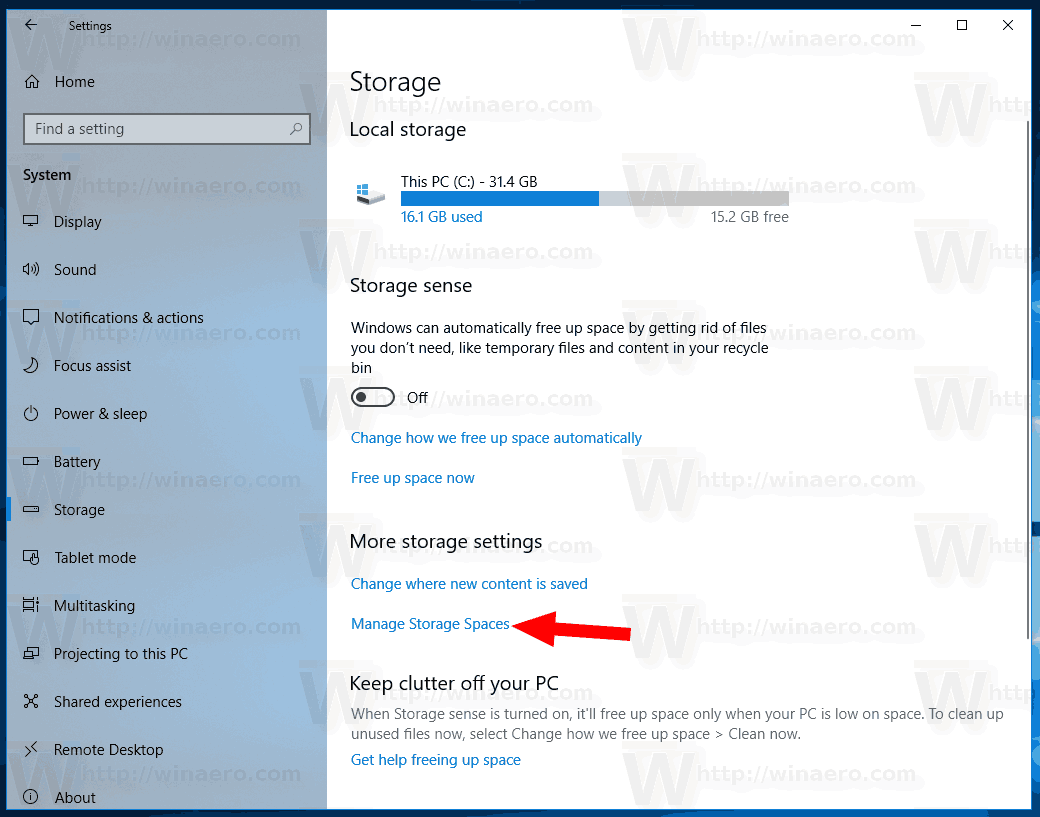
- In the next dialog, click the link Create a new pool and storage space. See the screenshot.
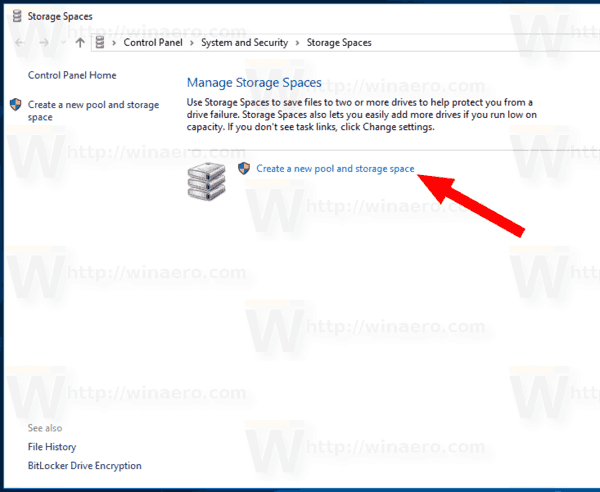
- On the next page, select the drives you want to include to your pool. You will get something like this.
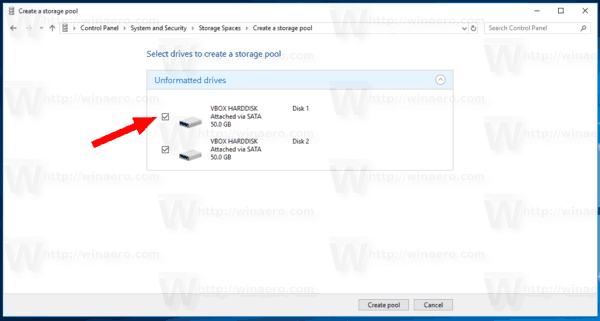
- Specify the drive letter, name, size for your pool.
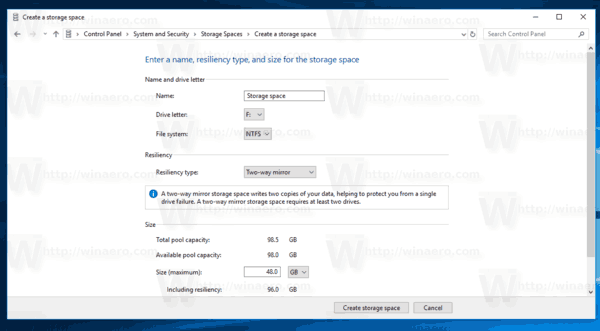
- Under Resiliency type, select Simple, Two-way mirror, Three-way mirror, or Parity according to what you want (For reference, see the list below).
- Click on the button Create storage space and you are done.
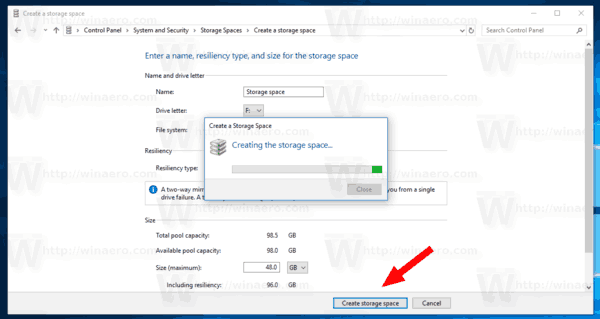
Resiliency type
- Simple spaces are designed for increased performance, but don't protect your files from drive failure. They're best for temporary data (such as video rendering files), image editor scratch files, and intermediary compiler object files. Simple spaces require at least two drives to be useful.
- Mirror spaces are designed for increased performance and protect your files from drive failure by keeping multiple copies. Two-way mirror spaces make two copies of your files and can tolerate one drive failure, while three-way mirror spaces can tolerate two drive failures. Mirror spaces are good for storing a broad range of data, from a general-purpose file share to a VHD library. When a mirror space is formatted with the Resilient File System (ReFS), Windows will automatically maintain your data integrity, which makes your files even more resilient to drive failure. Two-way mirror spaces require at least two drives, and three-way mirror spaces require at least five.
- Parity spaces are designed for storage efficiency and protect your files from drive failure by keeping multiple copies. Parity spaces are best for archival data and streaming media, like music and videos. This storage layout requires at least three drives to protect you from a single drive failure and at least seven drives to protect you from two drive failures.
That's it.
Related articles:
Support us
Winaero greatly relies on your support. You can help the site keep bringing you interesting and useful content and software by using these options:

Rebranded RAID.
Comment not approved for “Rebranded RAID”. Epic.
What? Don’t act this way, I am not sitting near my PC all the time. Approved then I was able to approve.