Windows 7, Windows 8 and Windows 10 come with a built-in tool to which allow you to create a system image backup including system data and the user data. It is located in Control Panel\Backup and Restore. In Windows 8 and Windows 10, it is called Backup and Restore (Windows 7). If you prefer this tool over other tools and applications available for system imaging, you might be interested in creating a shortcut to launch the system image wizard with one click.
The image created by this tool is actually a large file. Depending on the backup size, it can also be multiple files which contain all system files, the whole partition or the whole hard drive of your PC or laptop. Later, you can use the created image to quickly roll back your operating system to a working state.
To create a shortcut to Backup and Restore\Create system image you need to do the following:
- Right click on Desktop and select New - Shortcut.
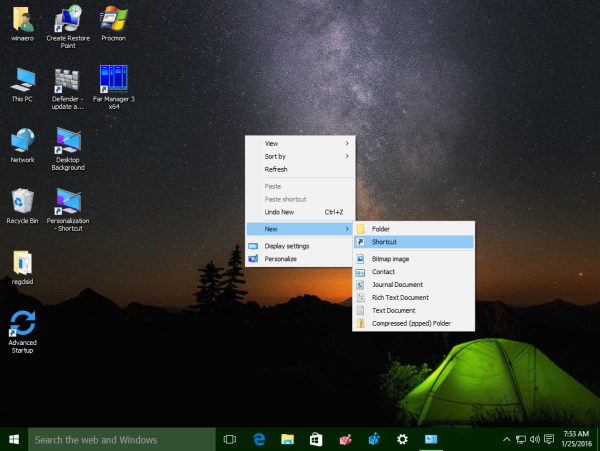
- Type the following in the shortcut target:
sdclt.exe /BLBBACKUPWIZARD
- Name this shortcut as "Create system image" and finish the wizard.
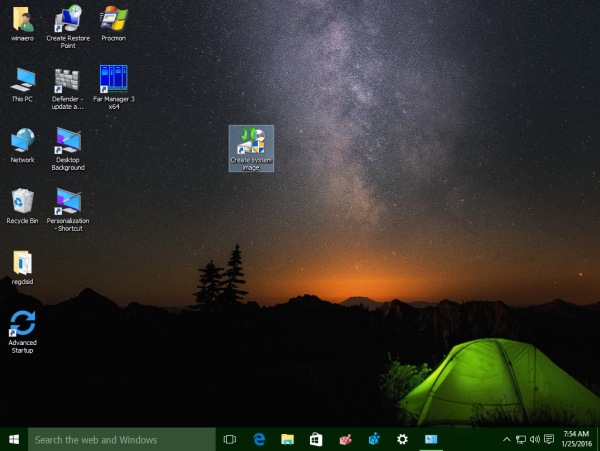
- Set the desired icon for the shortcut you just created if you are not happy with the defaut one. Click OK again to close the Properties.
Now, when you need to create a system image before installing some app or for some other backup purpose, you can just run this shortcut. 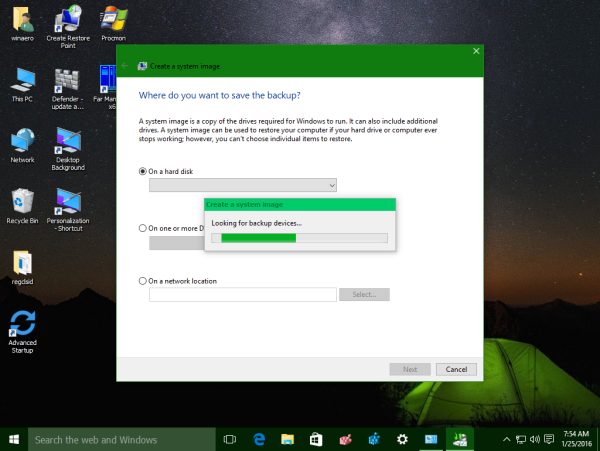 Alternatively, you can make a shortcut to create a system restore point.
Alternatively, you can make a shortcut to create a system restore point.
Support us
Winaero greatly relies on your support. You can help the site keep bringing you interesting and useful content and software by using these options:
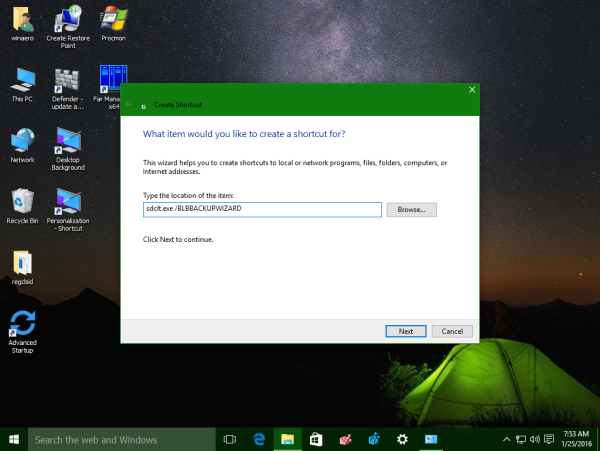

The shortcut to sdclt.exe /BLBBACKUPWIZARD works OK in Windows 10 but in Windows 7 and Windows 8, it must be run as administrator.
That’s sweet, thanks muchly!
I always wondered. Does this work as NANDroid backup on Android? ie. restore the whole thing 1:1 as it was saved?