In our previous article, we had learned how to configure Windows 10 to access Remote Desktop Protocol connections. Now, let's see how to establish a connection to Windows 10 using RDP.
Advertisеment
First of all, ensure that you had properly configured RDP in Windows 10.
Now, you can connect to your Remote Desktop host from another PC, using the built-in mstsc.exe tool. You can launch it directly from the Run dialog.
Press Win + R hotkeys on the keyboard. The Run dialog will appear on the screen. Type the following into the text box and press Enter:
mstsc.exe
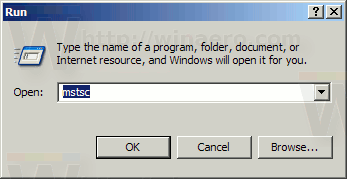
Alternatively, you can find it in the Start menu under Windows Accessories\Remote Desktop Connection.
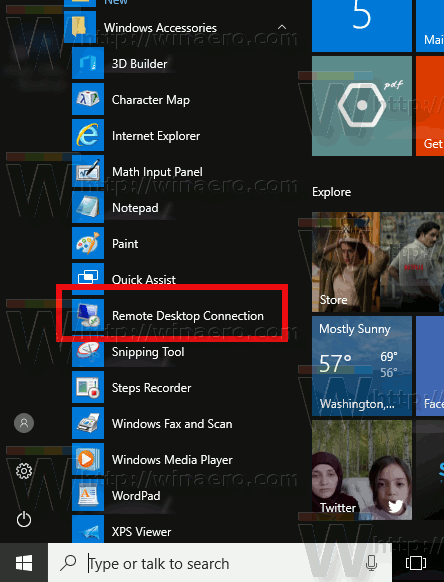
Tip: Use alphabet navigation to find it quickly.
In the Remote Connection Dialog, enter the IP address of the computer you need to connect to.
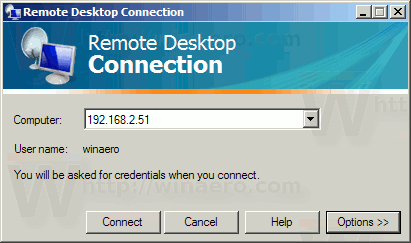
Tip: You can find the computer's IP address as described in the following article:
How to see your IP address in Windows 10
You might want to adjust some of the options before connecting. Click the button Options and check the Display, Local Resources and Experience tabs.
Here is my setup:
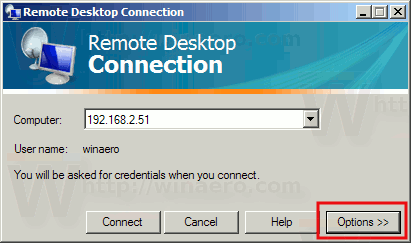
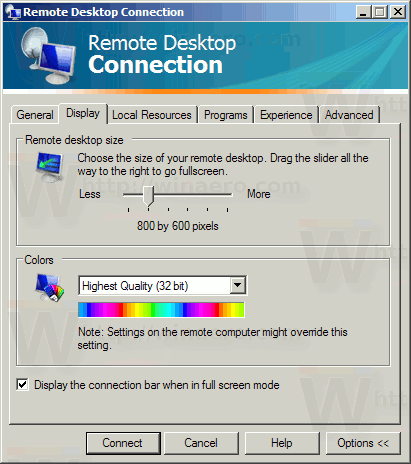
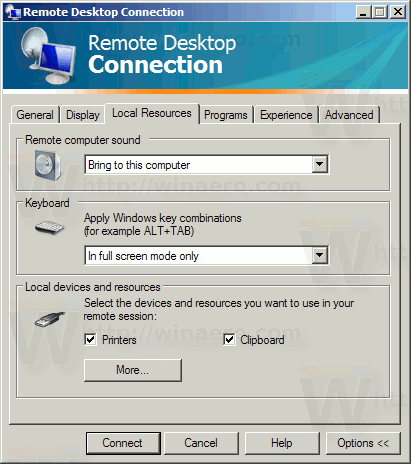
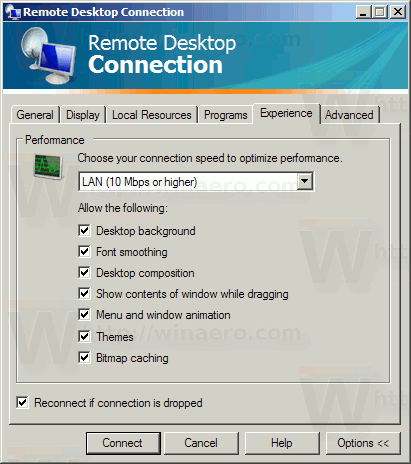
Finally, click the Connect button.
Note: Windows 10 doesn't allow you to have concurrent connections. This means if a local user is using the remote PC when you sign in with RDP, the local user will be locked out to the Welcome screen.
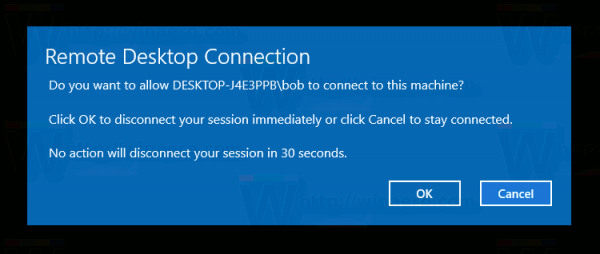
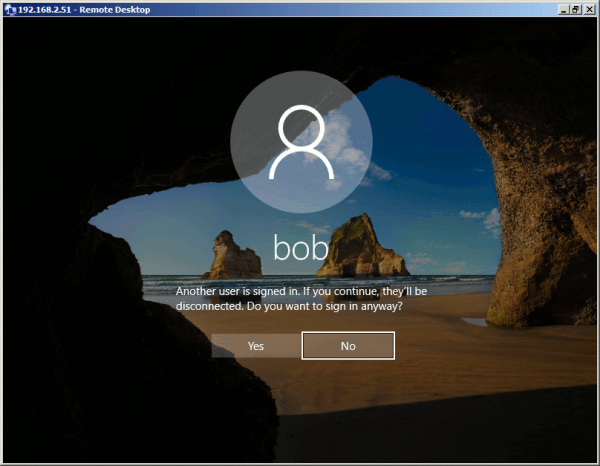
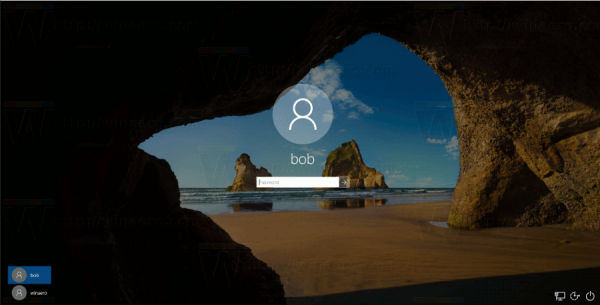
If a local user signs in, your remote session will be terminated.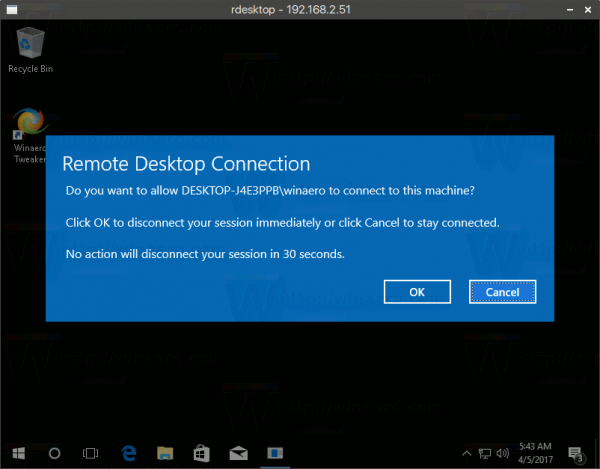
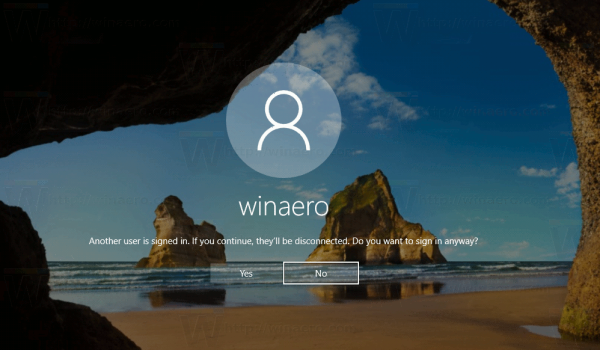
Also, you won't be able to connect using an account with a blank password.
In the screenshot below, you can see my Remote Desktop connection, which is made from Windows XP to Windows 10.
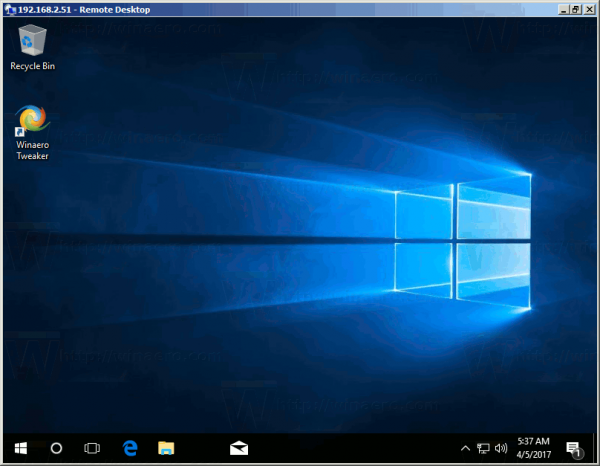
The next image demonstrates the same from Linux using the "rdesktop" client software.
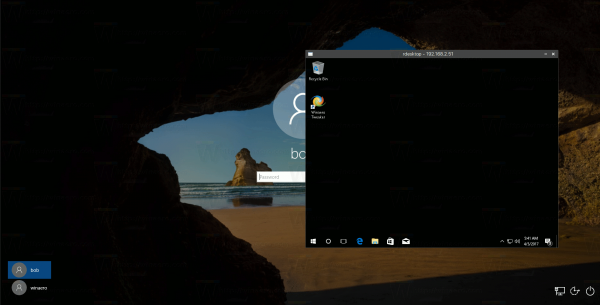
That's it.
Support us
Winaero greatly relies on your support. You can help the site keep bringing you interesting and useful content and software by using these options:

I get the error “The credentials that were used to connect to xx.xxx.xxx.xx did not work. Please enter new credentials”. what should I do?