It is possible now to connect Google's services like Gmail and Calendar to Cortana on Windows 10. This will allow you to use Cortana to quickly access your messages, contacts and calendar events. Here is how to configure this feature.
Advertisеment
Cortana is a digital assistant bundled with Windows 10. You can ask Cortana to look up information using your speech. The Redmond software giant is constantly improving Cortana and adding more and more useful features to it. With Fall Creators Update, you can use Cortana to shutdown Windows 10.
For the upcoming Windows 10 Redstone 4 feature update, a new floating Cortana UI is planned along with a new taskbar pane design. The test version of the floating search bar is already available in the recently released Windows 10 build 17046 Insider Preview. The new task pane features a revamped look of the Notebook portion of the Cortana flyout.
Once you connect Gmail to Cortana, you can check email in Gmail and manage your Google Calendar with Cortana. It even supports voice commands for most operations. To pair Gmail and Cortana, do the following.
Connect Gmail and Google Calendar to Cortana
- Open Cortana and click Notebook > Connected Services > Add a Service.
- Click on Gmail in the list.
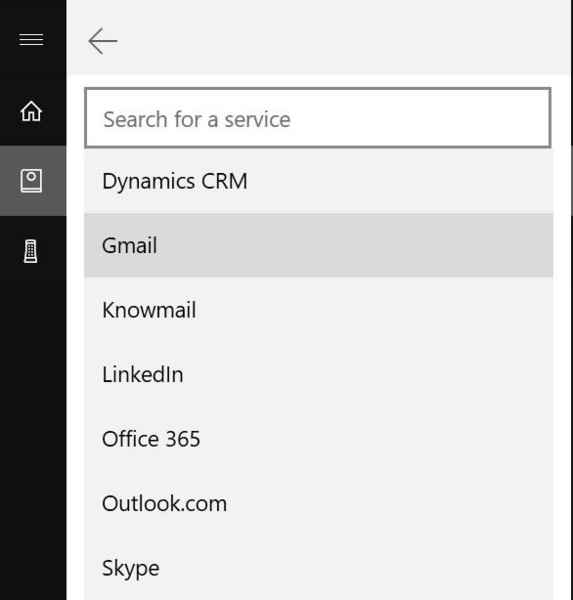
- On the next page, click on the Connect button.
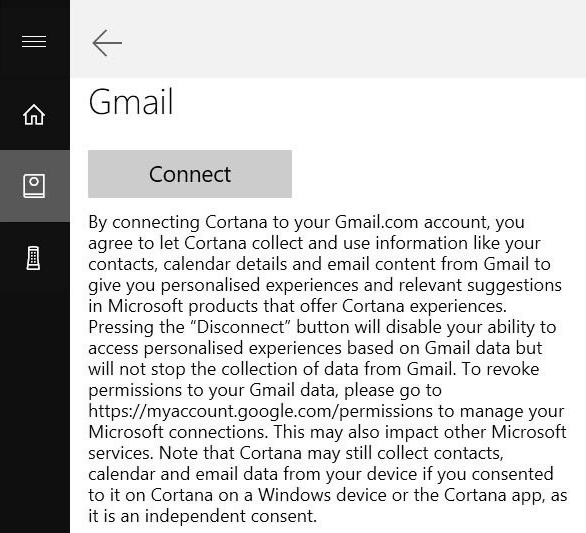
- Enter your Google credentials to connect Gmail and Google Calendar to Cortana.
You are done!
At the time of this writing, only one Google account can be connected at any given time. If you have multiple Google accounts, you will have to pick the most important one to connect.
To switch the Google account, you need to unlink your current account and connect another one. Here is how to disconnect a Google account from Cortana.
Unlink your Google Account from Cortana
- Open Cortana and click Notebook > Connected Services > Add a Service.
- Click on Gmail in the list.
- On the next page, click on the Unlink button.
That's it.
Support us
Winaero greatly relies on your support. You can help the site keep bringing you interesting and useful content and software by using these options:

Fix typo “Unlick”.
haha, such a nice typo.
Fixed! Thank you.