The Windows Update history allows viewing which updates were installed in your OS and the time when they were installed. It is possible to uninstall an update if it causes issues. Sometimes you may want to clear the update history. In this article, we will see how it can be done.
Windows 10 comes with a special service called "Windows Update" which periodically downloads update packages from Microsoft's servers and installs those updates except for metered connections. If it is not disabled in Windows 10, the user can manually check for updates at any moment.
Note: Starting with Windows 10 Creators Update, updates required to "keep Windows running smoothly" will be automatically downloaded even if a connection is set as metered. See these articles:
- Windows 10 will download updates over metered connections
- Microsoft explains updates over metered connections
Microsoft releases cumulative updates on every second Tuesday of the month. That day is known as Patch Tuesday. Critical updates can be released any time. Also, non-security, out of band updates are sometimes release later in the month, in the fourth week.
To clear Windows Update history in Windows 10, ensure that your user account has administrative privileges. Now, follow the instructions below.
To clear Windows Update history in Windows 10, do the following.
- Open an elevated command prompt.
- Type or copy-paste the following command:
net stop wuauserv
This command will stop the Windows Update service. See How To Start, Stop or Restart a Service in Windows 10.
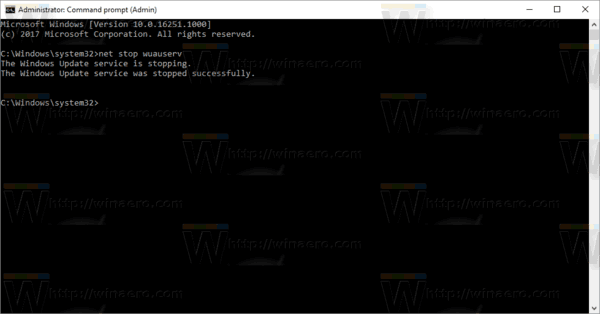
- Type or copy-paste the next command:
del "%systemroot%\SoftwareDistribution\DataStore\Logs\edb.log"
This command will clear the Windows Update log used for storing Windows Update history.
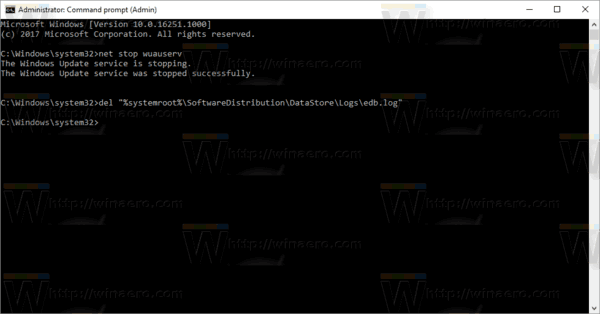
- Now, start the Windows Update service again:
net start wuauserv
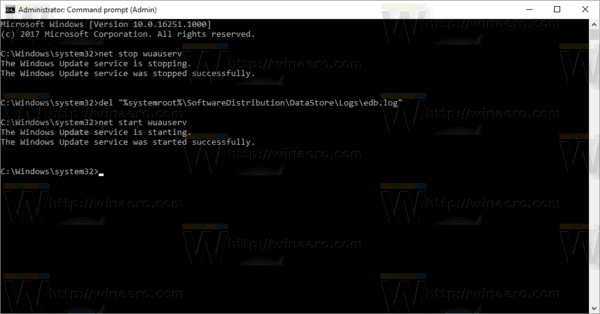
Before:
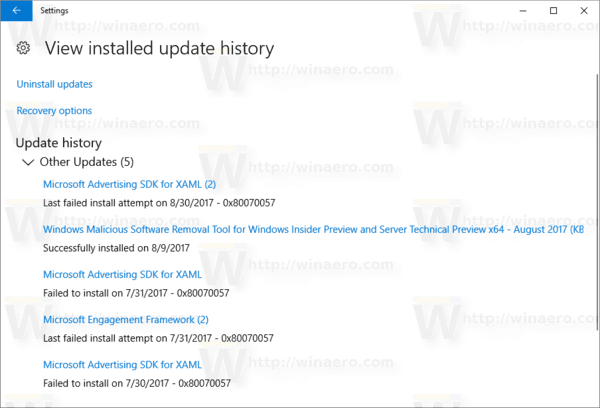
After:
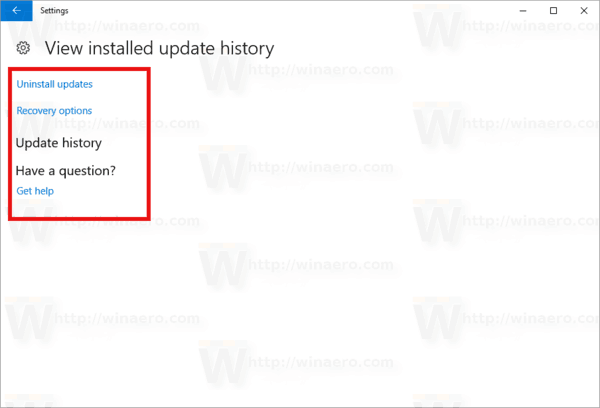
That's it.
Support us
Winaero greatly relies on your support. You can help the site keep bringing you interesting and useful content and software by using these options:

What if, for the win 10 machine in question, there is NO edb.log? It didn’t seem to like the %systemroot%, and it found a edb.txt in catroot, not sure if that’s the one I’m after…is edb.log marked as Hidden as in (Hidden,System,Readonly,Archive)?
this no longer works in Windows 10 2004
true command not applicable now but go to path directly using explorer and delete it manually works the same…:)
it does not it leaves all the update history behind, I lokk after about 50 PCs and since the may update , I am unable to clear the history
@echo off
powershell -windowstyle hidden -command “Start-Process cmd -ArgumentList ‘/s,/c,net stop usosvc & net stop wuauserv & del %systemroot%\SoftwareDistribution\DataStore\Logs\edb.log & del /f /q C:\ProgramData\USOPrivate\UpdateStore\* & net start usosvc & net start wuauserv & UsoClient.exe RefreshSettings’ -Verb runAs”
Thank you.
thank god this really worked, i really don’t know how to do all that command so i just paste the commands one by one lol
can you show me how you did paste one by one ? Thanks
You copy and paste all the command, for example to a notepad file in your desktop and rename it as “.bat” file, then you simply right click it and execute as administrator, history is cleaned.
⭐⭐⭐⭐⭐ Thanks.