Signing out of Cortana on your device stops Cortana’s data collection and use on that device and clears the interests and data on that device, but signing out won’t clear the data that’s already saved in the Notebook. In this article, we will see how to delete the collected data from Cortana in Windows 10.
Advertisеment
Cortana is a virtual assistant bundled with Windows 10. Cortana appears as a search box or an icon on the taskbar and comes with tight integration with the Search feature in Windows 10.
Cortana can be very useful. For example, you can ask Cortana to look up information or even shutdown the OS using your speech. Also, you can use Cortana for simple calculations. The Redmond software giant is constantly improving Cortana and adding more and more useful features to it.
For upcoming Windows 10 releases, a new floating Cortana UI is planned along with a new taskbar pane design. The test version of the floating search bar can be enabled in Windows 10 build 17046 Insider Preview.
Cortana works best when you sign in with your Microsoft Account. To provide you with personalized experiences, Cortana collects certain data like your search queries, calendar events, contacts, and location. Besides Windows devices, Cortana can be installed on Android and iOS.
To clear personal data and information from Cortana, do the following.
- Sign out from Cortana.
- Now, open Settings.
- Navigate to Privacy -> Speech, inking, & typing.
- On the right, click on the button Turn off speech services and typing suggestions.
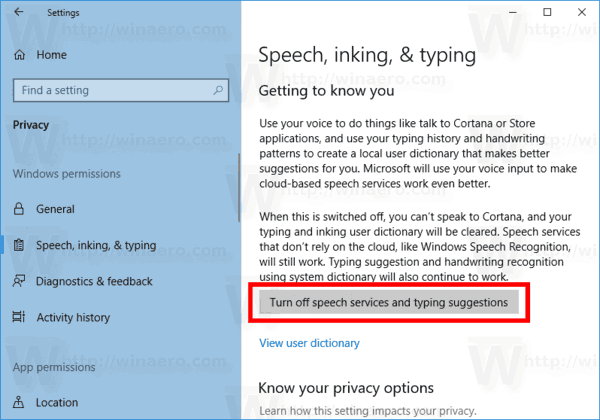
- In the next dialog, confirm the operation: Click on the button Turn off.
Now, you need to clear your personal data Cortana stores in the cloud. Here is how.
Clear your personal data Cortana stores in the cloud
- Open the Settings app.
- Go to Cortana - Permissions and History.
- Click on the link Change what Cortana knows about me in the cloud on the right.
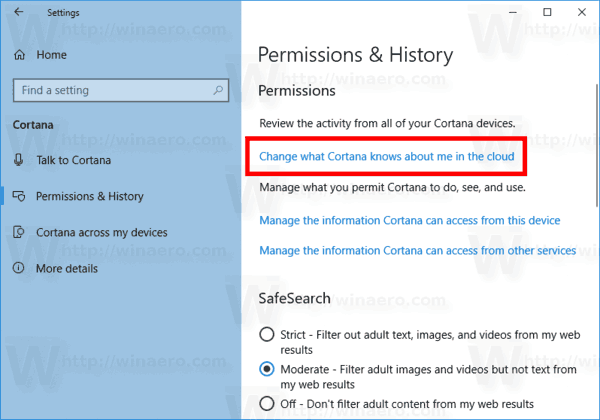
- Click on the Clear button below Clear your data at the bottom of the page in the Cortana flyout.
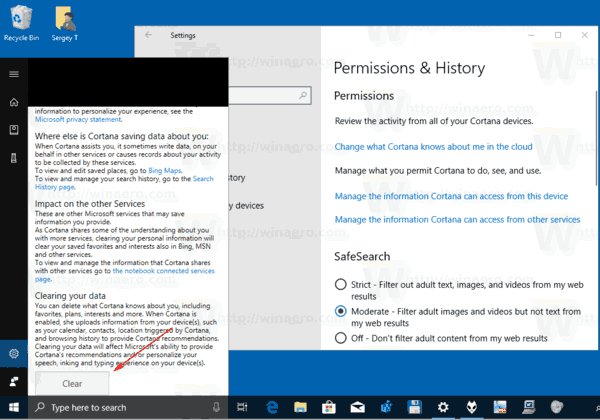
- Now, click on the Clear button under Cortana - Permissions and History -> History - My Device history.
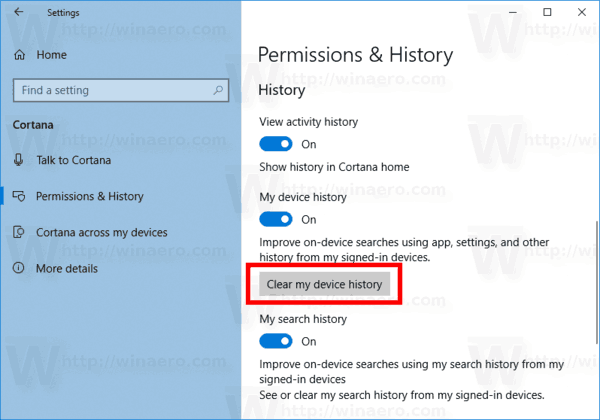
That's it.
Support us
Winaero greatly relies on your support. You can help the site keep bringing you interesting and useful content and software by using these options:

I find the new windows search / Cortana to be much more usefull then the windows search in previous versions of Windows.
I do not however ‘sign in’ to anything I don’t absolutely have to. I usually sign back out when I’m done too. EI Xbox live, windows store..
This whole push to turn my PC into just a terminal on a cloud based OS is actually pretty frightening.
Why is it frightening?
Why would you want to clear your history with Cortana. Having the PC info stored on the cloud is a wonderful thing, and makes life a whole lot easier. The cloud is the way of NOW and the FUTURE.