Windows 10 got the ability to clear the downloads folder automatically in a recent build. Starting with build 16199, a new option appeared in Settings. Here is how you can use it.
Advertisеment
To clear temporary files automatically in Windows 10, you need to enable the new option. Open Settings and go to System -> Storage. There, you will find the option named "Storage Sense". Enable it. 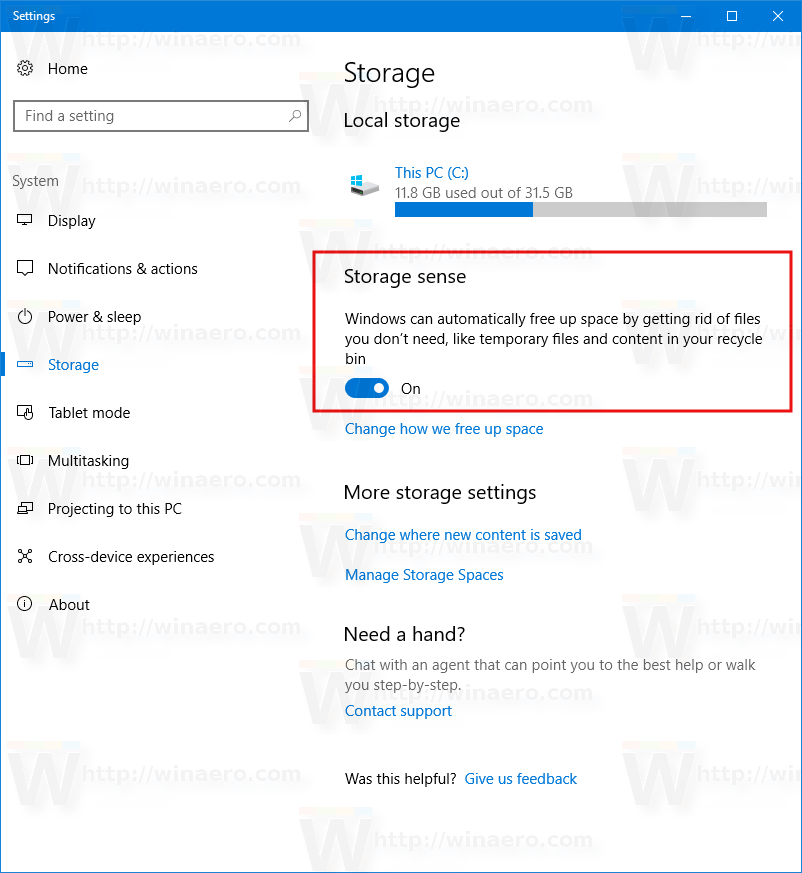
Next, click the link "Change how we free up space" under the switch. 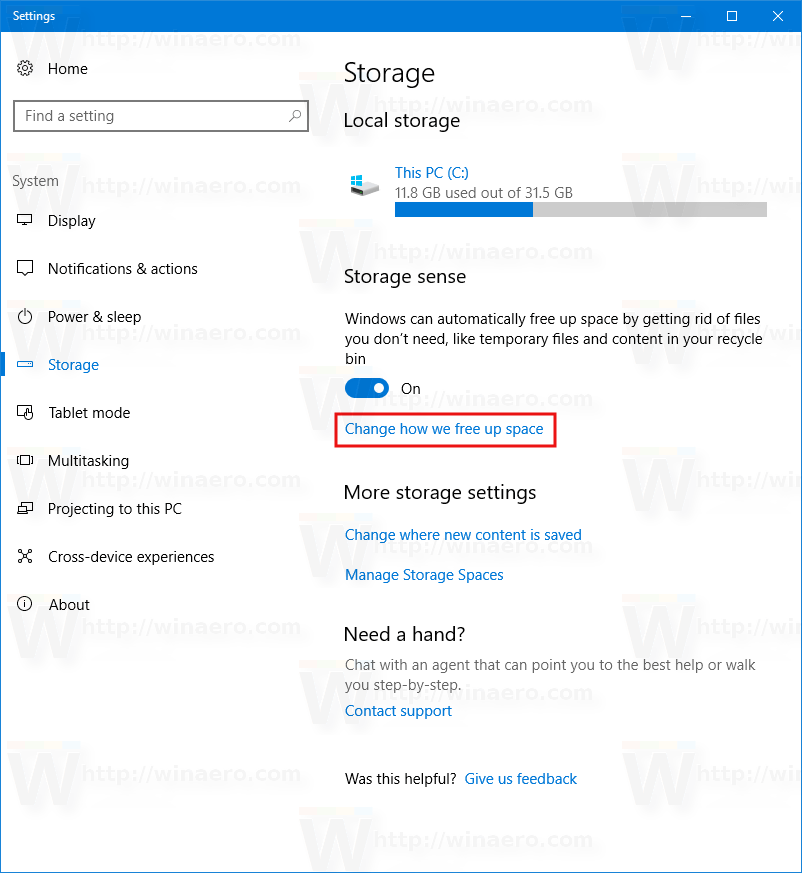
The related page will be opened: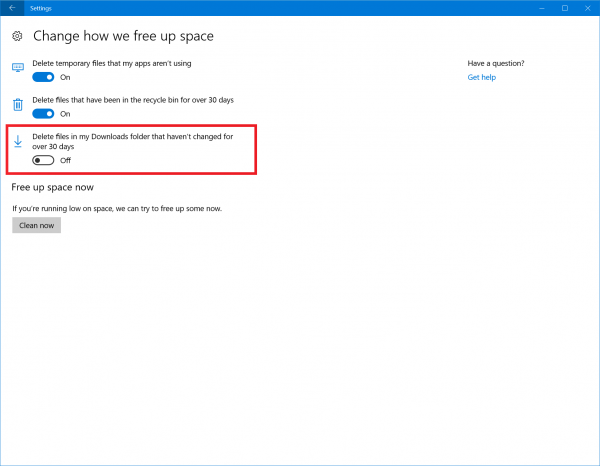
There, you will see a number of options. The one we need is Delete files in my Downloads folder that haven't changed for over 30 days.
Files stored in the Downloads folder for more than 30 days will be deleted for example as part of this cleanup.
It is a good idea to keep this turned on. The Downloads directory continues to store old files you may not need any more and fills your disk drive with junk. When this option is enabled, Windows will delete them automatically and keep your drive clean besides saving your disk space.
There are more ways to clean up your disk drive automatically, which can be used in Windows 10. Check out these articles:
- Clear Temp Directory on Startup with Disk Cleanup. It explains how to clean up the temp directory automatically in Windows 10 using the built-in Disk Cleanup tool (cleanmgr.exe).
- Clean up temp directory automatically in Windows 10. It shows how to clean up temporary files with a simple batch file which cleans your Temp folder every time you start your PC.
- Empty Recycle Bin automatically in Windows 10
The native ability to remove old files from the Downloads folder automatically is one of the best improvements to the built-in maintenance tools in Windows 10.
We hope Microsoft extends this to clean up Windows Update related files too in the future such as files superseded by newer versions and downloaded updates in the Software Distribution folder.
Support us
Winaero greatly relies on your support. You can help the site keep bringing you interesting and useful content and software by using these options:

Thanks Sergey!
Is this is repeat as vague remember seeing this article before?
It’s a new option in 16199
Ah! I see what you mean. Thanks for the clairification. :)
This is confusing for me because the downloads folder is the place I put certain files deliberately. It would not accumulate junk without me noticing it and emptying it automatically is the last thing I would want. Temp files and folders are another matter. I believe Windows temp files historically could be deleted without issues except when they couldn’t. I don’t know if in Windows 10 a temp file is actually a temp file that can be safely tossed after it’s done its job.
This is a great feature. We have users who open personal items from their webmail that gets saved to the Downloads folder. Now if we can only set it to delete daily.