Classic Volume Control for Windows 11 is my latest app that brings back the good old sound mixer to the latest OS from Redmond. In fact, the classic sound mixer is present in Windows 11, but there is no single option to launch from anywhere in the user interface. My app fixes that inconvenience.
Advertisеment
Since Windows 10, Microsoft uses a new sound volume flyout. It is a touch-friendly panel of the Fluent Design. However, not everyone liked how it looks. Thankfully, there was a Registry tweak to Restore the classic sound applet for the volume tray icon.
With Windows 11, Microsoft made plenty of changes to the shell. Notification Center and Quick Actions are now two different flyouts. The latter is renamed to "Quick Settings", a new panel that hosts quick action buttons along with the brightness and volume slider. It appears when you click on the Network/Sounds/Power tray icons, which are now a single big button.
The tweak to restore the classic sound mixer has stopped working with the new taskbar. But the app itself remains available in the OS. So I made a convenient launcher for it.
Classic Volume Control for Windows 11
Classic Volume Control is a freeware and portable app. Its key features are as follows.
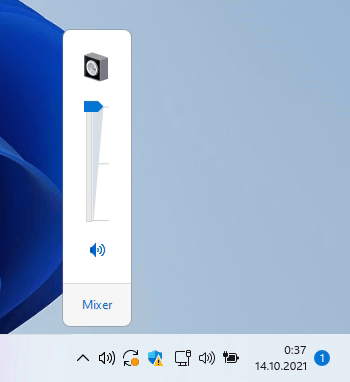
Features
- The sound tray icon is interactive and display the actual sound level with its icon and tooltip.
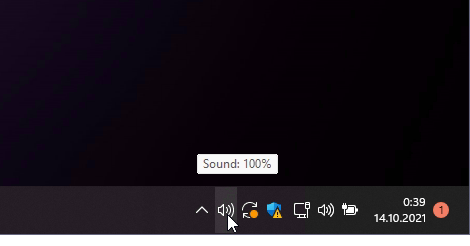
- The icon follows the dark and light taskbar appearance and applies the appropriate icon when you switch between dark and light mode.
- Single-click on the tray icon opens the classic volume slider.
- Right-click on the tray icon opens the familiar menu.
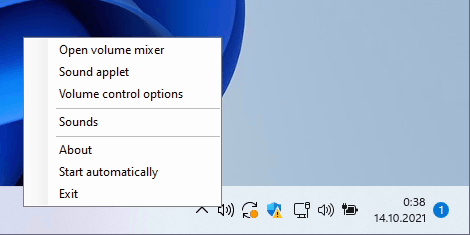
- The right-click menu includes the following items:
- The full sound mixer.
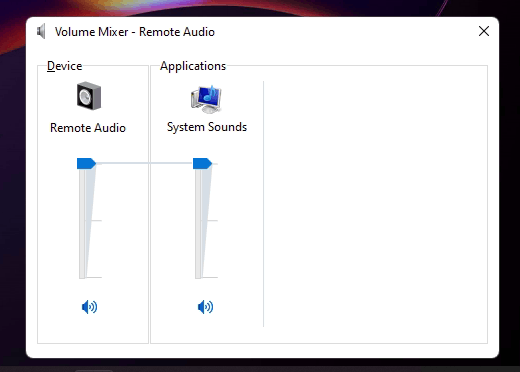
- The classic "Sound" applet on the "Playback" tab.
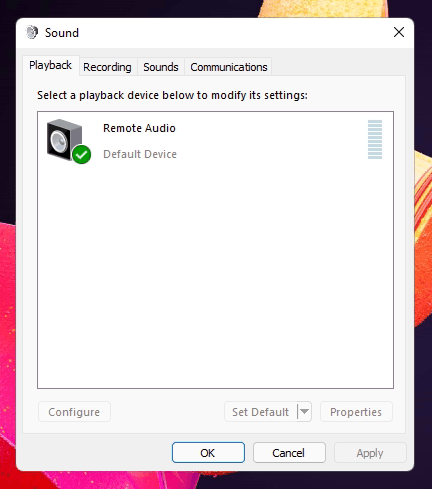
- Volume control options.
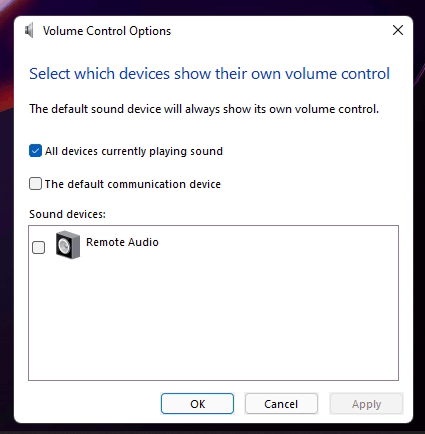
- Items to start the app automatically with Windows, open the About box, and exit the app.
- The full sound mixer.
- The tray icon is HiDPI compatible and doesn't look blurry on modern displays.
The icon fully replicates the behavior of the classic sound icon. So, if you prefer the classic volume mixer, you will feel home with this app.
Download Classic Volume Control
The app is available by the following link.
Download Classic Volume Control for Windows 11
Download the ZIP archive, extract its contents to any folder of your choice, and run the ClassicVolumeControl.exe file. The app will directly start and place its icon to the notification area. No installation required, it just works.
While I have created this app specially for Windows 11, it works on all modern Windows versions starting in Windows 7. If you have such intention, you can run it on Windows 10, say on version 21H2.
Support us
Winaero greatly relies on your support. You can help the site keep bringing you interesting and useful content and software by using these options:

Is there any way to disable the default volume tray icon in Windows 11, so it doesn’t show duplicate icons? I know in Win10 it had a setting for this, but there’s no such setting in Windows 11. Maybe a registry tweak?
Yeah, there is no option for hiding the default icon!
Well if you use ExplorerPatcher or StartAllBack to enable the classic Taskbar, you can hide the extra volume icon. But not with the new useless Taskbar of Windows 11. But then if you would use the classic Taskbar, you can use the original classic Volume Control itself, which can be enabled easily with Winaero Tweaker. So I am guessing this app is for use with the new Taskbar, as the article says.
One big gripe, even if you use the registry to move the taskbar to the top of the screen the audio controls still pop up at the bottom of the screen a long way from where your mouse cursor is. Can this follow the taskbar location automatically? And if not, can a setting be added to choose where it pops up?
Sure it can follow.
I just saved my time by dropping taskbar location detection, as Windows 11 doesn’t allow moving it normally.
I will code the missing part, maybe today. That’s not hard.
Thanks!
You are most welcome.
Sergey, like Shane, the volume mixer popup is locked into the upper left corner; how can I make it so it is on the lower right?
That’s because it may not properly detect the taskbar position.
I have to check how it works on the latest Windows 11 release.
Classic Volume Control is a life saver on windows 11. Hopefully you can find a fix for the volume mixer popup being locked top left of the screen. This is a really huge inconvenience for such a nifty program!
Win11 22h2 no longer allows repositioning the mixer
I have win 11 and what ever i do to install classic volume control nothing happens? HELP
hmm. Have you tried to launch it and then click on the extra volume icon?
What extra volume icon
Would you ever consider making similar apps for the windows 8.1 Wifi flyout? or the old battery Flyout? I know the old battery flyout is still present in windows 11, as well as the windows 8.1 Wifi flyout. If possible, maybe the classic calendar/clock flyout as well?, but I know that may not be possible since it was removed in early windows 10.
For the battery flyout, use Battery Mode, its a good replacement. The 8.1-style wifi menu can’t currently be restored, but PE Network Manager is an alternative wifi menu that might suite your needs.
I now have classic windows volume control on the righthand site of my task bar great.
how can i remove the windows 11 volume icon from the task bar which is still there? is it removeable or if not can I hide it by using a reg edit ?
I leave that to my peers
The native volume icon can be removed (not just overflowed) using classic control panel ui: “explorer shell:::{05d7b0f4-2121-4eff-bf6b-ed3f69b894d9}”
However after that, the classic volume popup and mixer starts opening in the upper left corner.
The native volume icon can be removed (not just overflowed) from the startallback classic taskbar using classic control panel ui: “explorer shell:::{05d7b0f4-2121-4eff-bf6b-ed3f69b894d9}”
However after that, the classic volume popup and mixer starts opening in the upper left corner.
When I install the app the volume mixer works but the volume popup is locked into the upper left corner and I can’t find any way to move the popup
A suggestion that may be kind of useless but would make this app even better if you’re making your PC look and behave like an old Windows: Offer the option to change the volume icon, be it with a custom one you choose or with one of the classic ones from older Windows.
But thats just a silly option that would be nice to get, not necessary. The applet works as intended and quite nicely. Thansk for it.
This is great!
I have a request. Would it be possible to add an option to select the default output device?
In Windows XP the audio could go to all available sound cards at once but from 7 onwards it could only go through one device at at time.
At present, if I connected my computer to my TV I would need to go through the following steps. Right click the sound icon-select playback devices-in the panel that opens up-right click my TV-set as default device-and then close it. Then if I unplug me TV I have to go through all that again to put it back to my PC speakers. (I have an video editing card it defaults back to once I unplug my TV)
It would be so much easier if there was a little menu on the sound icon to quickly change the default sound outputs.
Also might help if you could quickly change speaker types, like stereo or 5.1 or 7.1 in there as well as a context menu!
Can you add an option to switch the sound icons? Id like to use the Windows 7 sound icons rather than windows 10, or is there a dll we can replace ?
Same issue here
I am using Win 11 22H2 and I CANT get ClassicVolumeControl.exe to run, it just flashes and not installing. I tried an elevated admin install and the same thing. Hoping you can help and thanks!
Hello.
Wait, it should not install anything.
It doesn’t require installation.
Check out the system tray area, it should sit there.
Yup, your right. It shows up in the system tray, I was expecting an installation. Thanks all is well :)
I really wish there was an option to open the volume mixer just by left clicking the icon in the taskbar, would be much more practical.
Could you make a version of this with the Windows 7 volume icons?
It is already included in the package
How do you enable the Windows 7 icon then? I always seem to get the Windows 10 volume icon with this tool.
…How do you enable the Windows 7 icon then? I always seem to get the Windows 10 volume icon with this tool.
Via a theme.
Right-click the tray icon to change it.
It defaults to the bottom right but my taskbar is at the top. Annoying.
Is there a remedy?
Just realised scrolling on the tray icon doesn’t change volume….
Hi, can you make the background black please? I have dark theme, and volume slider is very bright white background…if you can make it black as well it would be great! Thanks for the tweak BTW… was tired of clicking the combo volume, brighrness and wifi, BT conreol and then slide volume on it! It was really time consuming! Why windows comesup with such a shitty new apps with every new version that reduce your productivity god knows!
Hi. I think it doesn’t support the dark theme. That’s a pity.
Thank you. Thank you so much for this. Using this combined with Windhawk makes everything “normal” again.
How do I switch which sound device I am using? Looks like I still need to keep the default Windows 11 Icon in order to swap to my headset. I remove the default one, but then I can’t just click the Icon to swap sound device like I could on Windows 10.
hi great app a
My only problems would be : even if i set it to start automatically in win 11, versions 24h2 and 25h2 it is not always started
Is there a way to make it as a service and be acknowledged / group policy or else, i know win 11 latest have core protection and others gimmicks ….
help ?
Try to start it with Task Scheduler