Classic themes for Windows 8 is a port of classic appearance from Windows XP to Windows 8. It features the following themes:
- Bricks
- Desert
- Eggplant
- Liac
- Maple
- Marine
- Plum
- Pumplkin
- Rainyday
- Red blue white
- Rose
- Slate
- Spruce
- Storm
- Teal
- Wheat
- Classic theme from Windows XP
Here is how it looks:
.. and so on.
If you are missing the classic appearance in Windows 8, click on the download link below:
Download the classic themes for Windows 8
Support us
Winaero greatly relies on your support. You can help the site keep bringing you interesting and useful content and software by using these options:
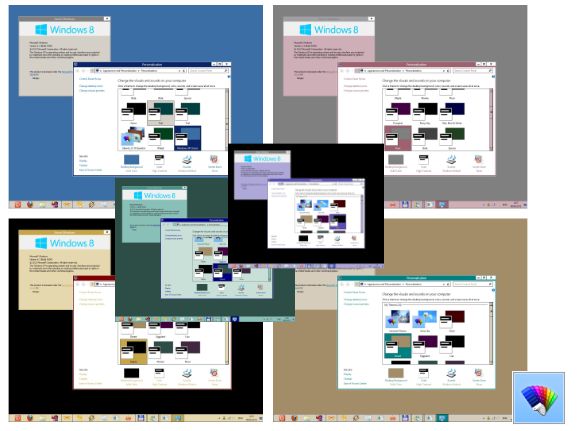
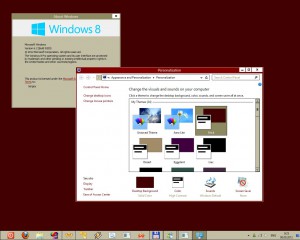
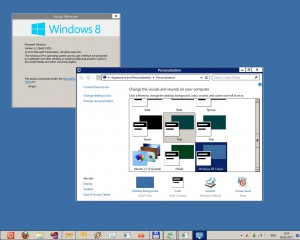
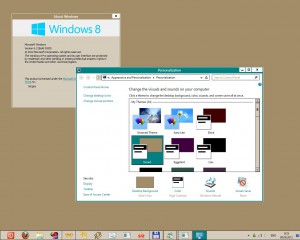
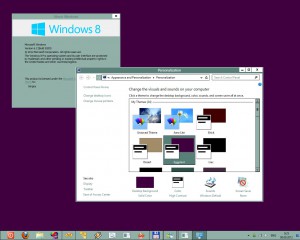
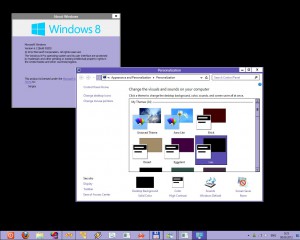
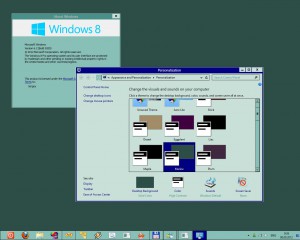

Thank you very very much for sharing this. You are a lifesaver.
Wait this is not classic theme at all. This is just a recolor of the high contrast mode and looks ugly.
Yep, but no way to make it better. Thanks to Microsoft for classic theme removing, as well as for basic theme removing. That is sad!
Thank you LazyGuy! This is just what I needed. It makes my desktop much more accessible. Now I can actually see at a glance from the taskbar what window, app, or document I have selected.
Combine this with 7+ Taskbar Tweaker and you have all the best of the old (see and select open documents with one click) and the new (rearrange documents and programs like tabs in a browser).
Whoops. Not so great (yet). It seems to replace the theme within web pages, so that no background images load, and the background colours are replaced with the theme’s colour. Seems to affect IE and FF, but not Chrome. Can you please fix it for FF? Thanks.
affects dialog boxes too (eg., install window for Acrobat)
Also, be aware that you will NOT be able to change font colors in Office 2013 if you choose one of the classic/high-contrast themes. They’re supposed to be re-issuing those themes in Windows 8.1; we’ll see…
CLASSIC
I like this “Classic Windows” composition: http://i61.tinypic.com/21ju3vq.jpg It works on windows 8.1
wow cool! can you port it for windows 7 please?
I have those already.
Go here: https://winaero.com/download.php?view.25
thank you
You are welcome
How do I uninstall?
It is very easy.
1. Switch to the default theme
2. Delete these Classic themes from Personalization. Just right click them one by one to delete.
Is it compatible with Windows 10?
Here you go: Download classic Windows themes for Windows 10 – Brick, Spruce and so on – total 17 themes