As you may already know, Microsoft has removed the classic calculator app from Windows 10 and replaced it with a new Universal (UWP) app. Many people are not happy with this change. The classic app loaded faster, and was more useful for mouse and keyboard users. Here is how to get the classic calculator back in Windows 10 Creators Update.
Advertisеment
Here is how the new Calculator app looks:
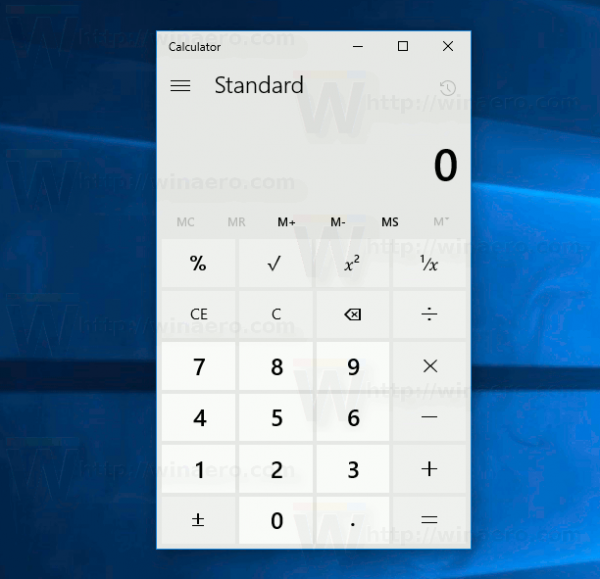
And this is the classic Calculator app which should be familiar to many users.
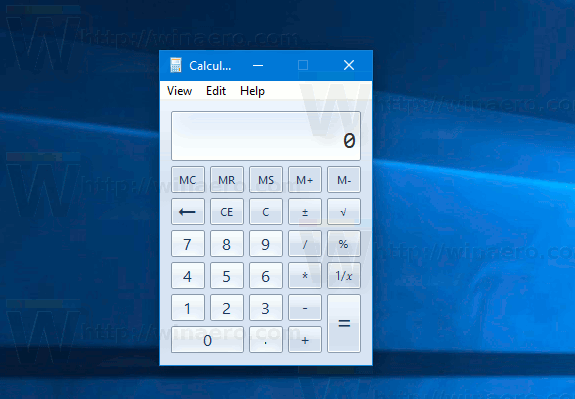
To get the app, follow the steps below.
To download the classic Calculator for Windows 10 Creators Update, point your browser to the following page:
Download Classic Calculator for Windows 10
Run the installer. It will look like this:
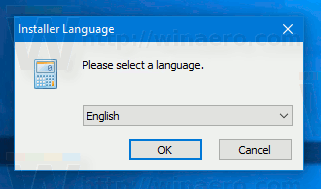
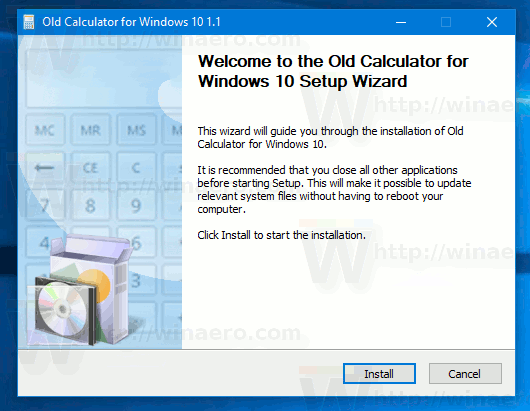
Follow its steps. After it finishes, you will find the good old Calculator app shortcut in the Start menu:
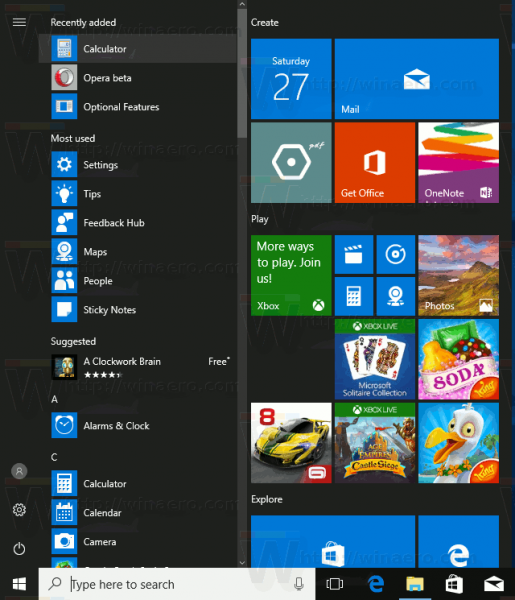
After you launch it, you will get the familiar application:
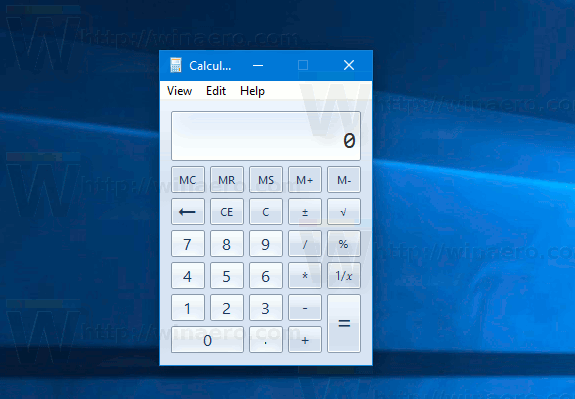
You are done. The Calculator app will be revived completely, e.g. you will be able to launch it as "calc.exe" from the Run dialog or from the taskbar search box or from Cortana. It will have the same interface language as your operating system. If you will decide to revert to the Modern Calculator app, just uninstall the Old Calculator from the Settings -> Apps - > Apps & features. See the following screenshot:
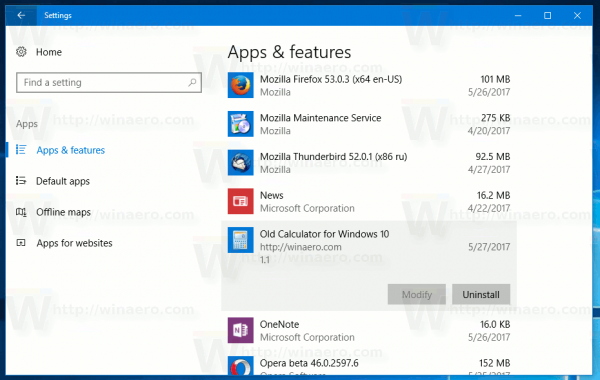
The classic calculator app will "survive" after sfc /scannow, Windows Update and so on. No system files will be replaced!
The package supports both Windows 10 32-bit and Windows 10 64-bit. It comes with almost the full set of MUI files, so it will be in your native language out-of-the-box. The following locale list is supported:
- ar-SA
- bg-BG
- cs-CZ
- da-DK
- de-DE
- el-GR
- en-GB
- en-US
- et-EE
- fi-FI
- fr-FR
- he-IL
- hr-HR
- hu-HU
- it-IT
- ja-JP
- ko-KR
- lt-LT
- lv-LV
- nb-NO
- nl-NL
- pl-PL
- pt-BR
- pt-PT
- ro-RO
- ru-RU
- sk-SK
- sl-SI
- sr-Latn-RS
- sv-SE
- th-TH
- tr-TR
- uk-UA
- zh-cn
- zh-HK
The installer is built using genuine files from previous Windows versions. They are not modified and have not been tampered with. The only reason I made the installer was to install the required MUI files in their proper location. Only the language applicable to your OS will be installed, so you will not get extra MUI files that you do not need.
Support us
Winaero greatly relies on your support. You can help the site keep bringing you interesting and useful content and software by using these options:

Thanks!
The old calculator doesn’t open. The modern yes, but the old not. I’m on Windows Fall Creators Update.
I was so glad when I found that Windows 10 LTSC still contains the good old calculator, I still like it better than the new one – and for me, copy & paste works better in it, too. But not many people use LTSC and it does not have Windows Store at all, so you can’t even install new Windows Terminal in it… Ah, Microsoft…
There’s a newly discovered security flaw through which a malicious actor could infect one’s PC misusing Windows 7’s Calculator.
https://www.bleepingcomputer.com/news/security/qbot-phishing-uses-windows-calculator-sideloading-to-infect-devices/
Does this affect this install of the classic app in Windows 8/8.1/10/11? Is there any way to prevent oneself from it?
Sergey, is this security flaw a problem for people using the WinAero old calculator?
I have been using your old calculator now very happily for many years, and I don’t want to lose it because of fear of hackers.
– – – – – – – –
Also, could you put the version number and release date on this webpage. I missed that fact that it was updated a year ago.
The calculator is OK to use. It is built with genuine files.