Google Chrome has got a new option to show a performance issue notification for tab resource usage which you can enable with ease. The change is already available in Canary version, but soon it will land in the stable branch. The latter just updated to Chrome 127.
Advertisеment
The Canary version of the Chrome browser now comes with a new feature that makes it faster by reducing the amount of CPU and memory it consumes on your computer. It can already determine the amount of memory consumed and show this information in tab thumbnails. To attract users attention, it can now display a performance issue alert about tabs that heavily use computer resources.
The feature works as follows. Chrome monitors background tabs and determines if they are consuming too many resources. Then it prompts you to close such tabs. The notification only appears when the tabs cross the CPU usage threshold set by the developers.
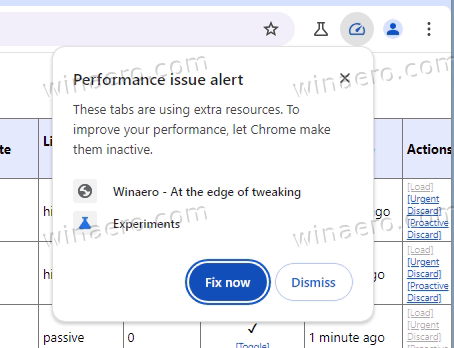
Notifications about heavy resource usage will appear in the upper right corner of the Google Chrome window. By clicking the "Fix now" button you will unload problematic tabs from memory. At the moment, the feature is only being tested and is not available in the current stable build. If you want to test it yourself, you will need a Canary version of Chrome. Here's what to do.
Enable Performance Issue Notification Alert in Chrome
To enable notifications about heavy resource usage by tabs in Chrome, do the following.
- Open a new tab and type
chrome://flagsin the URL box, then hit Enter. - Find and enable Performance intervention UI (
chrome://flags#performance-intervention-ui) and Performance intervention demo mode (chrome://flags#performance-intervention-demo-mode) flags. - Restart Chrome using the Relaunch button.
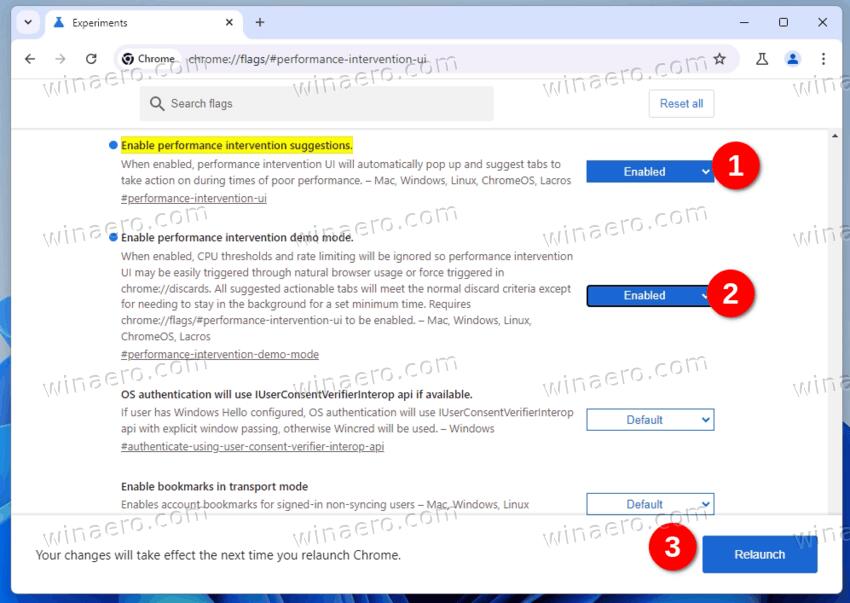
- Now, navigate to chrome settings > Performance > General and enable the Performance issue alerts option.
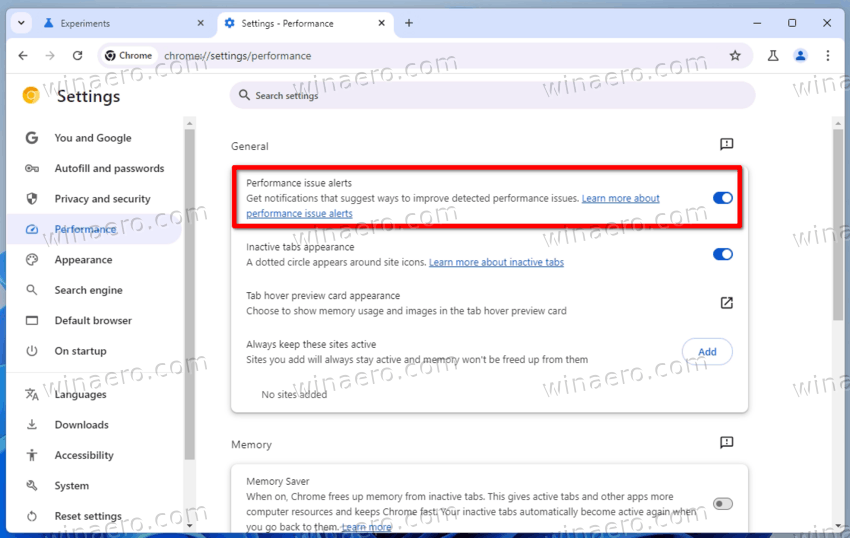
- Finally, open chrome://discards page and click the Trigger performance CPU intervention link. You will see an example notification without waiting for the browser to detect a heavy load by a tab.
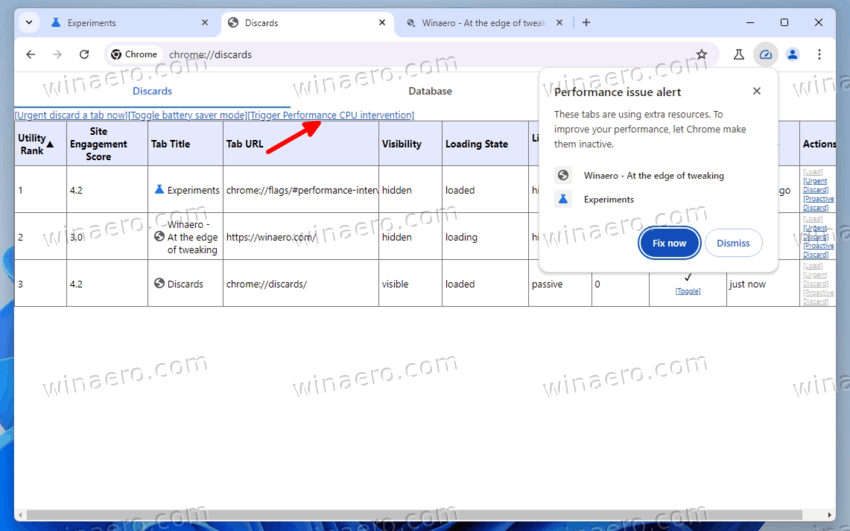
That's it.
Google Chrome is enhancing its capabilities to stop being a browser that consumes a lot of resources. It has implemented features that save memory and conserve battery life to optimize system usage. Chrome's performance notification will help users stop blaming the browser for slowness, and allow to release system resources to boost performance. Since the feature is still experimental, it may take some time before it makes it to the stable version.
Support us
Winaero greatly relies on your support. You can help the site keep bringing you interesting and useful content and software by using these options:
