Almost every Google Chrome user is familiar with Incognito mode, that allows opening a special window that doesn't save your browsing history and personal data. With recent updates, Chrome allows creating a special shortcut to the Incognito mode directly.
Advertisеment
Incognito in Google Chrome is a window that implements the private browsing feature. While it doesn't save things like your browsing history, cookies, site and forms data, it allows you accessing your profile, bookmarks, etc. Actually, cookies remain saved during your Incognito session, but will be deleted once you exit Incognito mode.
It is also important to note that if you have an Incognito window open and then you open another one, Chrome will continue using your private browsing session in that new window. To exit and terminate Incognito mode (e.g. to start a new Incognito browsing session), you need to close all Incognito windows that you have currently open.
The Incognito Mode shortcut
Google Chrome allows you to create a shortcut that will open a new Incognito window directly with one click. Starting in Chrome Canary 86.0.4227.0, as spotted by GeekerMag, includes a special option for that.
When you open a new Incognito window, you can now click on the profile icon, and find a new entry, Create shortcut.
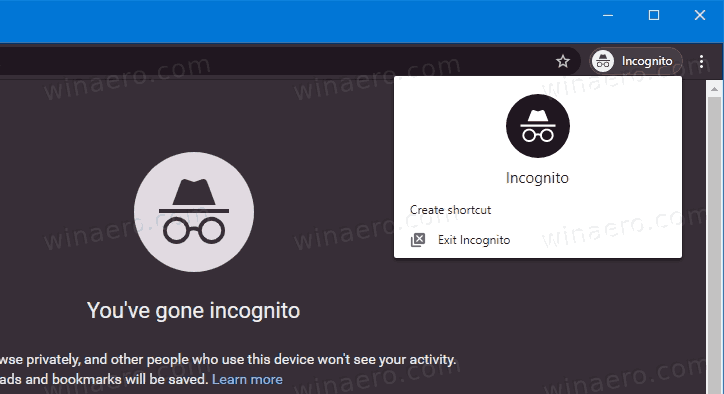
Once you click on it, Chrome will create a desktop shortcut for you that directly opens a new Incognito browsing window.
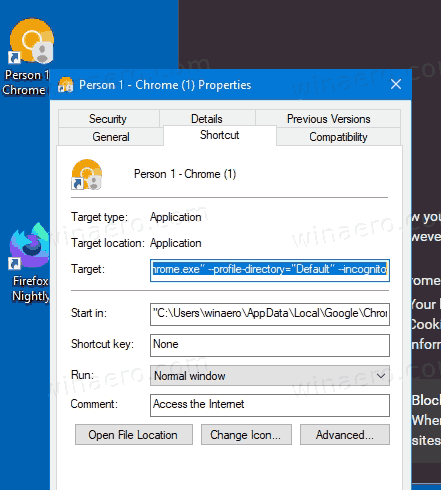
By default, the option is hidden behind the flag chrome://flags/#enable-incognito-shortcut-on-desktop, so you have to enable it first.
Well, instead of bothering with flags, you can create such a shortcut manually. It is very easy. The steps are covered in the following post.
Create Google Chrome Incognito Mode Shortcut
If you want to try Google's native implementation, follow the instructions below.
Enable the Incognito Mode shortcut feature
- Install Google Chrome Canary if you haven't already.
- Type the following in the address bar:
chrome://flags/#enable-incognito-shortcut-on-desktop. - Select Enabled from the drop-down menu at the right of the Read Later option.
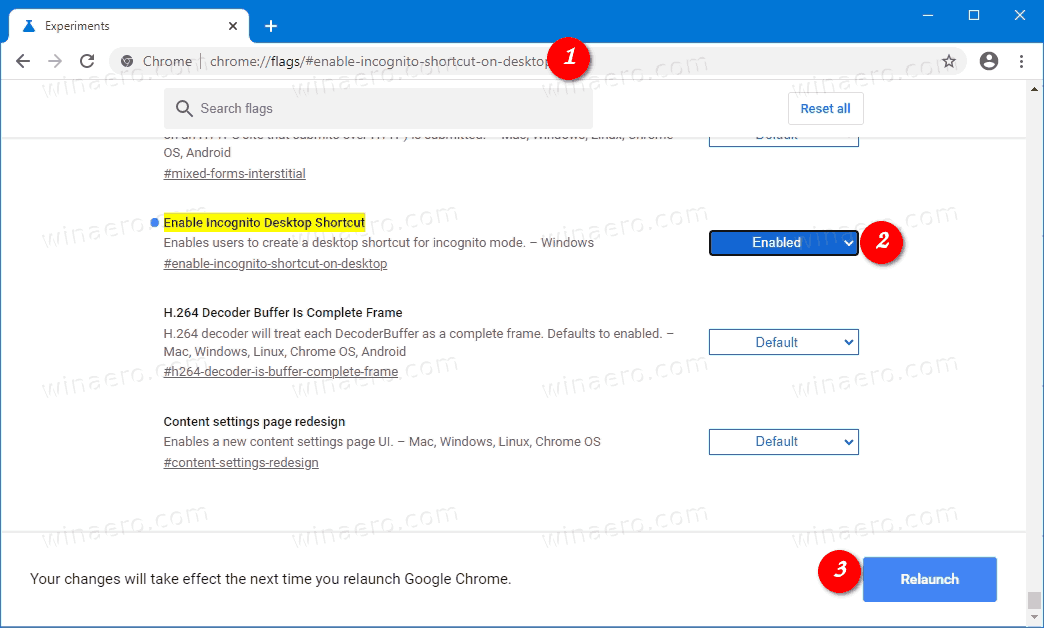
- Restart the browser once prompted.
Now you have the shortcut option in the Incognito profile menu.
Support us
Winaero greatly relies on your support. You can help the site keep bringing you interesting and useful content and software by using these options:

I am not sure why the Canary Chrome and Incognito is a big deal. In Chrome Version 85.0.4183.69 (Official Build) beta (64-bit), if you open a New Tab and click on the vertical ellipsis (3 vertical dots), you can open a new Chrome Incognito window.
Running Chrome Version 86.0.4240.30 (Official Build) beta (64-bit). I see the value of this flag.
This feature seems of limited value. You only create the incognito shortcut once. After that, you’ll never use this feature again. All you save is not having to type “–incognito” into the shortcut, which might be a challenge for some people. But it’s a one-time thing.