Google is releasing a major version of the Chrome browser to the stable branch. Chrome 83 is notable for a redesigned user interface of privacy options, and for a few changes made to DNS over HTTPS feature. Also, there are other tweaks and improvements made to various parts of the browser. Let's review them.
Advertisеment
Google Chrome is the most popular web browser which exists for all major platforms like Windows, Android and Linux. It comes with a powerful rendering engine which supports all modern web standards.
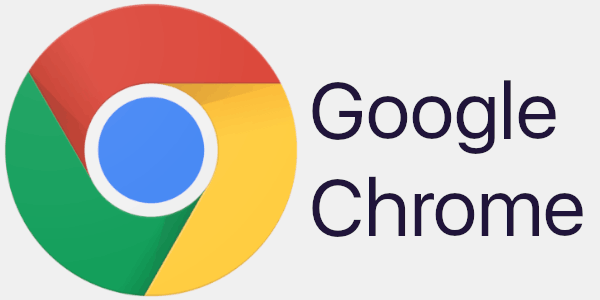
DNS over HTTPS
With Chrome 83, Google officially rolls out support for DNS over HTTPS. If user's operating system is already configured to use a DoH provider, such as Google or CloudFlare DNS servers, the DoH will be enabled using those servers. No DNS settings change is required in that case.
DoH in Chrome will not become active if a parental control is used on the target system, or if it is in a corporate network. Check out
https://winaero.com/blog/enable-dns-over-https-in-chrome-doh/
In the future, the browser will include a few options to configure DoH, and change the DoH service provider. Google is about to ise Secure DNS as the name for the options.
New Privacy Settings
Under the main menu (Alt+F) > Settings > Privacy and Security you wuill find the reworked privacy section of Chrome. If allows to quickly disable third-party cookies for a web site, switch between privacy modes, and more. The options are arranged into four new sections.
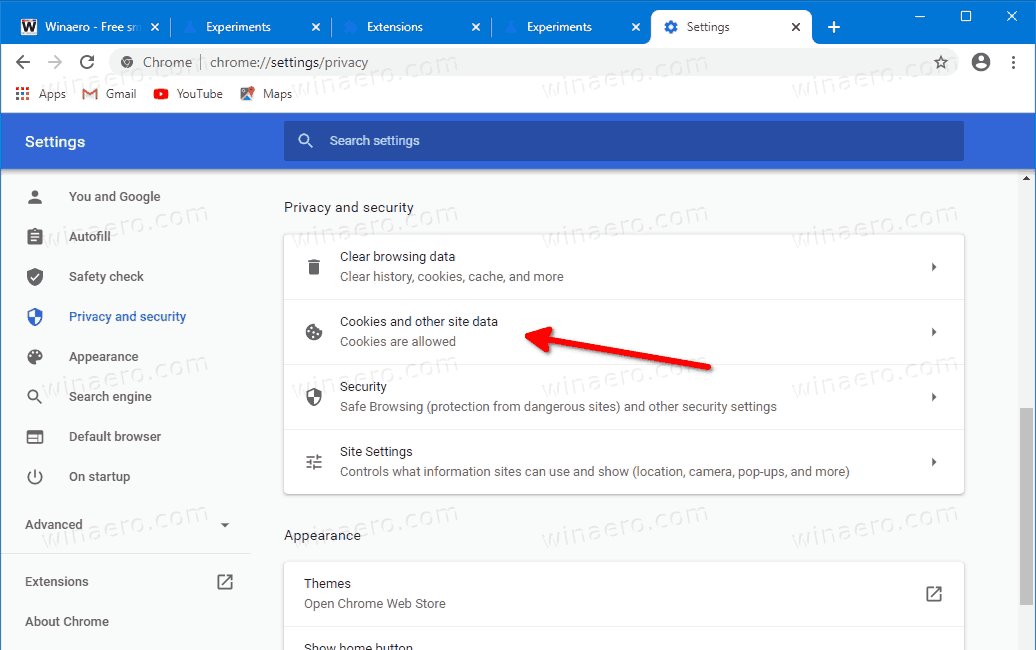
The new privacy settings page is enabled for a select group of users. Others can force enable it with the chrome://flags/#privacy-settings-redesign flag.
Cookie Management
In Incognito browsing mode Chrome now blocks all third-party cookies, including trackers and ads.
The redesigned privacy options mentioned above allow you to enable the following settings for cookies.
- Allow All cookies
- Block third-party cookies in Incognito
- Block third-party cookies
- Block all cookies.
- Clear cookies and site data when you quit Chrome
- Send a "Do Not Track" request with your browsing traffic.
- Pre-load pages for faster browsing and searching.
- See all cookies and site data.
- Sites that can always use cookies.
- Always clear cookies when windows are closed.
- Sites that can never use cookies.
Enhanced Safe Browsing Protection
Turning on Enhanced Safe Browsing will substantially increase protection from dangerous websites and downloads. By sharing real-time data with Google Safe Browsing, Chrome can proactively protect you against dangerous sites. If you’re signed in, Chrome and other Google apps you use (Gmail, Drive, etc) will be able to provide improved protection based on a holistic view of threats you encounter on the web and attacks against your Google Account. In other words, we’re bringing the intelligence of Google’s cutting-edge security tools directly into your browser.
When you switch to Enhanced Safe Browsing, Chrome will share additional security data directly with Google Safe Browsing to enable more accurate threat assessments. For example, Chrome will check uncommon URLs in real time to detect whether the site you are about to visit may be a phishing site. Chrome will also send a small sample of pages and suspicious downloads to help discover new threats against you and other Chrome users.
If you are signed in to Chrome, this data is temporarily linked to your Google Account. According to Google, this info is collected so that when an attack is detected against your browser or account, Safe Browsing can tailor its protections to your situation. In this way, they can provide the most precise protection without unnecessary warnings. After a short period, Safe Browsing anonymizes this data so it is no longer connected to your account.
This can be enabled under settings > Security > and selecting the “Enhanced protection” mode under Safe Browsing. The change will be gradually rolled out with Chrome 83, so you may not see it right now.
Download Links
Web installer: Google Chrome 64-bit
MSI/Enterprise installer: Google Chrome MSI Installers for Windows
Note: The offline installer doesn't support the automatic update feature of Chrome. By installing it this way, you will be forced to always update your browser manually.
Support us
Winaero greatly relies on your support. You can help the site keep bringing you interesting and useful content and software by using these options:

Hi Sergey, you might want to change the link wording where you have it saying ” Google Chrome Web 32-bit ”
They don’t have a 32bit browser anymore, as you know.
By the way, you do good work, thank you for that.
Thanks. Updating the post.