How to check if Device Encryption is supported in Windows 10
In this article, we will review methods you can use to check if your Windows 10 device supports encryption. Windows 10 is able to utilize and manage the built-in hardware security features where available and protect your sensitive data using them.
Advertisеment
Device encryption helps protect your data, and it's available on a wide range of Windows devices. If you turn on device encryption, the data on your device can only be accessed by people who've been authorized. If device encryption isn't available on your device, you may be able to turn on standard BitLocker encryption instead.
Device encryption is available on supported devices running any Windows 10 edition. Note that standard BitLocker encryption is only available on supported devices running Windows 10 Pro, Enterprise, or Education. Many modern Windows 10 devices have both types of encryption.
Windows 10 comes with the following hardware requirements to be able to use hardware device protection.
Device Encryption System Requirements in Windows 10
- A TPM version 2.0 (Trusted Platform Module) available and enabled in BIOS.
- Modern StandBy Support.
- Motherboard firmware in UEFI mode (not in legacy BIOS).
There are two methods available for you to quickly check if your device supports device encryption. Let's check them both.
To Check if Device Encryption is Supported in Windows 10,
- Open the Settings app.
- Open the Update & security category.
- Check if you have the Device Encryption item on the left.
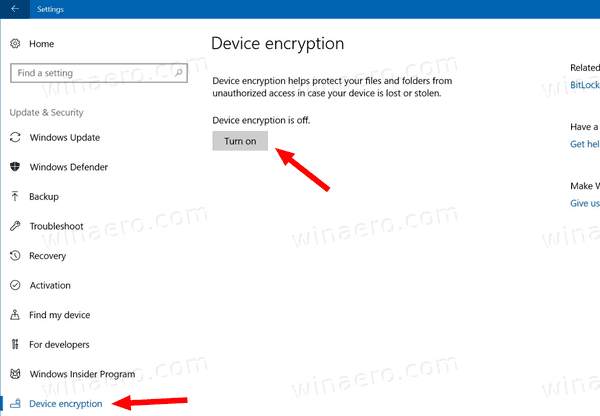
- If you have the Device Encryption page in settings, then the feature is obviously available on your device.
- Otherwise, your device lacks the support for the hardware encryption feature.
Alternatively, you can check for Device Encryption support in your Windows 10 device in the built-in System Information tool.
Check For Windows 10 Device Encryption in System Information
- Press the Win + R hotkeys together on the keyboard. Tip: See the ultimate list of all Windows keyboard shortcuts with Win keys.
- Type the following command in your Run box:
msinfo32. - Hit the Enter key to open the System Information app.
- Click the System Summary section on the left.
- Look at the Device Encryption Support value in the right pane.
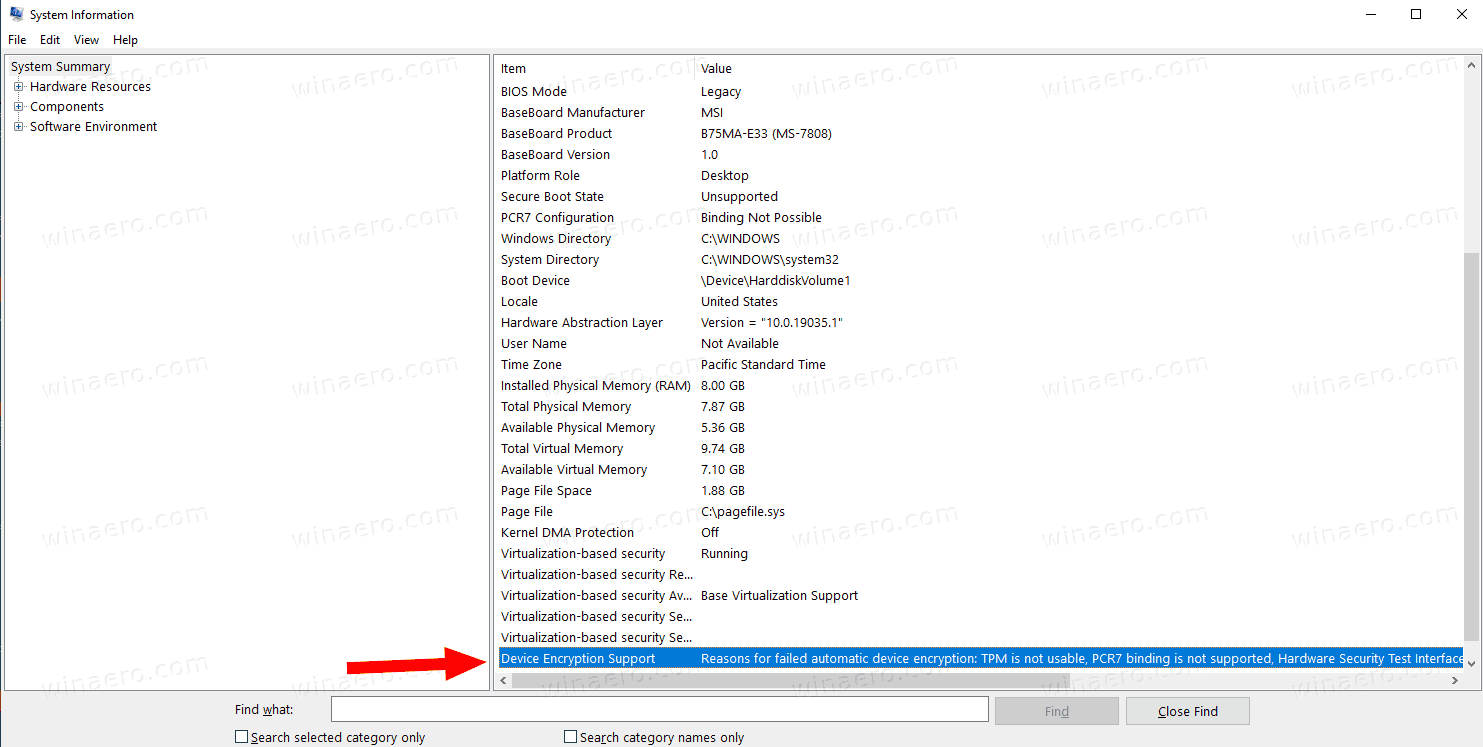
- If it says 'Meets prerequisites', then device encryption is supported by your Windows 10 device.
- Otherwise, the value may contain the reason why it's not supported.
That's it.
Support us
Winaero greatly relies on your support. You can help the site keep bringing you interesting and useful content and software by using these options:
