Windows 10 now includes a new feature, which allows the user to customize "active hours" during which you are expected to be using your PC or phone. No updates will be installed, and no restarts will be scheduled during those hours, so it seems to be a way to keep the user in control although the OS still doesn't let you manually install updates. Let's see how to change Windows Update Active hours in Windows 10.
Advertisеment
If the user sets active hours, for example, between 10 AM and 3 PM, Windows Update will not disturb the user during that period. Only between 3 PM to 10 AM, Windows Update will perform its regular maintenance and downloads, install updates and restart.
How to change Windows Update Active hours in Windows 10
The Active hours feature comes with a valid range of up to 10 hours between the start and end time. By default, it is set to 8 AM (08:00 on 24 hour clock) for Start time and 5 PM (17:00 on 24 hour clock) End time.
Update: The valid range for active hours was increased from 10 to 12 hours in Windows 10 Build 1607. Starting with Windows 10 Build 1703, the OS comes with a 18 hour interval.
Here is how you can customize these values.
To change Windows Update Active hours in Windows 10, do the following.
- Open the Settings app.

- Go to Update & security -> Windows Update.
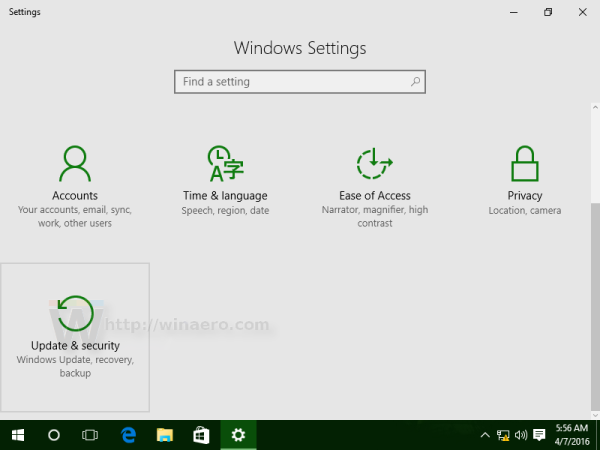
- There, you will see the Change active Hours link at the bottom:
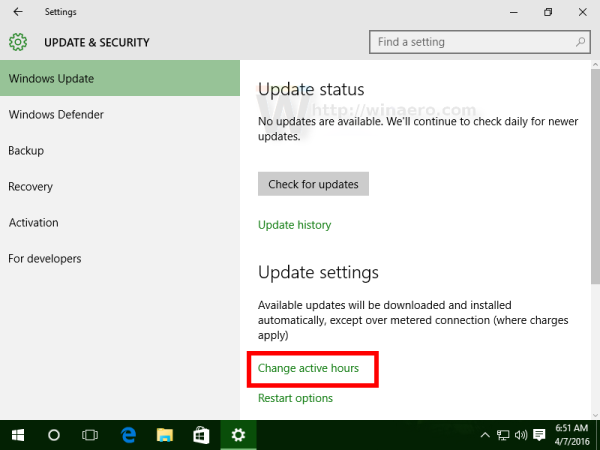
Click it. - The following dialog will appear on the screen:
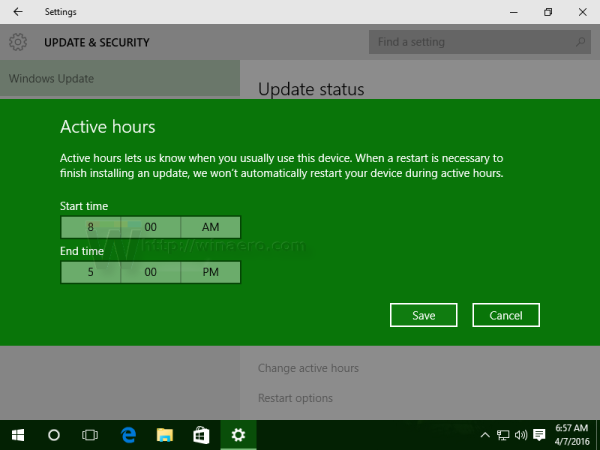
Under Start time, set the desired time. Click on the current value to set the new configuration. When you click it, a drop down menu appears to set the new values for hours. Once you select the new value, click on the check mark to apply the changes: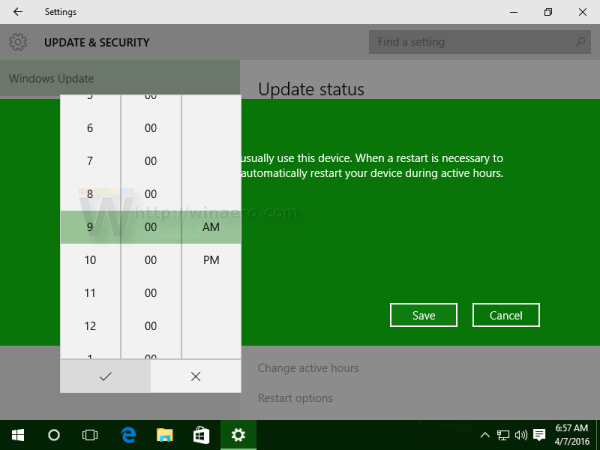
- Repeat the same step for the End time parameter.
That's it. You are done. Using these simple steps above, you can easily adjust Windows Update active hours any time.
Support us
Winaero greatly relies on your support. You can help the site keep bringing you interesting and useful content and software by using these options:

So what does it do if you just switch off the computer during the non-active hours?
it will postpone update for next non-active hours I guess.
I tried it. Windows limits the busy time to 1-12 hours. What I want is none of this nonsense, and just a big note on the screen that says Windows needs to reboot…and asks me when to do that. I can’t seem to find that option. Today, Windows shutdown my system, with email active and open files in my editor. Both corrupted…editor updates gone. I am so fed up with the cheer arrogance of the folks at Microsoft. Who the f*** do they think they are just rebooting my computer any time?
I use international time (24 hour clock), which means setting up the active times on this garbage is impossible because it forces you to choose between 1 and 12. I need to change it because, fun fact, some peoples hours are all day, and I agree with TiredOfWindows. Automatic updates should be a choice not forced because they think they know better than their users (which, in many cases, they really don’t). Any clue how to fix this so I can change the time without having to change my time settings in the computer?
Follow up question: does disabling Windows Update in Services prevent it from restarting? I used this method to keep the computer from updating itself in the past but apparently there’s another service – Windows Modules Installer, for those as inclined as myself to prevent Windows rubbish from running and ruining their computer whenever they wish – that can turn Windows Update back on. So if just disabling them both will prevent the forced restart, I will be nearly ecstatic. Thanks for any and all constructive replies.
My active hours are different on different days of the week. Is there a way to automatically change active hours in a command line script? I could then schedule to run this script with Scheduler.
Outdated re maximum active hours which was increased from 10 to 12 in 1607 and 12 to 18 in 1703.
Update the article.