The user agent of a web browser is a string value which identifies that browser and provides certain system details to servers hosting the websites you visit. Changing the user agent string can be useful in certain scenarios when some web site's functionality is locked down to the specific platform and you need to bypass the restriction. It's not required to mention that changing the user agent can be useful for web developers. Let's see how it can be done.
Advertisеment
Traditionally, the user agent string is used by web developers to optimize their web apps for different devices. This allows developers to differentiate various device classes like tablets, phones, Desktop PCs and laptops, and more. The user agent string can provide web servers some details about the user's operating system, and the browser version.
Sometimes, developers can apply restrictions based on the user agent string. For example, the download page on Microsoft's web site checks the user agent of the browser. If it reports the Windows operating system, the Media Creation Tool will be offered for download. However, if the user agent reports Linux, Android or iOS, you will see direct download links to ISO files. By changing the user agent string, you can download official Windows 10 ISO images without using Windows Media Creation tool.
For reference, see this article: Download Official Windows 10 ISO Images Directly Without Media Tool
To change User Agent in Microsoft Edge, do the following.
- Open Microsoft Edge.
- Press the F12 key to open its Developer Tools.
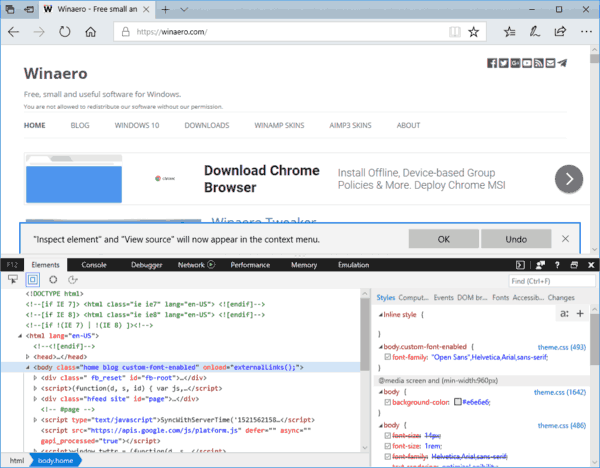
- Go to the Emulation tab.
- Under Mode, click in the User agent drop-down list.
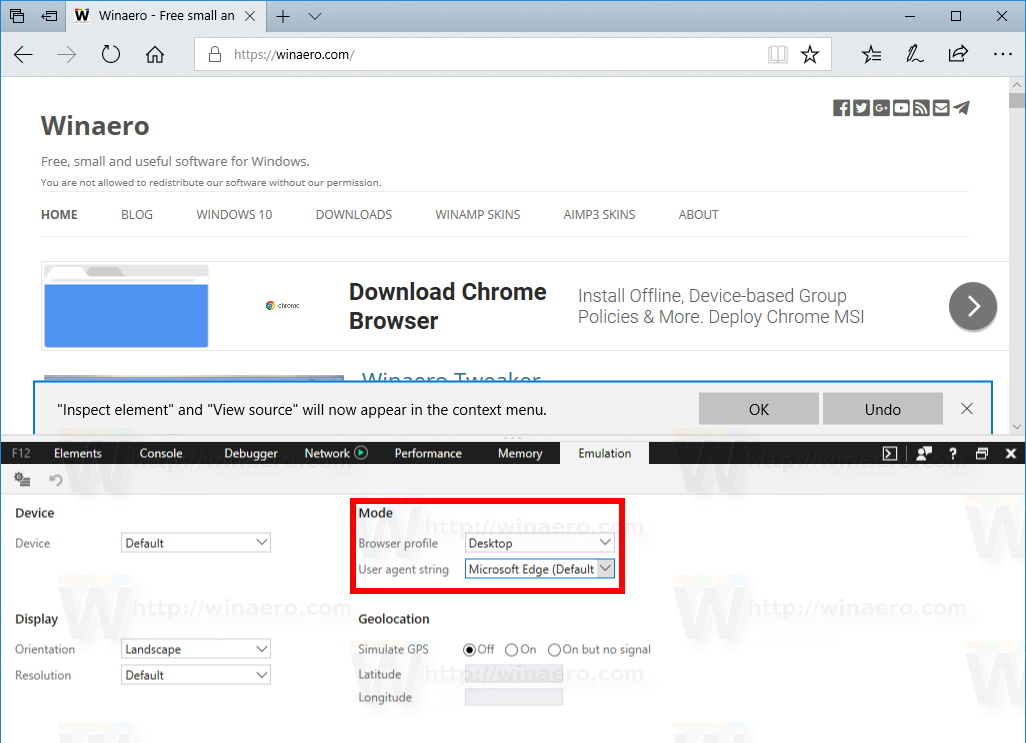
- Choose the desired web browser to change the user agent string.
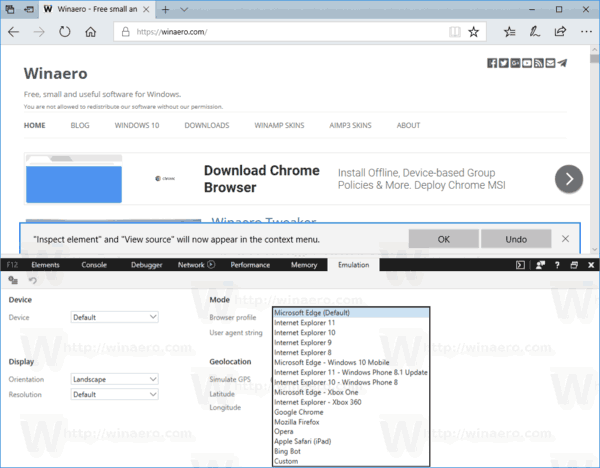
The list includes various versions of Internet Explorer, along with Opera, Safari, Firefox, and Chrome. Also, you can switch between Desktop and Mobile versions of the selected browser.
Choose the desired option. This will reload the open page and reflect the changes you made.
Using the built-in Developer Tools option, you can change the user agent in Microsoft Edge any time.
Related articles:
Support us
Winaero greatly relies on your support. You can help the site keep bringing you interesting and useful content and software by using these options:

Hey Sergey, do you know how the dev tool of IE11 get embeded into MS Edge. One is classic win32 app and the other metro app. Got any clues?