With the Redstone update, Microsoft made one long awaited change in Windows 10. Now it is possible to set the sign in screen background image to any photo you want. Previously, it was hardcoded to the widely promoted "Windows Hero" image and could only be changed back to a solid color like in Windows 8. As Microsoft now plans to consolidate the lock screen and the logon screen into one, they have made this change. Let's see in detail how this works.
If your Windows 10 build version is lower than 14291, this feature is not available for you. Tip: see how to find the Windows 10 build number you are running. You cannot change the image, but you can disable it if you do not like it or get bored with the blue "Windows Hero" image. See Disable logon screen background image in Windows 10 without using third party tools.
If you have installed a Redstone build with build number 14291 or greater, you can follow the instructions below.
To change the sign in screen background image in Windows 10, do the following:
- Open Settings.
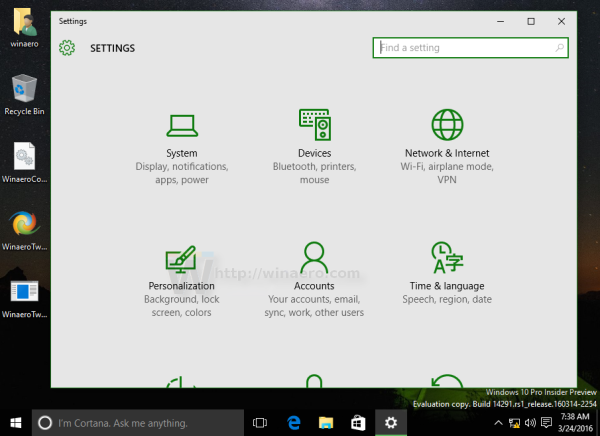
- Go to Personalization -> Lock Screen.
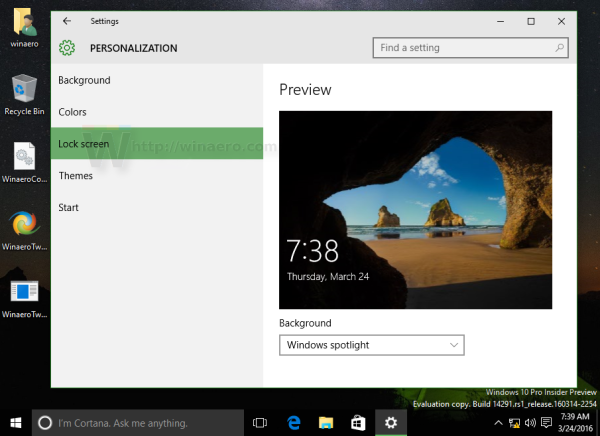
- Change the Lock Screen background image to a picture you like.
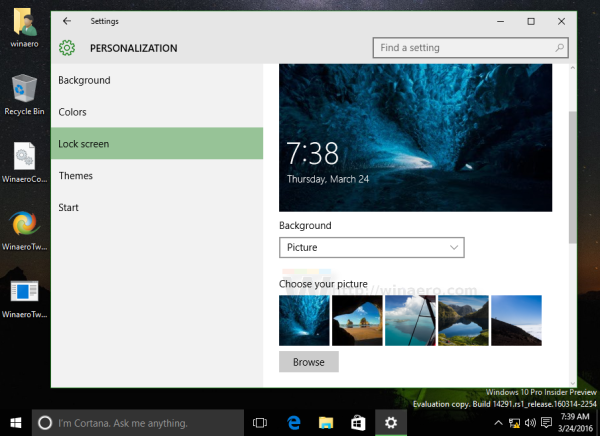
- Now, scroll down to the option called Show lock screen background picture on the sign-in screen. Enable it as shown below:
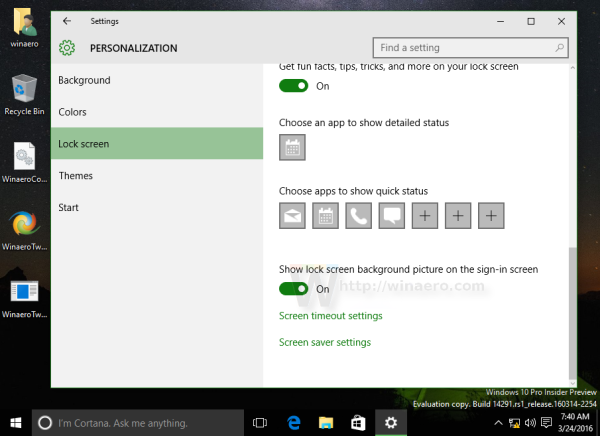
That's it. The next time your beautiful lock screen background image will be used on the sign in screen. 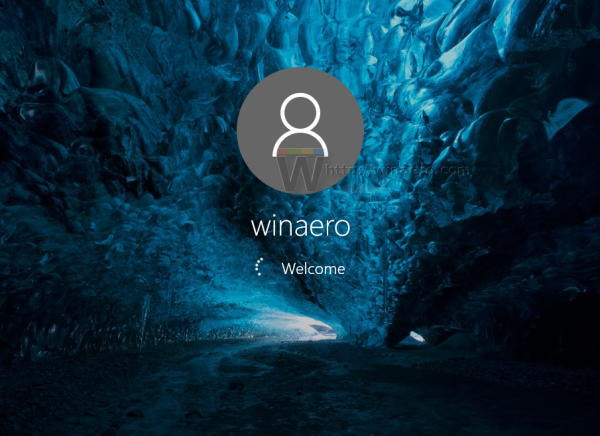 This is a welcome change in Windows 10 because two screens made the experience redundant. Now the user can choose to disable the lock screen and can customizable the picture on the logon screen instead of always showing the blue Windows 10 logo.
This is a welcome change in Windows 10 because two screens made the experience redundant. Now the user can choose to disable the lock screen and can customizable the picture on the logon screen instead of always showing the blue Windows 10 logo.
Support us
Winaero greatly relies on your support. You can help the site keep bringing you interesting and useful content and software by using these options:

It think this change was first made available in 14279. See this link.
https://blogs.windows.com/windowsexperience/2016/03/04/announcing-windows-10-insider-preview-build-14279/
This just plain doesn’t work. I’ve played around with this for DAYS and nothing I do will stop Windows from using that ugly cave image looking our on two rocks sticking up out of the water. I HATE THAT!
Try to disable the mentioned option “Show lock screen background picture on the sign-in screen”
Then change your lock screen image.
After that, enable the “Show lock screen background picture on the sign-in screen” option again.
It is strange, I never heard that the trick doesn’t work.
This doesn’t work when you have your system set to auto logon. It does work when you require a password to logon. How incredibly weird! Any suggestions? I want auto-logon and I’d actually like to see the sign-on, lock screens I’ve chosen when I power up or restart.