As you may already know, the Action Center in Windows 10 is now able to show and store notifications from Desktop Windows apps, system notifications, and Modern apps. The Action Center stores these notifications grouped by app and time. When a new event happens, it shows a toast notification for a few seconds and then it is stored in Action Center. Windows 10 allows you to specify which notifications show first in Action Center. It prioritizes notifications so apps with high priority notifications have their notification shown at the top of the notification center.
With the recently released Windows 10 build 14316, Microsoft made it possible to adjust the priority of notifications using options in the Settings app. Windows 10 allows you to pick from three values for notification priority:
- Normal - this is the default priority for notifications of apps.
- High - these notifications will be displayed above notifications with Normal priority.
- Top - these notifications will be displayed above notifications with High priority.
To change priority of app notifications in Action Center of Windows 10, do the following.
- Open the Settings app.

- Go to System -> Notifications & Actions.
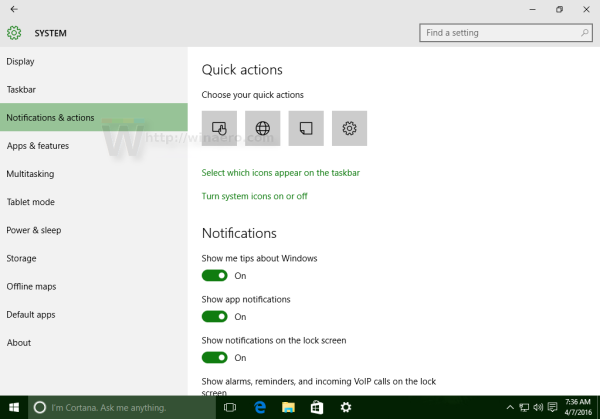
- Scroll down to the desired app for which you want to adjust the notification priority in Action Center. In my example, I change these settings for OneDrive.
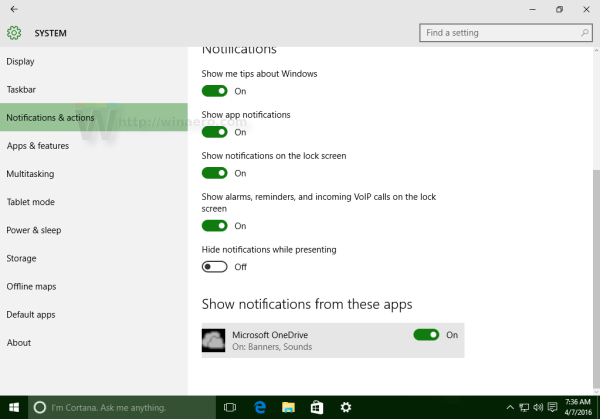
- Click on the app's name. Under Priority of notifications in Action Center, enable the desired priority:
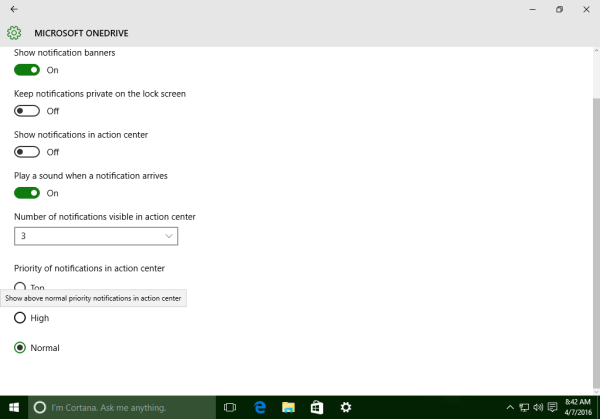
That's it. After you adjust the option, you can close the Settings app.
Support us
Winaero greatly relies on your support. You can help the site keep bringing you interesting and useful content and software by using these options:
