If you have installed a newer version of Windows 10 but are not happy with the update, you may return to the previous version of the OS that you had prior to the upgrade. In modern versions of Windows 10, the time frame before the files to go back are deleted is not very long. The user only has 10 days to observe and study any incompatibilities or issues with the big update and uninstall it. Thankfully, it is very easy to increase the number of days to go back to the previous build of the OS.
Advertisеment
Your apps might be having compatibility issues with a newer build update, or your hardware drivers also might give you issues. Or you may not like some of the changes made in the latest feature update to Windows 10. In any case, it is important to have the option to uninstall it.
Note: It is possible to uninstall a recently installed Windows 10 build only if you haven't deleted the Windows.old folder. If you already deleted it, then the only option available for you is to perform a clean install of the previous operating system. Check out the following articles:
The option which allows restoring a previous version of Windows 10 can be found under Settings - Update & recovery - Recovery. It is called Go back to the previous version of Windows 10 and looks as follows.
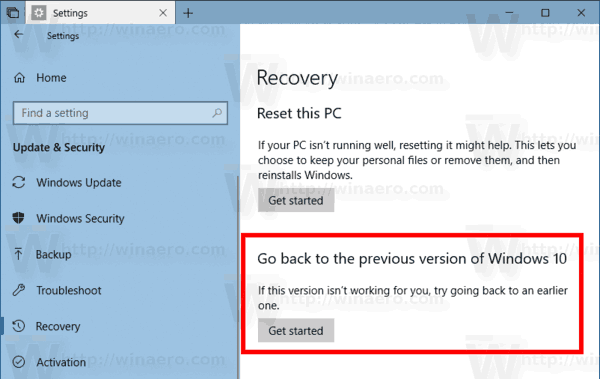
The default time frame is 10 days, but you can increase it.
Note: This feature is new to Windows 10 version 1803.
To change the number of days when you go back to previous version of Windows, do the following.
- Open an elevated command prompt.
- To see the current number of days available after upgrade, execute the command
dism /Online /Get-OSUninstallWindow
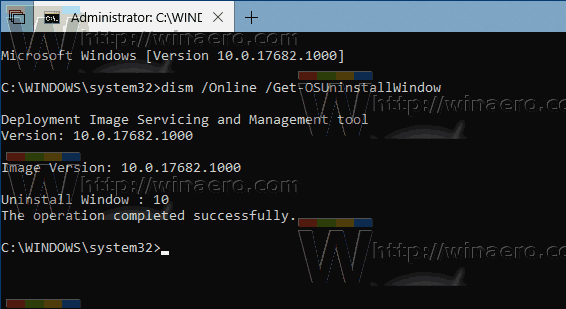
See the "Uninstall window" value. - You can set this value representing the number of days from 2 to 60. To change the number of days, run the command
dism /Online /Set-OSUninstallWindow /Value:<days>
The next command will set 30 days as the time frame.
dism /Online /Set-OSUninstallWindow /Value:30
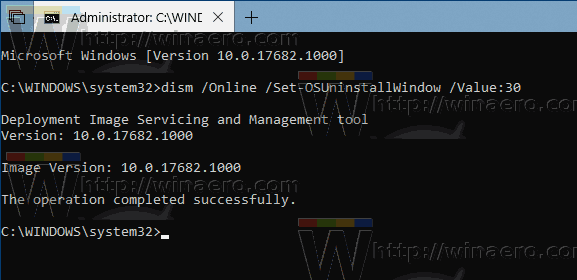
- The change will take effect instantly. You can check the new value data with the command from the step 2.
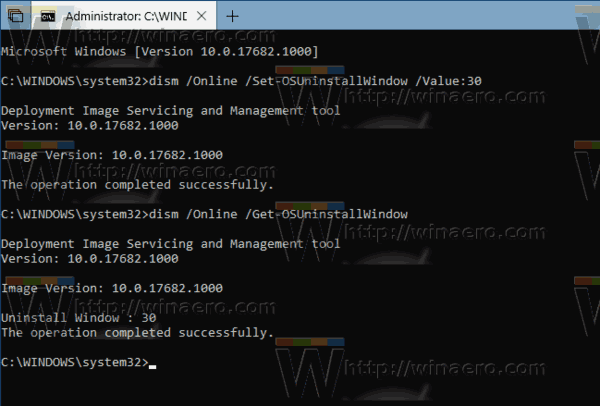
That's it.
Support us
Winaero greatly relies on your support. You can help the site keep bringing you interesting and useful content and software by using these options:

Interesting! Thanks Sergey!
C:\Windows\system32>dism /Online /Get-OSUninstallWindow
Deployment Image Servicing and Management tool
Version: 10.0.16299.15
Image Version: 10.0.16299.461
Error: 87
The get-osuninstallwindow option is unknown.
For more information, refer to the help by running DISM.exe /?.
The DISM log file can be found at C:\Windows\Logs\DISM\dism.log
16299 is not Windows 10 version 1803. It is 1709.
And yes. I forgot to mention that it is a new feature of 1803. I am sorry!
I got the same error as Dave and I have windows 10 1803 Image Version 10.0.17134.81
your 1803 installation media is either not good or corrupted, Bob.
obtain updated 1803 ISO install media that has at least build 17134.112 (June 2018 refresh)