As you may already know, the Action Center in Windows 10 is now able to show and store notifications from Desktop Windows apps, system notifications, and Modern apps. The Action Center stores these notifications grouped by app and time. When a new event happens, it shows a toast notification for a few seconds and then it is stored in Action Center. It is possible to change how many notifications are visible per app in the Action Center. Here is how.
With the recently released Windows 10 build 14316, Microsoft made it possible to adjust the notification count visible per app in Action Center of Windows 10. The default notification count is set to 3, so when the app has more than 3 notifications, the user needs to expand the group to see all notifications for the app.
To change the notification count visible per app in Action Center of Windows 10, do the following.
- Click the Action Center icon in the taskbar tray area to open Action Center.
- Right click the desired app's notification to get its context menu as shown here:
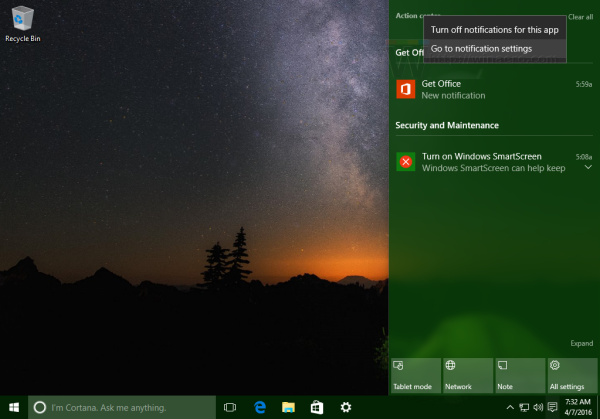
- In the context menu, select Go to notification settings.
- The Settings app will be opened with the appropriate settings page.
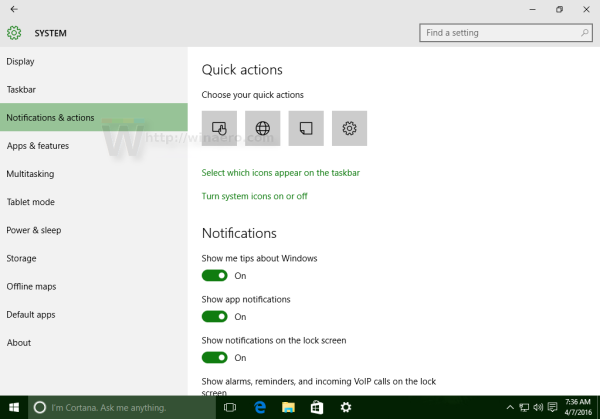
- Scroll down to the desired app for which you want to adjust the notification count visible in Action Center. In my example, I change these settings for OneDrive.
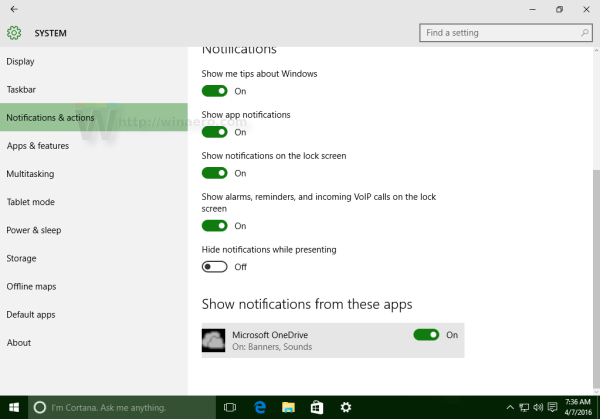
- Click on the app's name. Under Number of notifications visible in Action Center, select the number you want to set for this app:
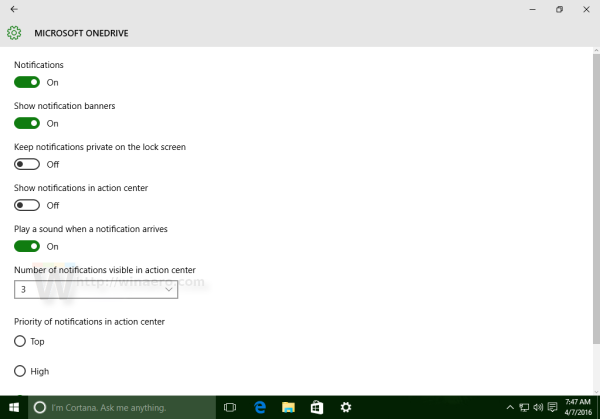 You can set 1, 3, 5, 10 or 20 notifications visible per app. The default value is 3.
You can set 1, 3, 5, 10 or 20 notifications visible per app. The default value is 3.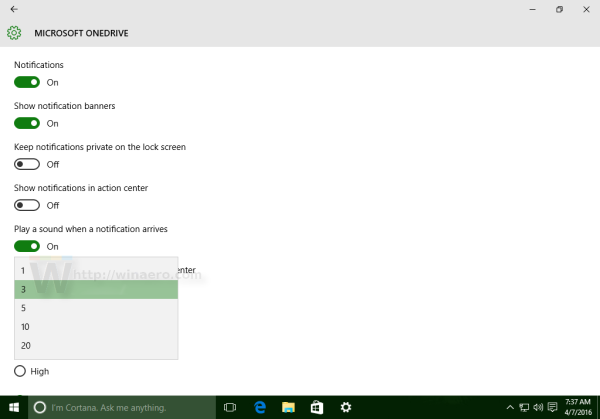
That's it. After you adjust the option, you can close the Settings app.
Support us
Winaero greatly relies on your support. You can help the site keep bringing you interesting and useful content and software by using these options:

I want more then 20
how can i do that?