As you may already know, Narrator is a screen-reading app built into Windows 10. Narrator lets users with vision issues to use PC and complete common tasks. In recent Windows 10 builds you can change the audio channel for Narrator. Let's see how it can be done.
Advertisеment
Microsoft describes the Narrator feature as follows:
Narrator lets you use your PC without a display or mouse to complete common tasks if you’re blind or have low vision. It reads and interacts with things on the screen, like text and buttons. Use Narrator to read and write email, browse the Internet, and work with documents.
Specific commands let you navigate Windows, the web, and apps, as well as get info about the area of the PC you're in. Navigation is available using headings, links, landmarks, and more. You can read text (including punctuation) by page, paragraph, line, word, and character as well as determine characteristics like font and text color. Efficiently review tables with row and column navigation.
Narrator also has a navigation and reading mode called Scan Mode. Use it to get around Windows 10 using just the up and down arrows on your keyboard. You can also use a braille display to navigate your PC and read text.
To change the audio channel for Narrator in Windows 10, do the following.
- Open the Settings app.

- Go to Ease of Access -> Narrator.
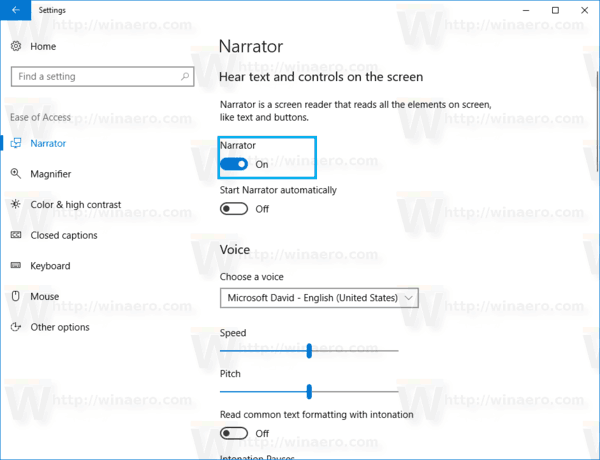
- On the right, enable Narrator if required as shown above.
- Scroll down to the Sounds you hear section.
- In the Select audio channel for Narrator speech output drop down list, select the desired device, as shown below.
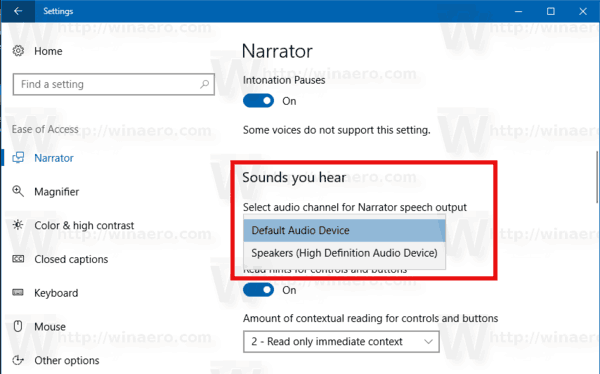
The ability to change the audio channel for Narrator speech output is new to Windows 10 build 16362. It is not available in previous builds. Windows 10 build 16362 represents the upcoming feature update of Windows 10, currently known as "Redstone 4", so the updated Narrator feature is expected to be the part of this feature update.
Support us
Winaero greatly relies on your support. You can help the site keep bringing you interesting and useful content and software by using these options:
