In Windows 10, you can change the display language. For example, if you have a PC with an English version of Windows 10, but your native language is not English, you can convert the operating system into your native language without reinstalling. Here is how.
Advertisеment
Windows 10 supports language packs. By installing one or several language packs, you can switch your Windows display language on-the-fly. It is also possible to have a different display language for each user account. Let's see how it can be done.
Note: This article describes how to install a language pack online. It will be downloaded from the Internet automatically when available. If you need to install a language pack from a *.cab file that you downloaded earlier, refer to the following article instead:
How to install an MUI language CAB file in Windows 10
To change display language in Windows 10, do the following.
First of all, you need to add your language to the list of installed languages. It is covered in detail in the previous article "How To Add a Language in Windows 10".
Assuming that you have already added the desired language in the list, configure the operating system as described below.
- Open Settings.

- Go to Time & Language.
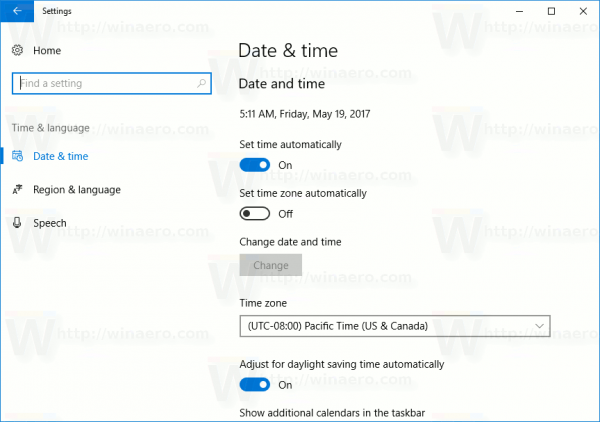
- On the left, click on the Region & Language.
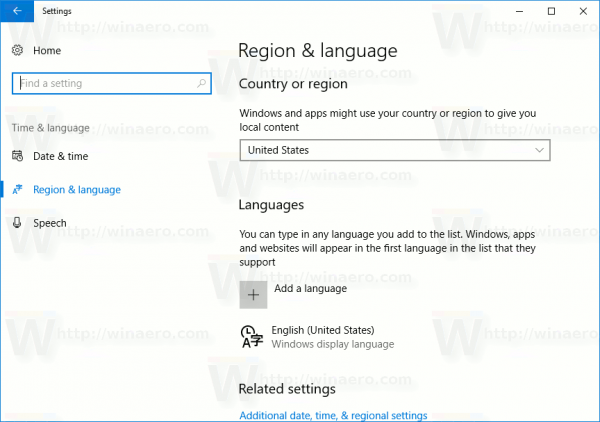
- On the right, select the language you want to display Windows 10 in. The Options button will appear under its name. Click it.
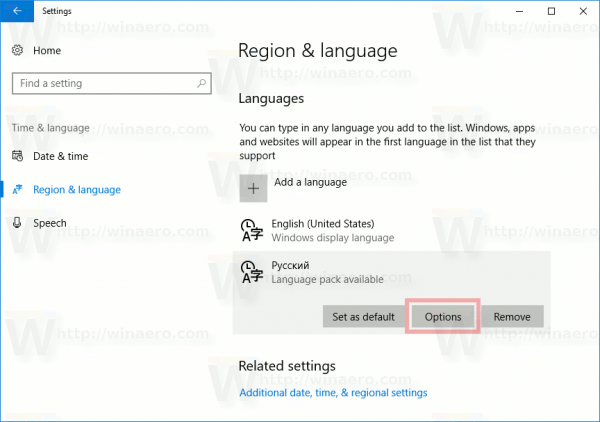
- On the next page, if a language pack is available for the selected language, you'll see the Download button under "Language options -> Download language pack".
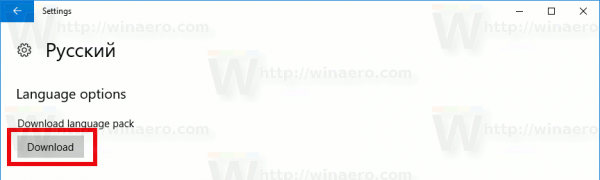
- Wait until it is downloaded and return to the previous page.
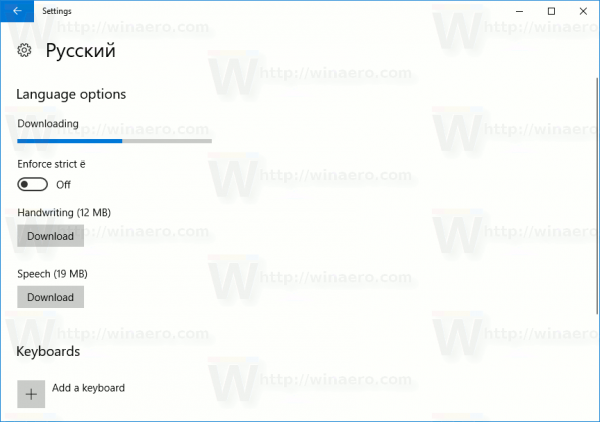
- In the list of installed languages, select your language again.
- Under its name, click the button "Set as default".
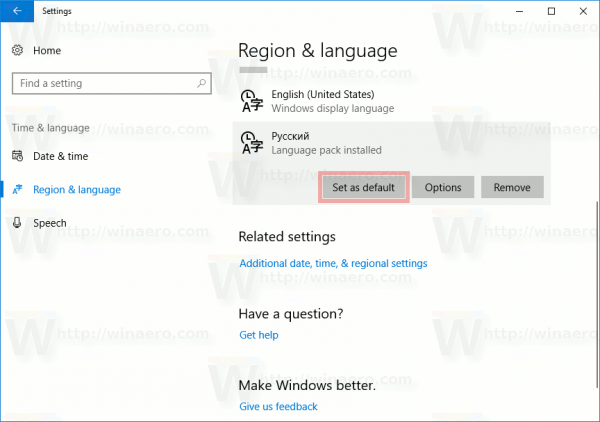
The selected language will be used as your display language the next time you sign in to your user account. See the following screenshot: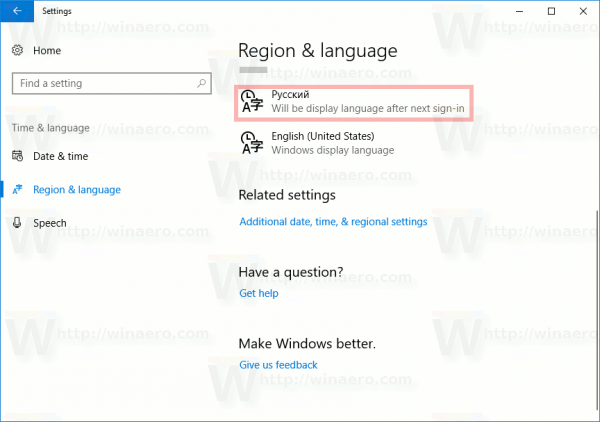
Later, you might change your mind and would want to remove the language pack you installed.
There are two options to do it.
To uninstall a language pack, go to Settings - Time & Language and remove the required language from the list of installed languages. This will remove its language pack too.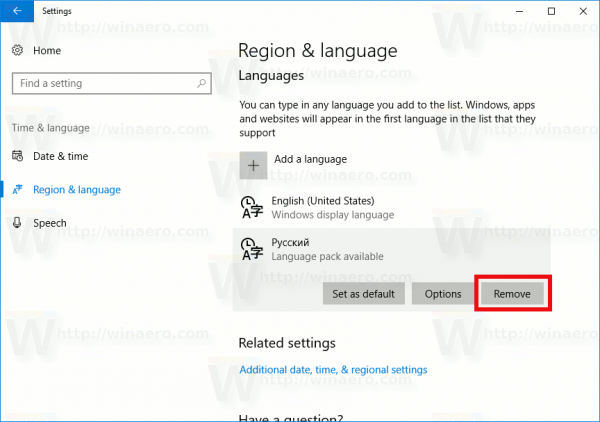
Alternatively, you can open a new command prompt window and type the following command.
lpksetup /u locale
Replace the locale portion with your language code. For example, for Russian, it is ru-RU.
lpksetup /u ru-ru
That's it.
Support us
Winaero greatly relies on your support. You can help the site keep bringing you interesting and useful content and software by using these options:
