Windows 10 includes the ability to automatically delete files in your Recycle bin, delete temporary files, and files in the Downloads folder to free up disk space. It is definitely a great improvement in Windows 10 over previous versions of the OS. With recently released builds, you can change the schedule for Downloads automatic clean up.
Advertisеment
Today, we will see how to change the number of days after which to automatically remove files in the Downloads folder in Windows 10. The appropriate option became available with Windows 10 build 17074 and above. The option can be found under Storage Sense in Settings.
Storage Sense
Storage Sense is a nice, modern addition to Disk Cleanup. It allows you to maintain certain folders by preventing them from getting too large and clean them up automatically. The Storage Sense feature can be found in Settings, under System -> Storage. We have reviewed how it can be used in our previous articles:
- Automatically Delete Windows.old folder in Windows 10
- How to Clear Downloads Folder Automatically in Windows 10
- How to Clear Temporary Files Automatically in Windows 10
Storage Sense can be used to remove Windows upgrade log files, system-created Windows Error Reporting Files, Windows Defender Antivirus temporary files, Thumbnails, Temporary Internet Files, Device driver packages, DirectX Shader Cache, Downloaded Program Files and Delivery Optimization Files.
Change Days After Which To Delete Downloads
Starting with Windows 10 build 17074, it is possible to set for how many days Windows 10 should keep old Recycle Bin files before purging them automatically. A redesigned Storage Sense page has a number of options which allows changing the number of days. Here is how it can be done.
To change days after which to delete Downloads in Windows 10, do the following.
- Open Settings.
- Go to System - Storage.
- Click on the link Change how we free up space automatically on the right under Storage Sense.
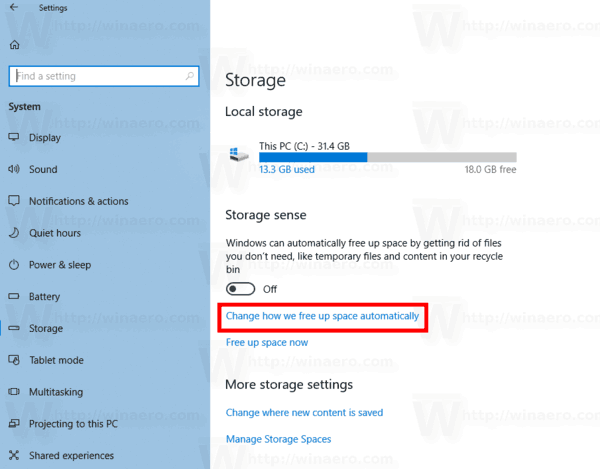
- Under Temporary Files, select the desired number of days in the drop-down list below Delete files in my Downloads folder if they have been there for over.
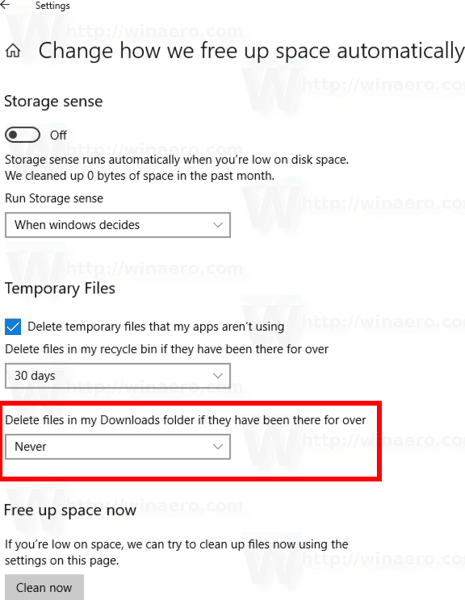
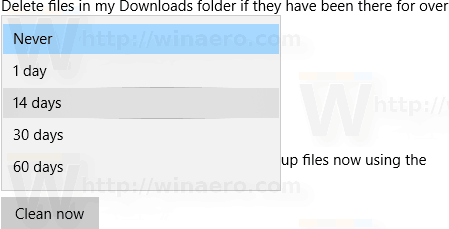
That's it.
Support us
Winaero greatly relies on your support. You can help the site keep bringing you interesting and useful content and software by using these options:
