A console in Windows 10 is the shell environment where you can run text-based console tools and utilities by typing commands. Its UI is very simple and does not have any buttons or graphical commands. Examples of the console are WSL, PowerShell, and the classic Command Prompt.
Advertisеment
Modern Windows versions allow changing the cursor size in a console window. It can be set to the small, medium, or large size. The option will be set for the specific shortcut you used to open a console instance. E.g. if you have multiple command prompt shortcuts, you can set the desired cursor size for each of them individually. This way, PowerShell, WSL, and the command prompt may have their own independent settings.
To change the cursor color in the console in Windows 10,
- Open a new command prompt window, elevated command prompt, PowerShell, or WSL.
- Right-click on the title bar of its window and select Properties from the context menu.
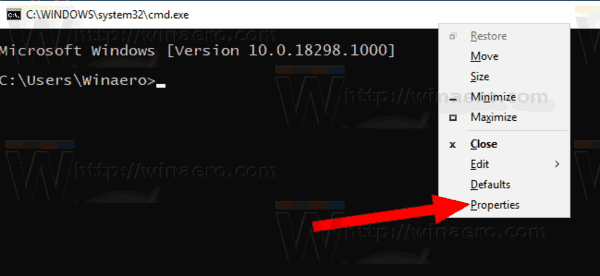
- On the Options tab of the Properties dialog, select one of the options listed the Cursor Size group.
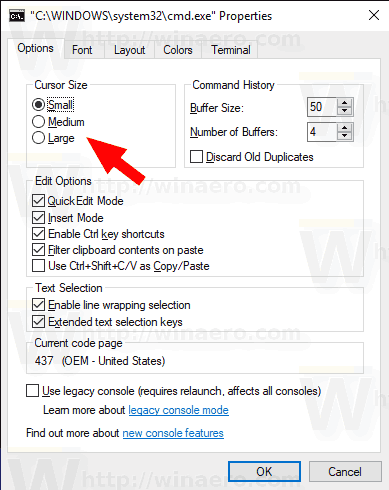
- Click on the OK button to apply the change.
Here are the screenshots.
The default (Small) cursor.
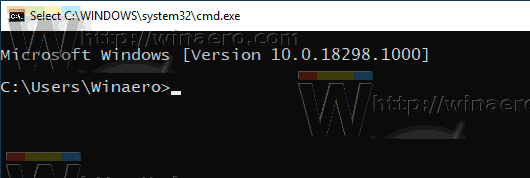
The medium size of the cursor.
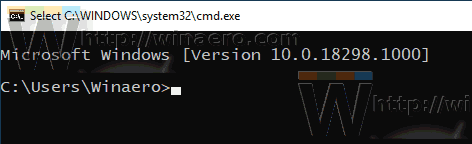
The large cursor.
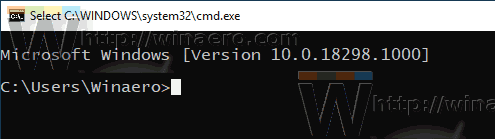
Tip: In Windows 10 build 18298, are a number of changes were made to the built-in console subsystem of the operating system. There is a new "terminal" tab in console option that allows adjusting several new options for the Command Prompt, PowerShell, and WSL. Check out the following reviews:
- Change Terminal Colors of Console Window in Windows 10
- Change Cursor Color in Console in Windows 10
- Change Cursor Shape in Console in Windows 10
Articles of interest:
- Pin Admin Command Prompt to Taskbar or Start in Windows 10
- Use Ctrl + Mouse Wheel To Zoom Windows 10 Console
- Download Official Windows Command Reference For Over 250 Console Commands
- Download Color Schemes for Command Prompt in Windows 10
- ... and more!
Support us
Winaero greatly relies on your support. You can help the site keep bringing you interesting and useful content and software by using these options:
